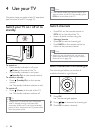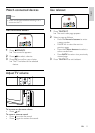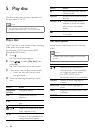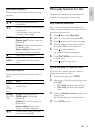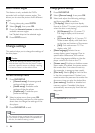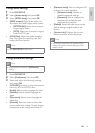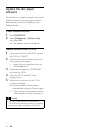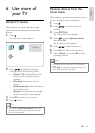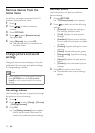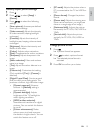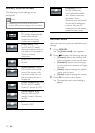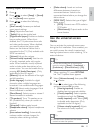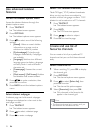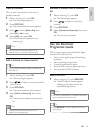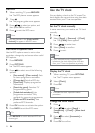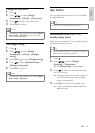18
Use smart picture
Use smart picture to apply pre-defined
picture settings.
1 Press PICTURE.
The » [Smart picture] menu appears.
2 Press to select one of the following
settings.
• [Personal]: Applies the settings in
the ‘settings assistant’ menu.
• [Vivid]: Applies rich and dynamic
settings.
• [Standard]: Adjusts picture settings
to suit most environments and types
of video.
• [Cinema]: Applies settings for movie
viewing.
• [Game]: Applies settings for games.
• [Energy saving]: Applies low-energy
settings.
• [Natural]: Applies the best picture
quality.
• [Custom]: Lists customised picture
settings.
3 Press OK to confirm your choice.
The selected smart picture setting is »
applied.
Remove devices from the
home menu
If a device is no longer connected to the TV,
remove it from the home menu.
1 Press .
2 Press to select a device to
remove.
3 Press OPTIONS.
4 Press to select [Remove device],
then press OK.
5 Select [Remove], then press OK.
The selected device is removed from »
the home menu.
Change picture and sound
settings
Change picture and sound settings to suit your
preferences. You can apply pre-defined settings
or change settings manually.
Note
When watching TV or using external devices, •
press OPTIONS then select [Picture and
sound] for quick access to picture and sound
settings.
Use settings assistant
Use the settings assistant to guide you through
the picture and sound settings.
1 Press .
2 Press to select [Setup] > [Picture]
> [Settings assistant].
3 Press OK.
The » [Settings assistant] menu appears.
Follow the on-screen instructions to
choose your preferred picture settings.
EN