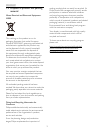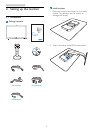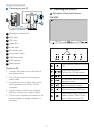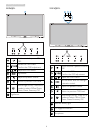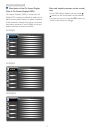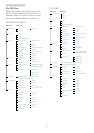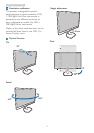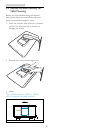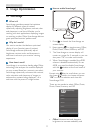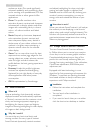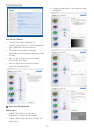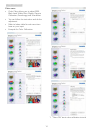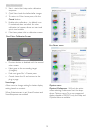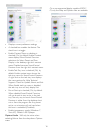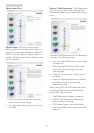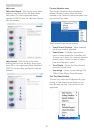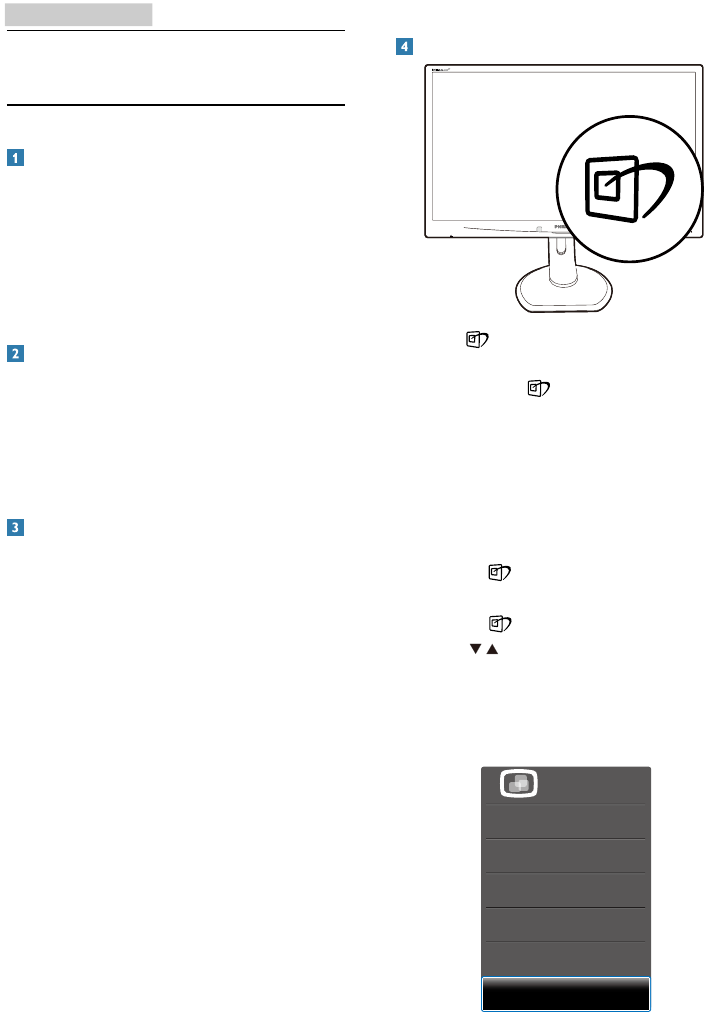
11
3. Image Optimization
3. Image Optimization
3.1 SmartImage
What is it?
SmartImage provides presets that optimize
display for different types of content,
dynamically adjusting brightness, contrast, color
and sharpness in real time. Whether you're
working with text applications, displaying images
or watching a video, Philips SmartImage delivers
great optimized monitor performance.
Why do I need it?
You want a monitor that delivers optimized
display all your favorite types of content,
SmartImage software dynamically adjust
brightness, contrast, color and sharpness in
real time to enhance your monitor viewing
experience.
How does it work?
SmartImage is an exclusive, leading edge Philips
technology that analyzes the content displayed
on your screen. Based on a scenario you select,
SmartImage dynamically enhances the contrast,
color saturation and sharpness of images to
enhance the contents being displayed - all in
real time with the press of a single button.
How to enable SmartImage?
1. Press to launch the SmartImage on
screen display.
2. Keep pressing
to toggle among Ofce,
Photo, Movie, Game, Economy and Off.
3. The SmartImage on screen display will
remain on screen for 5 seconds, or you can
also press "OK" to make conrmation.
4. When SmartImage is enabled, the sRGB
scheme is disabled automatically. To use
sRGB, you need to disable SmartImage
with the
button at the front bezel of
your monitor.
Except using
key to scroll down, you can
also press
buttons to choose and press
“OK” to conrm selection and close the
SmartImage OSD.
There are six modes to select: Ofce, Photo,
Movie, Game, Economy and Off.
• Office:Enhances text and dampens
brightness to increase readability and