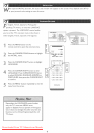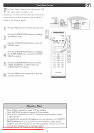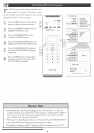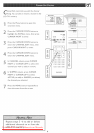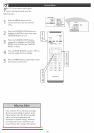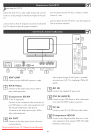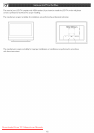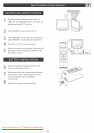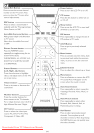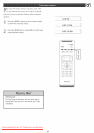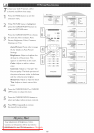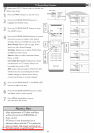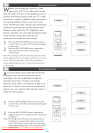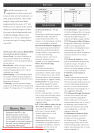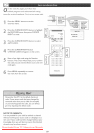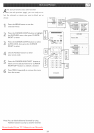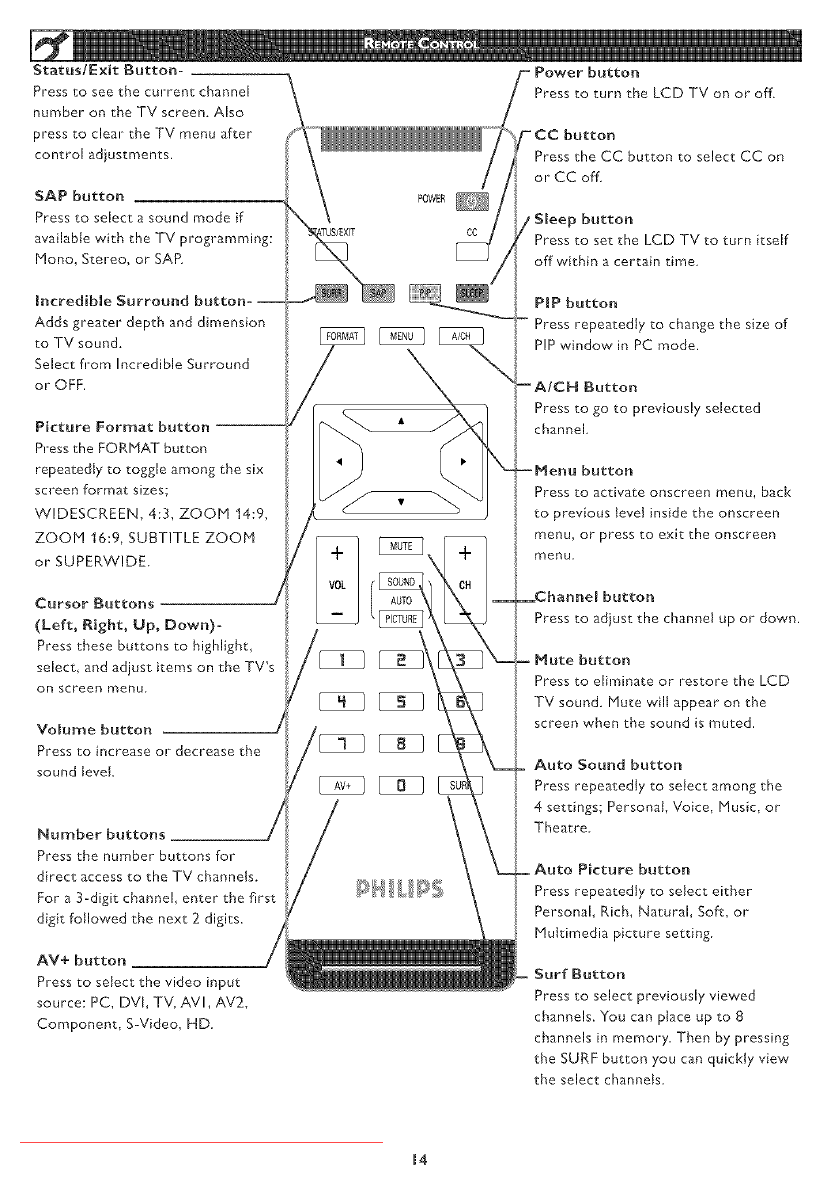
Status!Exit Button-
Press to see the current channel
number on the TV screen. Also
press to clear the TV menu after
control adiustrnents.
SAP button
Press to select a sound mode if
available with the TV prograrnrning:
Mono_ Stereo, or SAY
Incredible Surround
Adds greater depth and dimension
to TV sound.
Select from Incredible Surround
or OFF.
Press the FORMAT button
repeatedly to toggle among the six
screen format sizes;
WlDESCREEN, 4:3, ZOOM 14:9,
ZOOM 16:9, SUBTITLE ZOOM
or SUPERWlDE.
Cursor Buttons
(Left, Right, Up, Down)-
Press these buttons to highlight_
select_ and adiust items on the TV's
on screen menu
Volume button
Press "co increase or decrease the
sound level.
Number buttons
Press the number buttons for
direct access to the TV channels.
For a 3-digit channel, enter the first
digit fallowed the next 2 digits.
AV+ button
Press to select the video input
source: PC, DVI, TV, AVI, AV2,
Cornponent, S-Video, HD
POWER
CC
Power button
Press to turn the LCD TV on or off
button
Press the CC button to select CC on
or CC off
Sleep button
Press to set the LCD TV to turn itself
off within a certain time
PIP button
Press repeatedly to change the size of
PIP window in PC mode,
AICN Button
Press to go to previously selected
channel
button
Press to activate onscreen menu, back
to previous tevet inside the onscreen
menu, or press to exit the onscreen
menu
Channel button
Press to adiust the channel up or down.
Mute button
Press to eliminate or restore the LCD
TV sound. Mute wilt appear on the
screen when the sound is muted.
Auto Sound button
Press repeatedly to select among the
4 settings; Personal, Voice, Music, or
Theatre
Auto Picture button
Press repeatedly to setect either
Personal, Rich, Natural, Soft, or
Multimedia picture setting.
Surf Button
Press to select previously viewed
channels. You can place up to 8
channels in memory. Then by pressing
the SURF button you can quickly view
the select channels
m4
Downloaded From TV-Manual.com Manuals