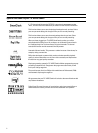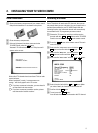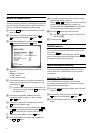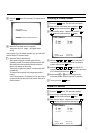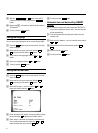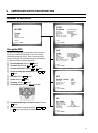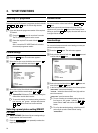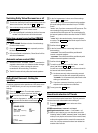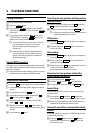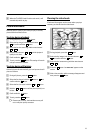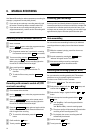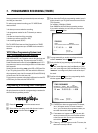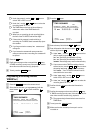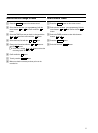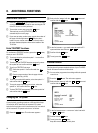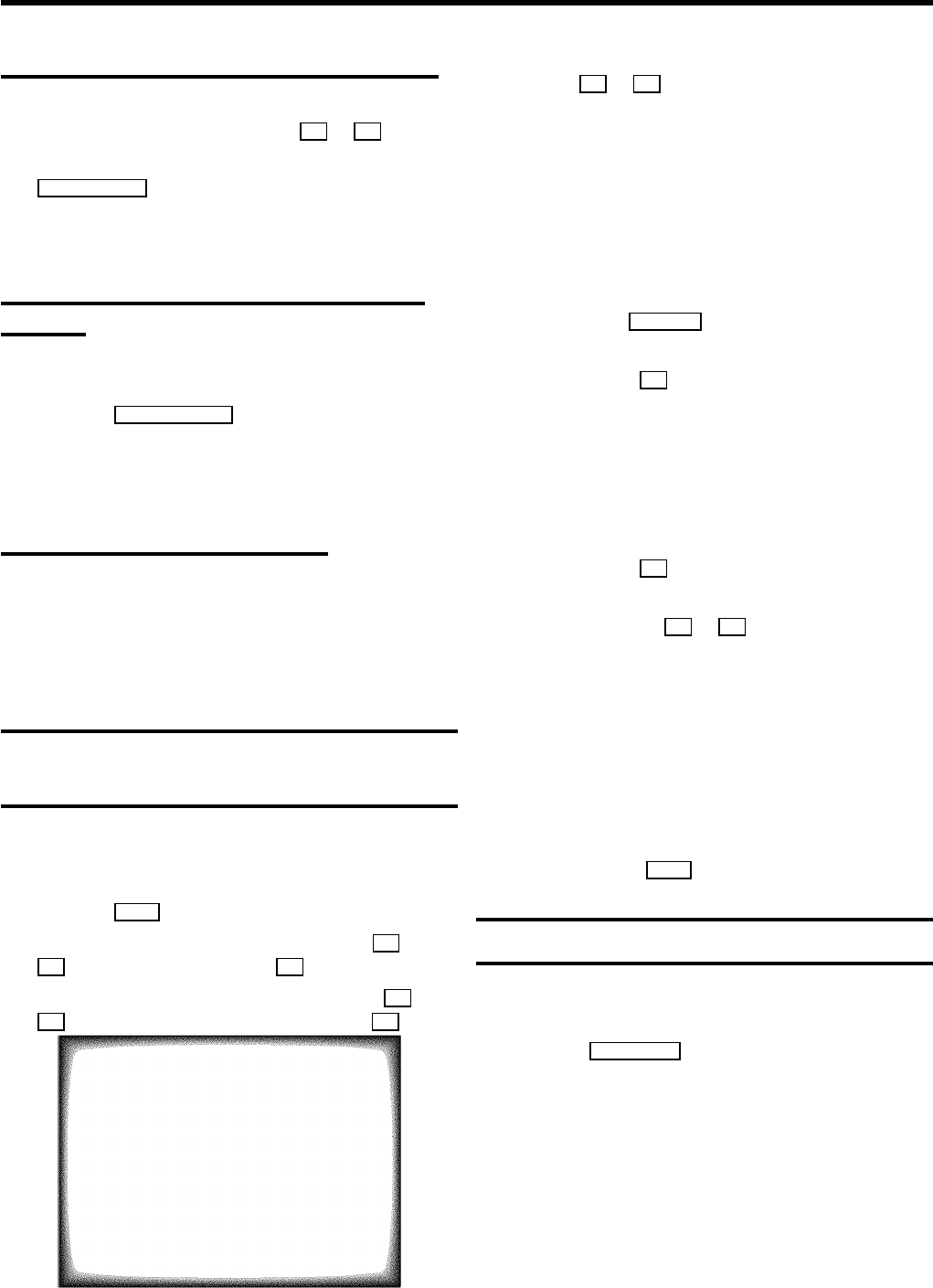
Switching Dolby Virtual Surround on or off
a To switch on the Dolby Virtual Surround effect, in the line
’Surround’ select ’ON’ with the D or C button.
E You can always simply switch the function on/off with the
SURROUND(red) button on the remote control.
DIf Surround Sound is switched on, the line ’Sound
mode’ in the Sound menu will be deactivated.
Selecting a preset sound setting (SMART
SOUND)
D’SMART SOUND’: Provides a choice of sound settings
from the remote control.
E Press the SMART #(yellow) button repeatedly to select
the desired sound setting.
DIf Surround Sound is switched on, ’Smart Sound’ will be
switched to ’MANUAL’.
Automatic volume control (AVL)
E Switch on ’Auto volume cont.’, to activate the
automatic volume control. It minimises sudden changes
in TV volume, e.g. when commercial spots are
transmitted or when switching TV channels.
DThe AVL function will only affect the internal speakers.
Dolby Virtual Surround - Setting the
speakers
If you have connected active speakers or a HiFi stereo set to
your TV VIDEO Combi, you can carry out several speaker
settings.
a Press the MENU button. The main menu appears.
b Select the line ’Installation’ with the B or
A button and confirm with the C button.
c Select the line ’Speaker setup’ with the B or
A button and confirm with the menu button C .
SPEAKER SETUP
Test tone OFF
Surround setting VIRTUAL
Speakers LINE
Neutral speaker
ã Exit:
« press MENU
d In the line ’Speakers’ select one of these settings
with the D or C buttons:
’ACTIVE’: only if you have connected active speakers.
All sound settings will be controlled via your TV VIDEO
Combi.
’HIFI’: only if you have connected a HIFI stereo set. The
sound settings for the external speakers will be
controlled via the HIFI stereo set. The sound settings for
the internal speakers will be controlled via the TV VIDEO
Combi.
’LINE’: this is the standard setting. Internal speakers
are active. The L AUDIO R socket sound output is fixed in
nominal level.
e Confirm with the OK button.
f In the line ’Surround setting’ select one of
these settings:
’VIRTUAL’: Surround Sound effect possible with
internal or external speakers
’3STEREO’: Surround Sound effect possible only with
additional external speakers connected.
g Confirm with the OK button.
h To switch on the test tone, in the line ’Test tone’
select ’ON’ with the D or C button.
You will hear a test tone. Now select the best volume for
the internal and external speakers.
DAs the test tone only makes sense using external
speakers, the machine will automatically switch to
’3STEREO’. It will automatically switch back to the
setting you selected last.
DIf you have connected a headset, you will not
experience the complete surround effect.
i To end, press the MENU button.
Sound track selection in TV mode
You can select the required sound track. This is of particular
interest when audio transmissions are multilingual.
E Press the AUDIO (blue) button to select one of the
following options:
STEREO transmissions: ’STEREO’ and ’MONO’
Multilingual transmissions: ’DUAL I’ and ’DUAL II’
DWhile a tape is playing, you can also select one of the
following modes: ’LEFT’, ’RIGHT’, ’MIX’. In the ’MIX’
mode you can play the mono sound of the normal (linear)
audio track together with the sound of the stereo audio
track. You can play casettes that have been dubbed on
another video recorder.
11