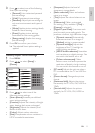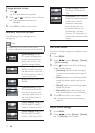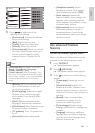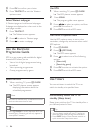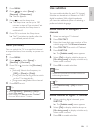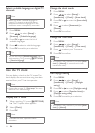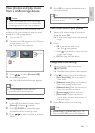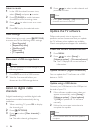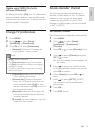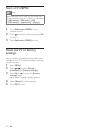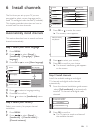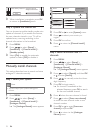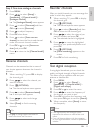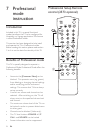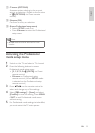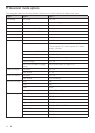19
English
EN
Update using OAD (On the Air
software Download)
If Professional mode is [On], your TV automatically
receives software updates in semi-standby mode
without notice on screen. The TV restarts after the
software update is complete.
Change TV preferences
1 Press MENU.
2 Press to select [Setup] >
[Installation] > [Preferences].
3 Press OK or to enter [Preferences].
[Location] • Optimises TV settings for
your location - home or shop.
Note
If [Shop] mode is selected:
The • [Smart picture] setting will be switched
to [Vivid] automatically to display the brightest
backlight on screen.
E-sticker is applicable to display the TV selling •
features on screen.
[Volume bar]• Displays the volume bar
when adjusting the volume.
[Channel info.]• Displays information
about the TV channel every time you
switch channels. Select [Full] to view
channel information or [Off] to turn off
the channel information.
[EasyLink] • Enables one-touch play and
one-touch standby between EasyLink
compliant devices.
[E-sticker]• For shop mode only. Sets the
location of the e-sticker.
Access decoder channel
You can map channels provided through a
decoder or descrambler to your TV channel
selection. In this way, you can select these
channels by using the RC of your TV. The
decoder or a descrambler must be connected
to EXT1 (SCART).
Set decoder channel
Map channels from a decoder or descrambler
1 Press MENU.
2 Press to select [Setup] >
[Installation] > [Preferences] >
[Decoder].
3 Press OK or to enter [Decoder] menu
.
4 Press to select [Channel] and press
OK or to enter.
A list of analogue channels appears on »
the screen.
5 Press to select one channel to map
to the decoder/descrambler channel and
press OK to conrm.
6 Select [Status] and press OK or to
enter.
7 Press to select [EXT 1] (SCART)
the connector used by the decoder/
descrambler.
8 Press OK.
9 Press EXIT to exit.