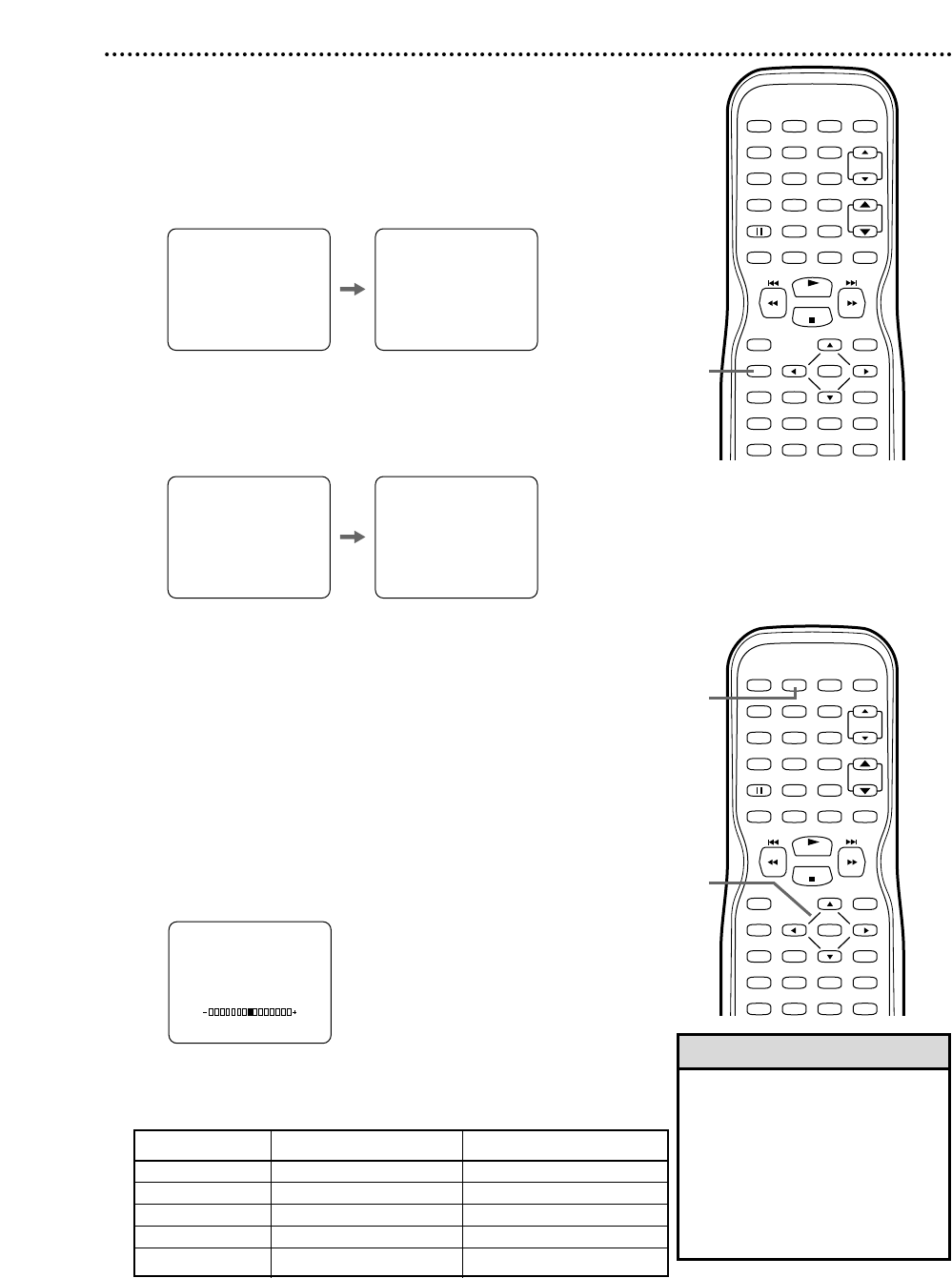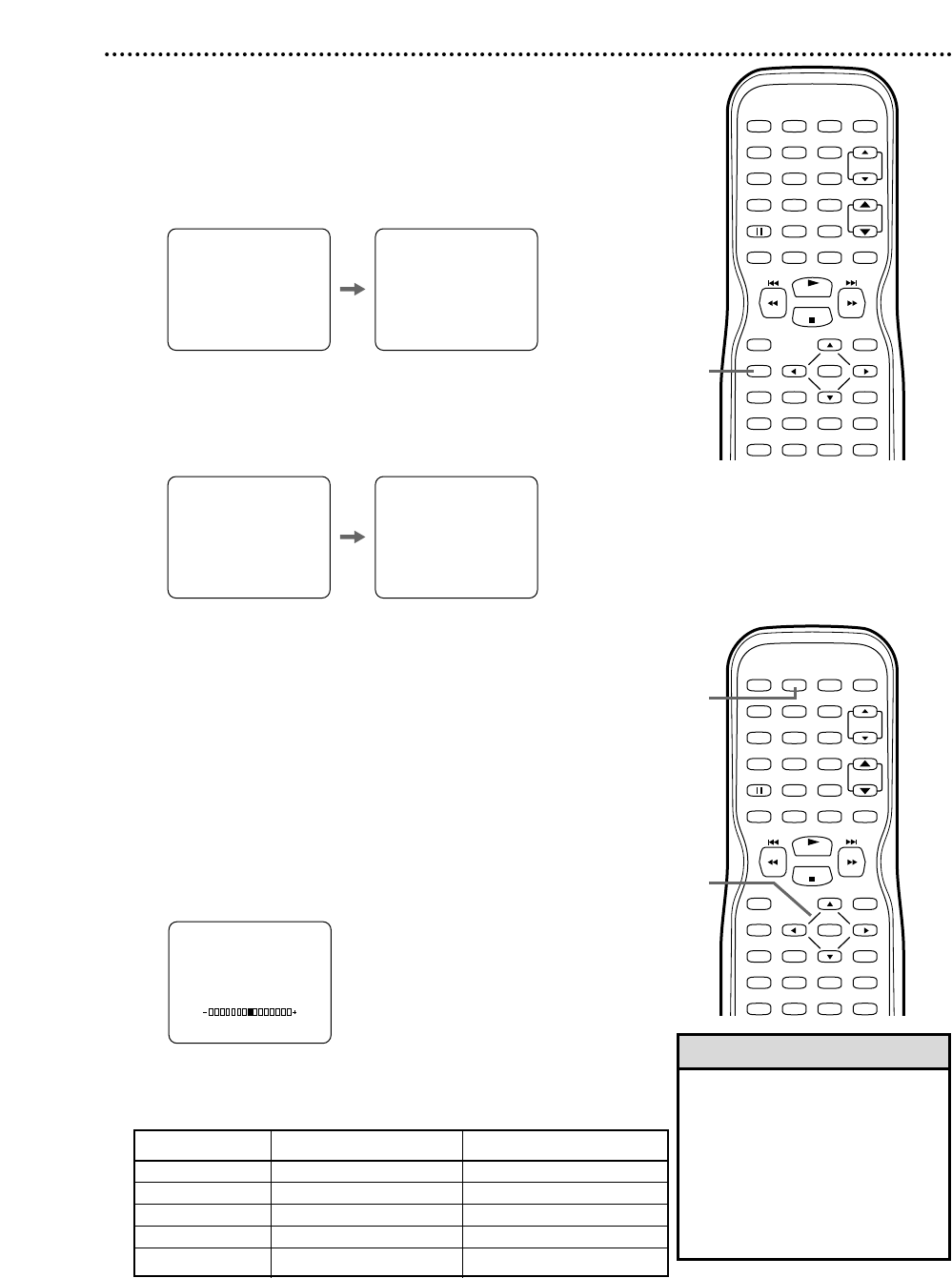
Status Displays
To see the Videotape Counter, Clock, or Channel number
on the screen in TV/VCR mode, press DISPLAY repeatedly.
The following will occur when Closed Captions are OFF.
1
Press DISPLAY once to see the Videotape
counter. After five seconds, only the counter will
remain on the screen.
2
Press DISPLAY again to see the current time
and TV channel. After five seconds, only the clock
and channel number will remain on the screen. To
clear them, press DISPLAY again.
● When Closed Captions are ON, the status displays will
appear for only five seconds. Then all the information will
clear from the screen. Closed Caption details are on page 41.
5:40 PM
CH 2
STOP
SP
5:40 PM
CH 2
STOP
SP COUNT 0:12:34 COUNT 0:12:39
Status Displays, Picture Controls 25
Picture Controls
Follow these steps to adjust the TV/VCR/DVD’s brightness,
sharpness, tint, color, or contrast.
1
Press PICTURE.
2
Within five seconds, press ▲ or ▼ to select the
picture control you want to adjust.
You can select BRIGHT, SHARPNESS, TINT, COLOR,
or CONTRAST.
3
Within five seconds, press s or B to adjust the
picture control.
BRIGHT
• Degaussing: Magnetism from
nearby appliances and speakers
might affect the color of the TV
picture. If this happens, move the
TV/VCR/DVD away from the
appliance. If the color is still not
correct, turn off the power for 30
minutes. After 30 minutes, try
using the unit again.
Helpful Hint
PLAY
STOP
ENTER
RECORD
DISC
MENU
RETURNTITLESETUP
A
-
B
REPEATSEARCH MODE
CLEAR
MODE
ANGLESUBTITLEAUDIO
DISPLAY
SPEED C.RESET
STANDBY-ON
PICTURE SELECTSLEEP
CH.
VOL.
MUTE
ZOOM
123
456
789
0 +10
+100
REPEAT
PLAY
STOP
ENTER
RECORD
DISC
MENU
RETURNTITLESETUP
A
-
B
REPEATSEARCH MODE
CLEAR
MODE
ANGLESUBTITLEAUDIO
DISPLAY
SPEED C.RESET
STANDBY-ON
PICTURE SELECTSLEEP
CH.
VOL.
MUTE
ZOOM
123
456
789
0 +10
+100
REPEAT
2-3
1
sB
BRIGHT to decrease brightness to increase brightness
SHARPNESS to make soft to make clear
TINT to add purple to add green
COLOR to decrease color to brighten color
CONTRAST to decrease contrast to increase contrast