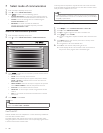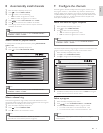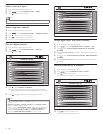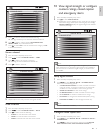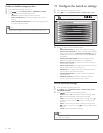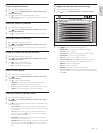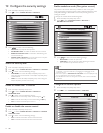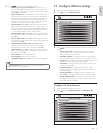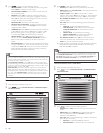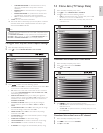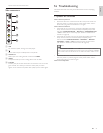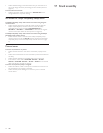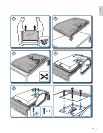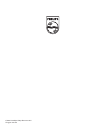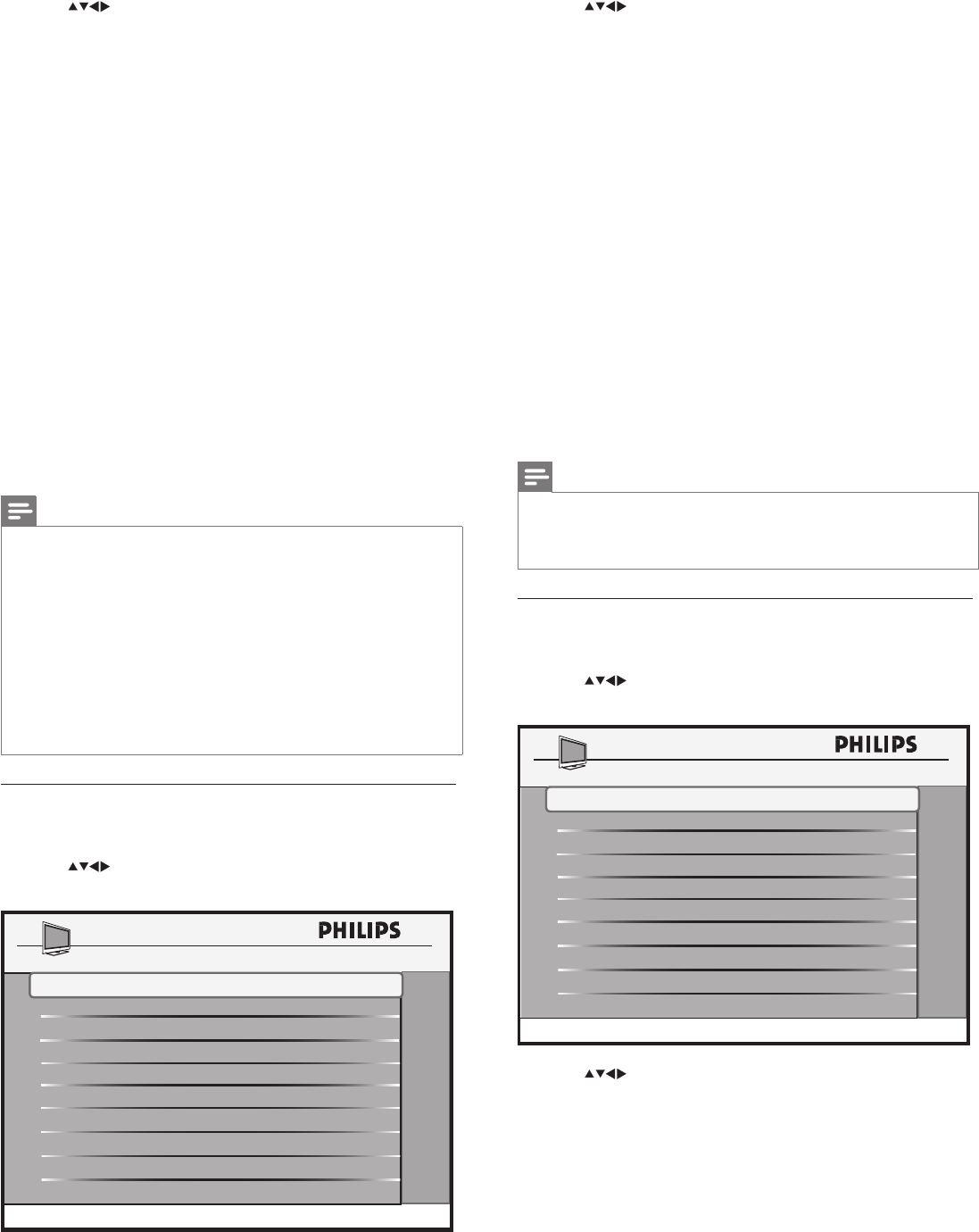
18
3 Press toselectoneofthefollowingoptions:
• SOURCE:SelectRFasthesourceforsoftwaredownload.
• DIRECTION:SelectDOWNLOADtodownloadthesoftware
fromtheRFchannel.
• CABLE TUNING:SelectYEStousechannels1-135for
softwareupdate.SelectNOtousechannels2-69forsoftware
update.YoumustselectcabletuningasYESforusewithPSG.
• RF CHANNEL NUMBER:SelecttheRFchannelnumberfor
softwareupdate.
• SW TYPE:Selectoneofthefollowingtypesofsoftwarefor
download:
• SSB NVM:TodownloadSSBNVMsoftware.
• SSB FIRMWARE:TodownloadthemainTVsoftware.
STANDBY FIRMWARE:TodownloadthemainTV
startupdata.
• IBOARD NVM:TodownloadtheTVsettings.
• IBOARD FIRMWARE:Toupdateiboardsoftware.
• ALL:Todownloadallthesoftwareupgrades.
• SW VERSION CHECK:SelectYEStocheckthesoftware
versionfordownload.Thiswilldownloadanewerversion.
• START:Tostartthesoftwaredownload.
» TheTVwillrestartautomaticallyuponthecompletionofsoftware
download.Therewillbemultipledownloadandrestartcycles
whendownloadALLisselected.
Note
• SoftwaredownloadfromanRFsourceisavailableinonlycertainmodels.
• TheSTANDBY FIRMWAREisrarelyupdatedandisnotincludedwhen
SW TYPE > ALLisselected.ToupdatetheSTANDBY FIRMWARE,the
SW TYPE > STANDBY FIRMWAREmustbeuniquelyselected.
Download software from a USB device
1 EnterthePhilipsHospitalitysetupmenu.
2 Press toselectCONFIGURATION > SMARTFEATURES >
SW DOWNLOAD.
3 Press toselectoneofthefollowingoptions:
• SOURCE:SelectUSBasthesourceforsoftwaredownloador
upload.
• DIRECTION:SelectUSB TO TVtodownloadthesoftware
fromtheUSBdevice.SelectTV TO USBtouploadthe
softwaretotheUSBdevice.
• SW TYPE:Selectoneofthefollowingtouploadordownloada
particulartypeofsoftware.
• SSB NVM:TodownloadSSBNVMsoftware.
• SSB FIRMWARE:TodownloadthemainTVsoftware.
DIRECTION TV TO USB
START
SW DOWNLOAD
SW TYPE
IBOARD NVM
SOURCE
USB
>
3 Press toselectoneofthefollowingoptions:
• SMARTPOWER:Toenableordisablethepowersavingmode.
SelectHIGHformaximumpowersavings.
• LOW POWER STANDBY:Touseminimumpowerwhenthe
TVisinstandbymode.
• SMARTCP:SelectYEStoenabletheautosensingfeatureto
switchtosourcewhereavideosignalispluggedtoasideI/O.
SelectNOtodisabletheautosensingfeatureandtoyouhave
toselectthevideosourcemanually.
• SMARTSECURE:Seedetailsinthenotebelow.
• SMARTGUIDE CATEGORIES:Todeterminewhichfunction
iscalledontherstpressoftheCH guidebuttonandwhich
categorieswillbeavailable.
• USB BREAK-IN:SelectYEStoenabletheautomaticswitchover
totheUSBrootmenuwhenaUSBdeviceispluggedin.USB
Break-inallowsgueststoview.jpgimagesorlistento.mp3
musicles.SelectNOtodisableautomaticswitchover.
• SMARTUPDATE:SelectYEStoupdateinformationona
channel.AnoptionSMARTUPDATE CHANNELwillappear
belowonthescreentoenableyoutoselectachannelto
update.
• SW DOWNLOAD:Toenablesoftwaredownloadandcloning
throughaUSBdeviceoranRFchannel.Availableonlyincertain
models.SelectUSBorRFasthesourceofsoftwaredownload.
PhilipsUS-PSG-1000devicesupportsstreamingofsoftware
downloadsandSmartCloneupdateles.
Note
• IfLOW POWER STANDBYissettoYES,
• theTVcanonlybeswitchedonwitharemotecontrol.Pleaseensurethe
remotecontrolisalwaysavailable.Thecontrolbuttonsatthesideofthe
TVwillnotbeabletoswitchontheTV.
• IfLOW POWER STANDBYissettoYES,theTVwillbeconguredto
theoptimalenergysavingmodewhenevertheTVisswitchedtostandby
mode.Asaresult,theTVwilltakealittlelongertoswitchonagain.Ifyou
needafastswitchontime,selectNO.
• SMARTSECUREisafeatureinthenewrangeofcommercialTVsfrom
Philips.ThisfeaturerequiresaPhilipsSmartGateway(PSG)aspartof
theinstalledsystem.ThePSGmustbeconguredtobroadcastasecurity
key.Then,whenSMARTSECUREisenabledintheTV,theTVwillnot
operatefroma“coldstart”unlessitrst“sees”thissecuritykeybeing
broadcast.
Download software from an RF channel
1 EnterthePhilipsHospitalitysetupmenu.
2 Press toselectCONFIGURATION > SMARTFEATURES >
SW DOWNLOAD.
DIRECTION
SW DOWNLOAD
SOURCE
RF
RF TO TV
>
CABLE TUNING
RF CHANNEL
YES
87
RF TO TV
EN