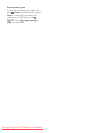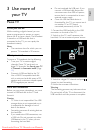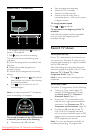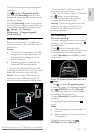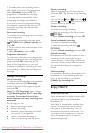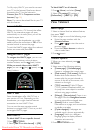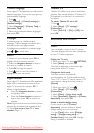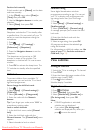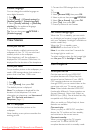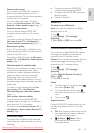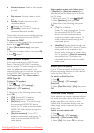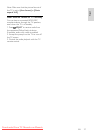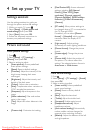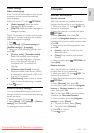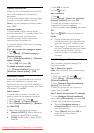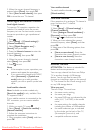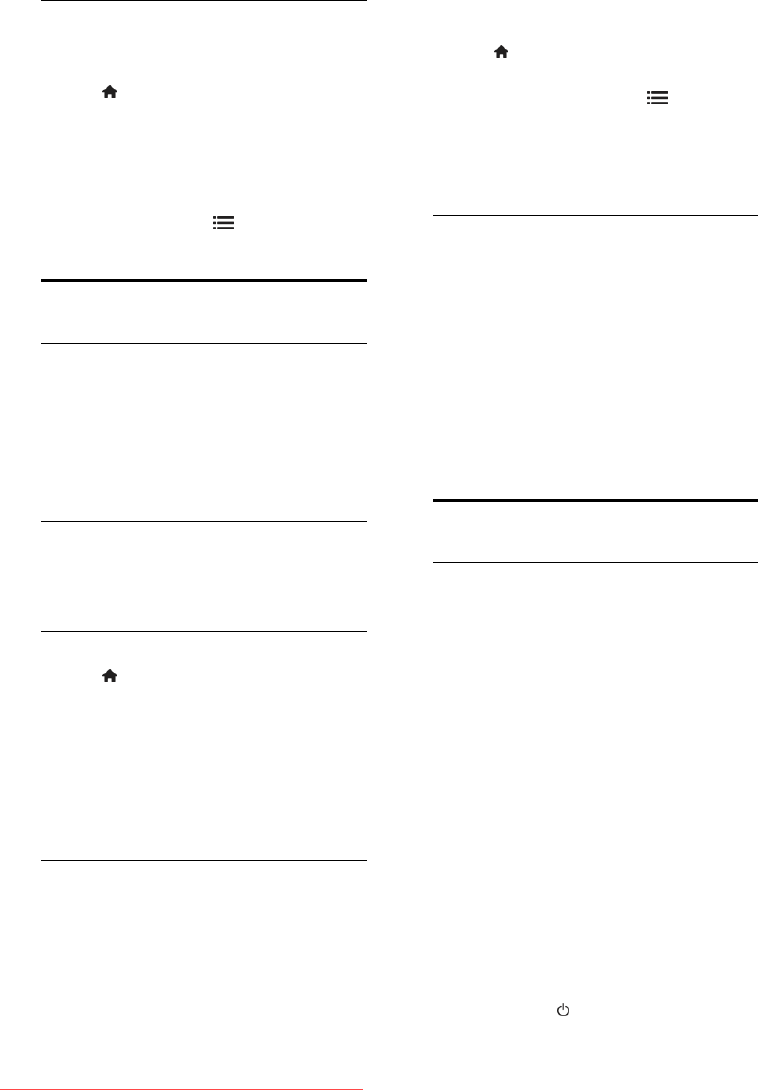
EN 34
Subtitle language
You can change the subtitle language on
some digital channels.
1. Press .
2. Select [Setup] > [Channel settings] or
[Satellite settings] > [Subtitle language].
3. Select [Primary subtitles] or [Secondary
subtitles] for the preferred language.
4. Press OK to confirm.
Tip: You can also press OPTIONS >
[Subtitle language].
View Scenea
What you can do
You can display a default picture as the
wallpaper on your TV. You can also load
another picture as the wallpaper.
If the sleeptimer is off, the wallpaper is
displayed for 240 minutes. Otherwise, it is
displayed for the duration of the sleeptimer.
What you need
To use another picture as the wallpaper, you
need a USB storage device that contains a
picture that is less than 1 MB in size.
Switch on
1. Press .
2. Select [Scenea], then press OK.
The default picture is displayed.
Note: The wallpaper is displayed for the
duration of the sleeptimer. For more
information on sleeptimer, see Use more of
your TV > Set locks and timers >
Sleeptimer (Page 33).
Set TV wallpaper
You can load another picture as the
wallpaper.
Note: Loading a new picture overrides the
existing picture.
1. Connect the USB storage device to the
TV.
2. Press .
3. Select [Browse USB], then press OK.
4. Select a picture, then press OPTIONS.
5. Select [Set as Scenea], then press OK.
6. Select [Yes], then press OK.
7. Press any button to exit Scenea.
Set Scenea lounge light
When the TV is in standby, you can switch
on Ambilight and create a lounge light effect
with your wallpaper. Ambilight is available on
certain models only.
When the TV is in standby, press
AMBILIGHT on the front of the TV.
Note: It can take more than 5 seconds for
the lounge light to switch on.
To select another colour for the lounge light,
see Use your TV > Ambilight > Setup.
Use EasyLink
What you can do
Get the most out of your HDMI-CEC
compliant devices with Philips EasyLink
enhanced control features. If your HDMI-
CEC compliant devices are connected
through HDMI, you can control them at the
same time with your TV remote control .
Note: Other brands describe HDMI-CEC
functionality differently. Some examples are
Anynet (Samsung), Aquos Link (Sharp) or
BRAVIA Sync (Sony). Not all brands are fully
compatible with Philips EasyLink.
After you switch on Philips EasyLink, these
features are available:
One-touch play
When you play an HDMI-CEC compliant
device, the TV switches on from standby,
and switches to the correct source.
One-touch standby
When you press on the TV remote
control, the TV and all HDMI-CEC
compliant devices switch to standby mode.
Downloaded From TV-Manual.com Manuals