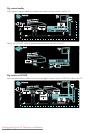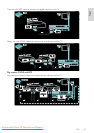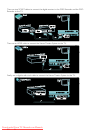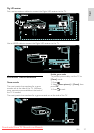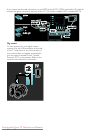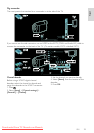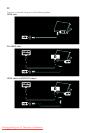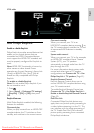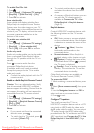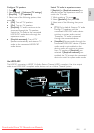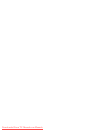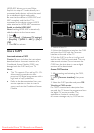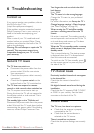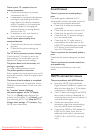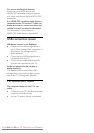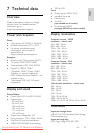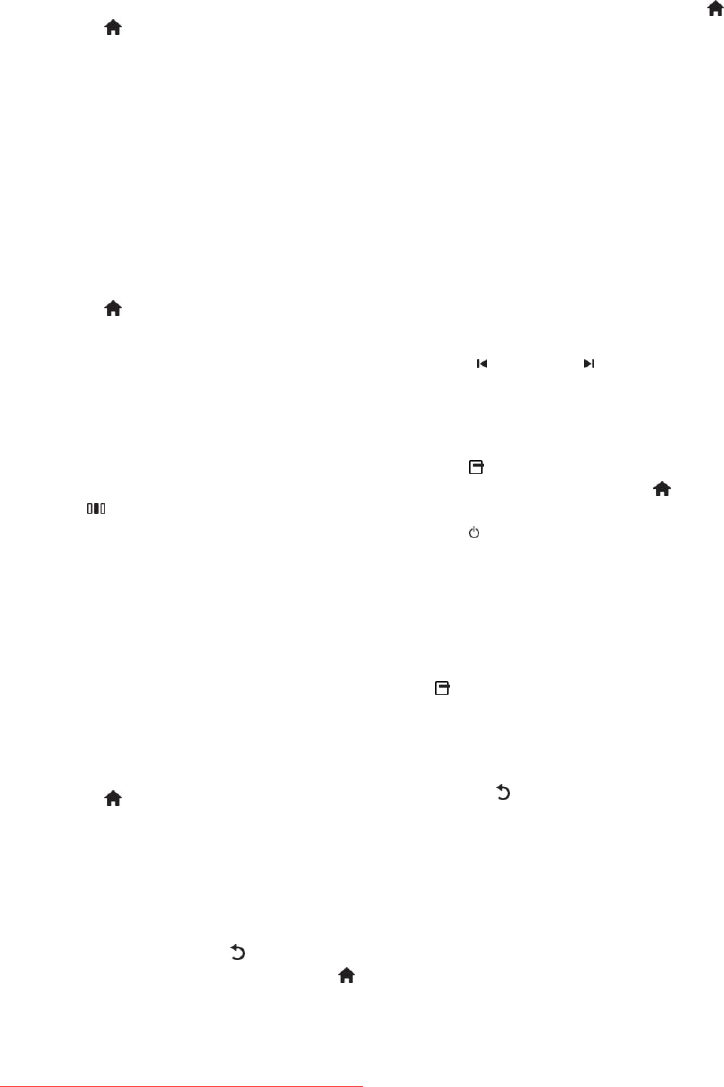
EN 42
To enable Pixel Plus Link
1. Press .
2. Select [Setup] > [Advanced TV settings]
> [EasyLink] > [Pixel Plus link] > [On].
3. Press OK to activate.
Auto subtitle shift
Auto subtitle shift displays subtitles from
Philips EasyLink compliant Home Theatre
Systems over the video image on your TV.
The video image is thus stretched across the
whole of your TV display, without the need
to create a separate subtitle bar at the
bottom of the screen.
To enable auto subtitle shift
1. Press .
2. Select [Setup] > [Advanced TV settings]
> [EasyLink] > [Auto subtitle shift].
3. Select [On], then press OK to activate.
Audio only mode
Audio only mode enables you to play audio
from a connected Philips EasyLink device
through the TV speakers while the TV is in
standby.
Press to receive audio from the
connected Philips EasyLink device.
If available, audio only mode is enabled.
Accept the prompt on the TV to enable
audio only mode.
Control the audio playback with the TV
remote control.
Enable or disable EasyLink Remote Control
NonPublish
Caution: This is an advanced setting. Verify
that all connected HDMI-CEC compliant
devices support this setting. Devices that do
not support this setting will not respond to
commands from the TV remote control.
1. Press .
2. Select [Setup] > [Advanced TV settings]
> [EasyLink] > [EasyLink Remote Control]
> [On] or [Off].
3. Press OK to activate.
Notes:
If you cannot exit from the connected
device's menu, press .
To switch back to TV control, press
and select [Watch TV].
To control another device, press
and select the device from the home
menu.
A summary of EasyLink buttons you can
use with the TV remote control is
available at Connect the TV > Use
Philips EasyLink > EasyLink buttons
(Page 42).
EasyLink buttons
NonPublish
Control HDMI-CEC compliant devices with
the following buttons on the TV remote
control.
OK: Starts, pauses or resumes playback
on the connected device. Also activates
a selection or accesses the menu of the
device.
(Previous) / (Next): Searches
backwards and forwards on the
connected device.
Numeric buttons: When EasyLink is
enabled, selects a title, chapter or track.
(Options): Displays the menu of the
connected device. When is pressed,
the TV menu is displayed.
(Standby): Press to enable one-touch
standby. This switches the TV and the
connected device to standby.
Other EasyLink buttons are available via
On-Screen Remote Control (OSRC).
To access the OSRC
1. While watching a connected device, press
.
2. Select [Show remote control], then press
OK.
3. Use the Navigation buttons and OK to
select and use an on-screen button.
4. Press to exit.
Configure TV speakers
NonPublish
You usually connect the TV to an
HDMI-CEC compliant device such as a HTS
using both an HDMI cable for video and a
digital audio cable for audio. You can output
TV audio through the HDMI cable solely,
provided both the TV and device are HDMI
ARC compliant (see Connect the TV > Use
Philips EasyLink > Use HDMI ARC (Page
43)).
Downloaded From TV-Manual.com Manuals