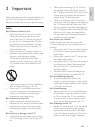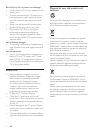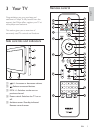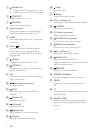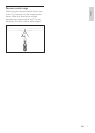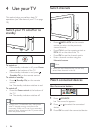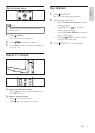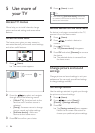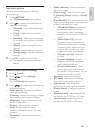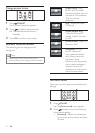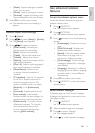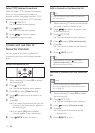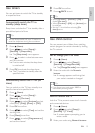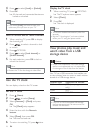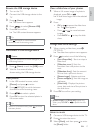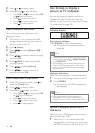11
[Noise reduction] : Filters and reduces
noise in an image.
[Colour temp.] : Sets the colour tones
to [Normal],[Warm] (reddish) or [Cool]
(bluish).
[Pixel Plus HD] : Fine-tunes each pixel to
match surrounding pixels. This produces a
[HD Natural Motion] : In selected
smoothly. You can switch HDNM on
or off.
[100Hz Clear LCD] : Sets the
TV refresh rate to a maximum of
100Hz to provide superior motion
sharpness, better black level, high
image and a larger viewing angle.
[Dynamic contrast] : Enhances
contrast.
[Dynamic backlight] : Adjusts
brightness of the TV backlight to
match lighting conditions.
[Colour enhancement] : Makes
colours more vivid and improves
the details in bright colours. You can
switch this feature on or off.
[Backlight] : Adjusts the backlight.
[PC mode] : Adjusts picture settings
when a PC is connected to the TV.
[Light sensor] : Adjusts settings
dynamically to match lighting conditions.
[Picture format] : Changes the picture
format.
[Horizontal shift] : Adjusts the picture
horizontally for PC-VGA or HD input.
[Vertical shift] : Adjusts the picture
vertically for PC-VGA or HD input.
Use smart picture
picture settings.
1 Press PICTURE.
» The [Smart picture] menu appears.
2 Press to select one of the following
smart picture settings.
[Personal] : Lists customised picture
settings.
[Vivid] : Applies rich and dynamic
settings.
[Standard] : Adjusts picture settings
to suit most environments and types
of video.
[Movie] : Applies settings for movie
viewing.
[Game] : Applies settings for games.
[Energy saving] : Applies low-energy
settings.
3 Press OK
» The selected smart picture setting is
applied.
Manually adjust picture settings
1 Press (Home).
2 Press to select [Setup] >
[Picture].
» The [Picture] menu appears.
3 Press to select from the following
settings and adjust:
[Smart picture]
smart picture settings.
[Contrast] : Adjusts the intensity of bright
areas, keeping dark areas unchanged.
[Brightness] : Adjusts the intensity and
details of dark areas.
[Colour] : Adjusts colour saturation.
[Hue] : Compensates for colour
variations. (Available only during video
playback.)
[Sharpness] : Adjusts sharpness in the
image.
English
EN