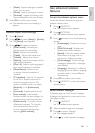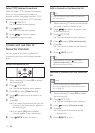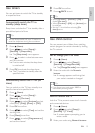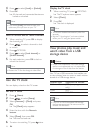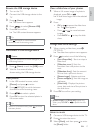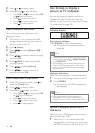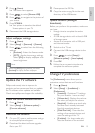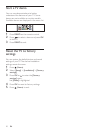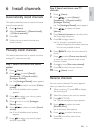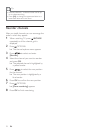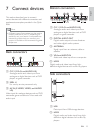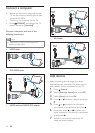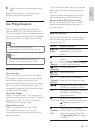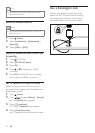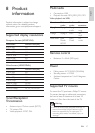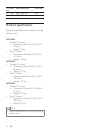21
Step 2 Search and store new TV
channels
1 Press (Home).
2 Press to select [Setup] >
[Installation] > [Channel install.] >
[Analogue: Manual].
» The [Analogue: Manual] menu appears.
3 Press to select and enter
[Search].
4 Press Numeric buttons to manually enter
the three-digit frequency.
5 Press OK to begin search.
» If a channel is unavailable at the
selected frequency, the system searches
for the next available channel.
6 Press BACK when the new channel is
found.
7 Press to select [Store new channel]
to store the new channel under a new
channel number.
8 Press to enter [Store new channel].
9 Press OK to store the new channel.
10 Press (Home) to exit.
Rename channels
You can rename channels. The name appears
when you select the channel.
1 When watching TV, press OK to display
the channel grid .
2 Select the channel you want to rename.
3 Press OPTIONS.
» The channel options menu appears.
4 Press to select and enter
[Rename chan.].
» A text input box appears.
5 Press to select characters.
6 Press OK
characters.
6 Install channels
Automatically install channels
This section describes how to search and store
channels automatically.
1 Press (Home).
2 Select [Installation] > [Channel install.]
> [Channel assistant].
3 Press OK.
4 Follow the on-screen instructions to
install channels.
Manually install channels
This section describes how to search and store
analogue TV channels manually.
Step 1 Select the colour and sound
system
1 Press (Home).
2 Press to select [Setup] >
[Installation] > [Channel install.] >
[Analogue: Manual].
» The [Analogue: Manual] menu appears.
3 Press to select and enter [Colour
system].
» A list of available colour systems
appears.
4 Press to select your colour system
and then press OK.
5 Press to return to the [Analogue:
Manual] menu.
6 Press to select and enter [Sound
system].
» A list of available sound systems
appears.
7 Press to select your sound system
and then press OK.
English
EN