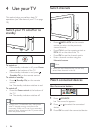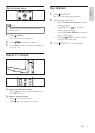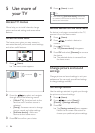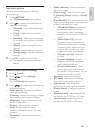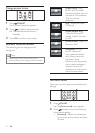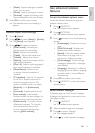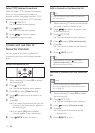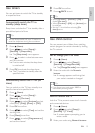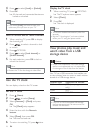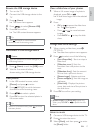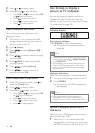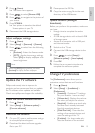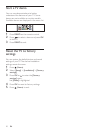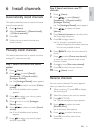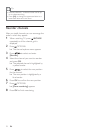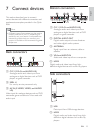16
Display the TV clock
1 When watching TV, press OPTIONS.
» The TV options menu appears.
2 Select [Clock].
3 Press OK.
» The clock is displayed.
Note
seconds.
Set the TV clock again if you have switched
off/on your TV using the power switch.
View photos, play music and
watch video from a USB
storage device
Caution
Philips is not responsible if the USB storage
device is not supported, nor is it responsible
for damage or loss of data from the device.
Your TV has a USB connector that enables you
to view photos, listen to music or watch movies
stored on a USB storage device.
Playback type
Pictures JPEG (non-progressive
only)
Music MP3
Video MP4, RM
Note
Only FAT or DOS-formatted USB storage
devices are supported. File names must not
4 Press to select [Lock] or [Unlock].
5 Press OK.
» All channels and connected devices are
locked or unlocked.
Note
If you select [Lock], you have to enter your
code every time you turn on your TV.
Lock or unlock one or more channels
1 When watching TV, press OK to display
the channel grid.
2 Press to select a channel to lock
or unlock.
3 Press OPTIONS.
4 Press to select [Lock channel] or
[Unlock channel].
5 For each selection, press OK to lock or
unlock the channel.
Note
Restart the TV for the change to take effect.
Use the TV clock
You can display a clock on the TV screen.
Set the TV clock
1 Press (Home).
2 Press to select [Setup]
3 Select [Features] > [Clock] and press
OK.
» The [Clock] setup appears.
4 Enter the time with the Numeric
buttons.
5 Select [Done], then press OK.
» The time has been set.
6 To return to watching TV, press twice.
EN