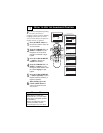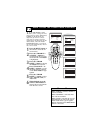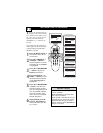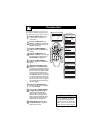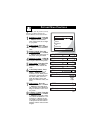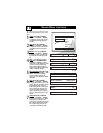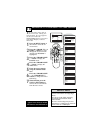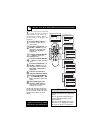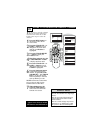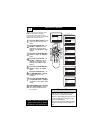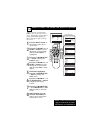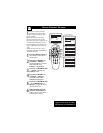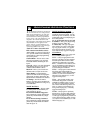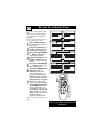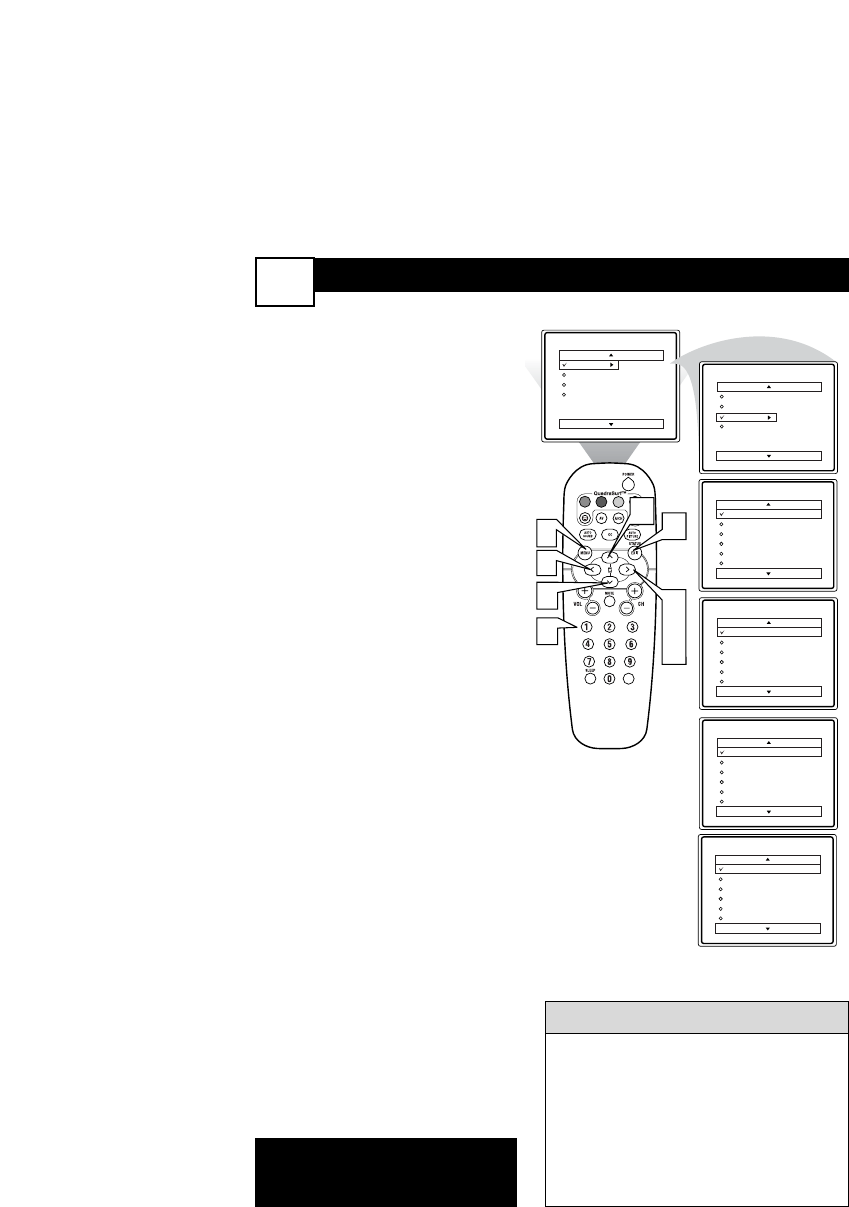
SETTING THE TV CLOCK USING THE TIMER CONTROL
18
Y
our television comes with an
on-screen clock. During nor-
mal operation, the clock appears
on the screen when the
STATUS/EXIT button is pressed or
if the Timer Display control is
turned On.
1
Press the MENU button on
the remote to show the on-
screen menu.
2
Press the CURSOR UP 3 or
DOWN 4 buttons to scroll
through the on-screen menu
until the word Features is
highlighted.
3
Press the CURSOR RIGHT
2 button to display the
Features menu.
4
Press the CURSOR RIGHT
2 button to display the
Timer menu.
5
Enter the correct time by
using the Numbered but-
tons.
6
Press the CURSOR RIGHT
2 or CURSOR LEFT 1
buttons to change the AM or
PM setting.
7
When finished, press the
STATUS /EXIT button to
remove the on-screen menu
from the TV’s screen.
VOL
Main
Picture
Sound
Features
Install
Brightness
Color
Picture
Sharpness
Tint
More...
Main
Picture
Sound
Features
Install
Timer
AutoLock
Active Control
Digi. Pic. Demo
Timer
Time
Start Time
Stop Time
Channel
Activate
Display
--:-- AM
7
3
4
6
1
Timer
Time
Start Time
Stop Time
Channel
Activate
Display
10:-- AM
Timer
Time
Start Time
Stop Time
Channel
Activate
Display
10:35 AM
Timer
Time
Start Time
Stop Time
Channel
Activate
Display
10:35 PM
5
6
2
2
NOTE: Active Control will only
appear in the menu of models
27PT6441/37 and 27PT6442/37.
Remember, be sure to press “0” and
then the hour number for single digit
entries.
You can get to the Clock setting by
pressing the Clock button on the
remote control.
The TV’s clock settings may be lost
when the TV is unplugged or when AC
power to the set is interrupted.
HELPFUL HINTS