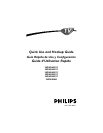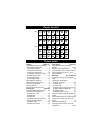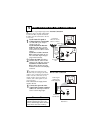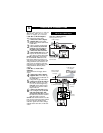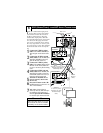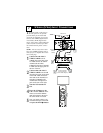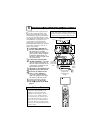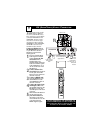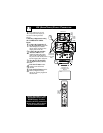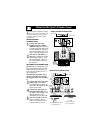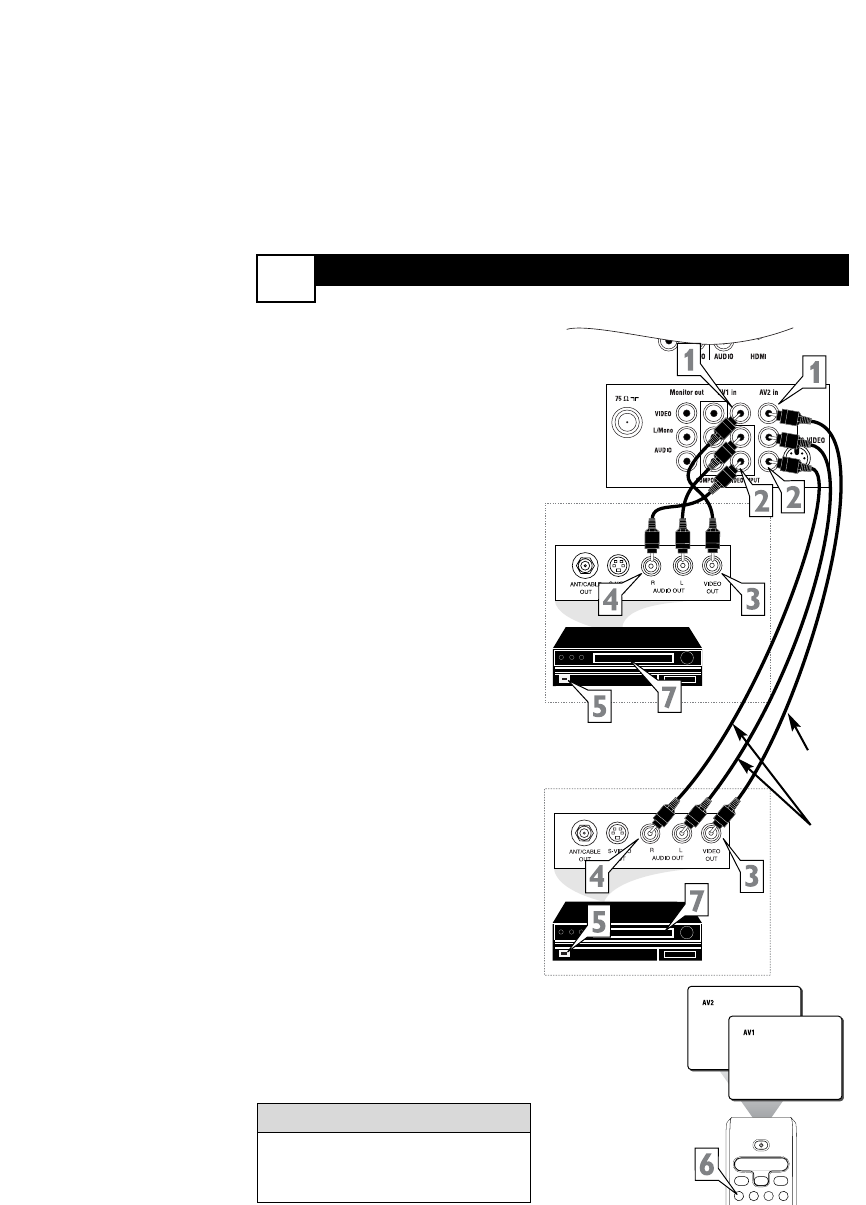
AV1 (AUDIO
/VIDEO) AND AV2 INPUT CONNECTION
6
Select
SLEEP
ACTIVE
CONTROL
CC
AV
CLOCK
PICTURE
SOUND
4
SATVCR AMPACCDVD
POWER
8
7
3
4
Audio and video cables are not sup-
plied with the TV, but are available
from Philips or electronics retailers.
HELPFUL HINT
Audio In
(Red and
White)
VCR Two
(or accessory device)
(Equipped with Video
and Audio Output
Jacks)
Video In
(Yellow)
Back of VCR
Back of TV
AV 1
Connection
AV2 Connection
T
he TV’s audio/video input jacks
are for direct picture and sound
connections between the TV and a
VCR (or similar device) that has
audio/video output jacks. Both the
AV1 and AV2 Input Jack connections
are shown on this page, but either
one can be connected alone. Follow
the easy steps below to connect your
accessory device to the AV1 and AV2
IN Jacks located on the back of the
TV.
1
Connect the VIDEO (yellow)
cable to the VIDEO AV 1 IN (or
AV2 IN) jack on the back of the
TV.
2
Connect the AUDIO (red and
white) cables to the AUDIO (left
and right) AV 1 IN (or AV2 in)
jacks on the rear of the TV.
3
Connect the VIDEO (yellow)
cable to the VIDEO OUT jack on
the back of the VCR (either one
or two) or accessory device being
used.
4
Connect the AUDIO (red and
white) cables to the AUDIO (left
and right) OUT jacks on the rear
of the VCR (either one or two) or
accessory device being used.
5
Turn the VCR (either one or
two) or accessory device and
the TV ON.
6
Press the AV button or the CH+
or CH- buttons to set the TV to its
AV 1 or AV2 channel.
7
With either of the VCRs (or
accessory devices) ON and a pre-
recorded tape (CD, DVD, etc.)
inserted, press the PLAY button
to view the tape on the television.
VCR One (or accessory device)
(Equipped with Audio and
Video Output Jacks)