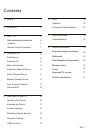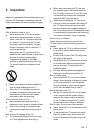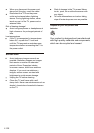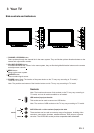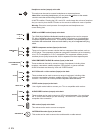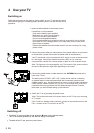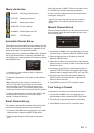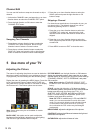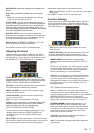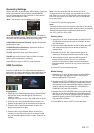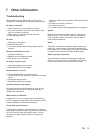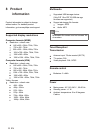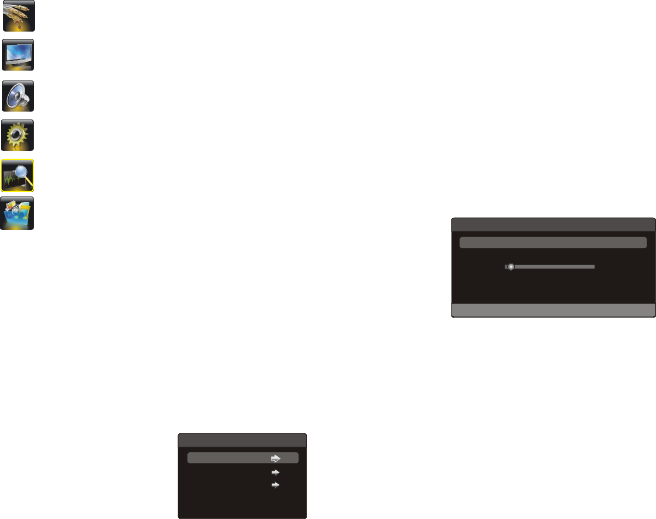
Automatic Channel Set-up
Channel set-up involves selecting all the settings required
to be able to search for and store all the channels you can
receive. Make sure that the television is switched on and
follow all the steps in turn specified hereafter.
Display the menu by pressing the MENU button. Press the
left or direction button to select the CHANNEL icon
and press the or down direction or OK button to display
the CHANNEL menu.
Press the up or down direction button to select
Channels are arranged in a pre-set order. Refer to the
following sections if you want to fine tune or skip a
channel, or swap two channels.
right
up
1. the
AUTO SCAN option.
2. Press the direction or OK button to start channel
search.
Note: Depending on the number of channels you
receive, it may take several minutes for the channel
search to finish. If you want to interrupt the process,
press the MENU button. The channels already found
will be stored.
3.
right
Smart Channel Set-up
This operation will keep all the existed channels and add
newly found channels to the end of the channel list.
ress the up or down
direction button to select
Note: If you want to interrupt the process, press the
MENU button. The channels already found will be
stored.
1. Activate the CHANNEL menu and p
the SMART SCAN option.
2. Press the direction or OK button to start smart
scan.
right
Manual Channel Set-up
Follow the below procedure if you find that some channels
have not been stored after the automatic set-up as well
as the smart set-up.
right
left or right
left or right
left or right
Press MENU to return or EXIT to close the menu.
1. Activate the CHANNEL menu and p
the MANUAL SEARCH option.
2. Press the direction or OK button to enter the
MANUAL SEARCH menu.
3. Select the CH option and press the
press the
the
SEARCH option and press the
ress the up or down
direction button to select
direction
button to select a channel number to store the channel
that will be found.
4. If necessary, press the up or down direction button to
select the FRE SECT option and
direction button to toggle among VHFH, UHF and VHFL.
5. Press the up or down direction button to select
direction
button to search manually.
6.
MANUAL SEARCH
CH
FRE SECT
SEARCH
1 CH
VHFL
49.70 Mhz
MENU KEY TO RETURN EXIT KEY TO EXIT
42.25Mhz
CHANNEL
AUTO SCAN
SMART SCAN
MANUAL SEARCH
FINETUNE
CHANNEL EDIT
Fine Tuning a Channel
If the picture is not clear you can fine tune the channel.
1. Activate the CHANNEL menu and p
the FINETUNE option.
2. Press the left or right direction button to fine tuning
ress the up or
down direction button to select
3. Press MENU to return or EXIT to close the menu.
If there is no new programme found, the number keeps
unchanged, staying at 0.
PICTURE: Adjusting the Picture.
FUNCTION: Function Settings.
CHANNEL: Chanel Search and Edit .
MEDIA: USB Functions.
of CH stands for the newly searched programmes.
During the process of SMART SCAN, the number in front
Menu Introduction
SOURCE: Selecting a Signal Source
SOUND: Adjusting the Sound
EN 9
Always start tunning from channel number 1