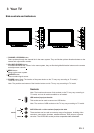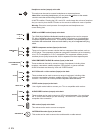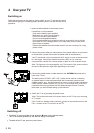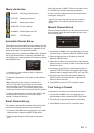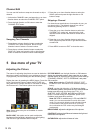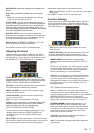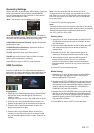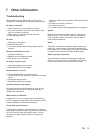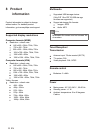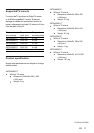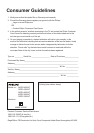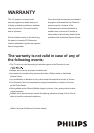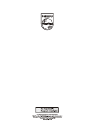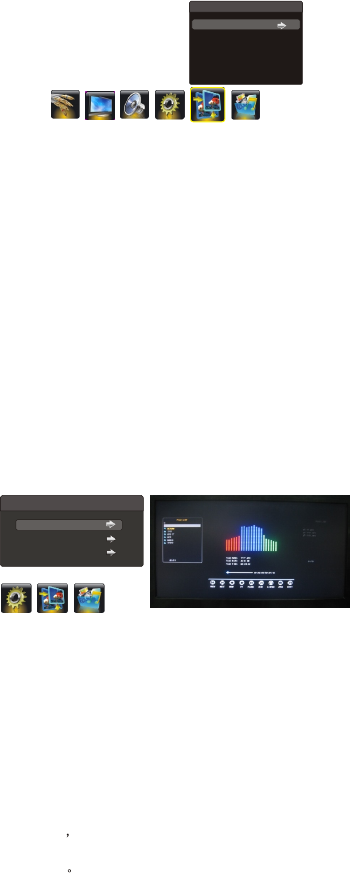
Connect a USB device to a USB socket and display the
main menu by pressing the MENU button, then select the
MEDIA icon and press OK to display the MEDIA menu .
Playing Music :
1. Press the up or down direction button to select MUSIC
SHOW item, then press the right or OK button to
display to enter.
Note: you can press the short key USB button to enter.
2. Press the up or down direction button to select your
desired file and press OK to add the file to the playlist.
USB Functions
MEDIA
MUSIC SHOW
PHOTO SHOW
MEDIA SETTING
Geometry Settings
Display the menu by pressing the MENU button. Press the
left or right direction button to select the GEOMETRY
icon and press the or down direction or OK button to
display the GEOMETRY menu.
Note: This function is only available in PC mode.
AUTO ADJUST:press the direction or OK button to
adjust the picture's position, phase and clock automatically.
The menu will auto exit when finishing the adjusting.
H POSITION (Horizontal Position): adjusts the picture's
position left or right.
V POSITION (Vertical Position): adjusts the picture's
position upward or downward.
CLOCK: adjusts the clock sync of the picture.
PHASE: adjusts the picture if there is flicker of screen
letters, color misalignment, or blurring.
up
right
Press MENU to return or EXIT to close the menu.
GEOMETRY
AUTO ADJUST
H POSITION
V POSITION
CLOCK
PHASE
50
50
0
60
Sh
owing
ph
oto
:
1. Press the up or down direction button to select PHOTO
SHOW item, then press the right or OK button to enter
the USB device.
2. Press the left or right direction button to select the USB
disk symbol and press the OK button to enter the
selected disk.
3. Press the up, down, left or right direction button to
select your desired picture file and press OK to play.
4. When playing pictures, press the MENU button to
display the play console, and you can select the
previous or next picture, rotate a picture clockwise or
counterclockwise, zoom out or in a picture via the play
console.
5. Press EXIT to exit the playing state.
Media Setting
1. Press the up or down direction button to select MEDIA
SETTING item, then press the right or OK button to
enter the MEDIA SETTING menu.
2. Highlight the PHOTO ORDER option and press the right
direction or OK button to display the selectable options,
then press the up or down direction button to select the
order for playing pictures: MANUAL, SEQUENCE or
RANDOM, and press OK to confirm.
3. Highlight the PHOTO SPEED option and press the right
direction or OK button to display the selectable options,
then press the up or down direction button to select the
speed for showing picture: FAST, MIDDLE or SLOW,
and press OK to confirm.
4.
Press MENU to return or EXIT to close the menu.
3. Press the left or right direction button to enter the
playlist and press OK to play.
Note:
You can select the DIR icon and press OK to
Change the music play mode; You can select the LISTEN
icon, press OK to enter LISTEN MODE; You can select the
JPEG icon and press OK to enter the PHOTO SHOW with
music still playing.
5. Press EXIT to exit the playing state.
EN 13
4. Press the left or right direction button to enter play
console You can control the play of the music via the
play console that appears on the screen. Press OK to
confirm
Pressing the blue button can add all of the files In the playlist,
Pressing the red button can delete all of the files In the playlist,
Pressing the green button to delete the Selected file.
Use Virus free Pen Drive /USB.
Note: