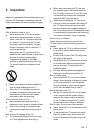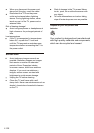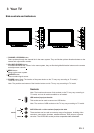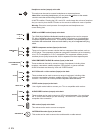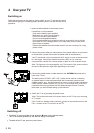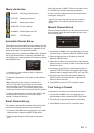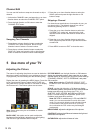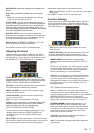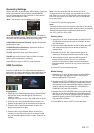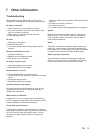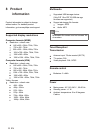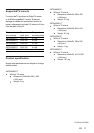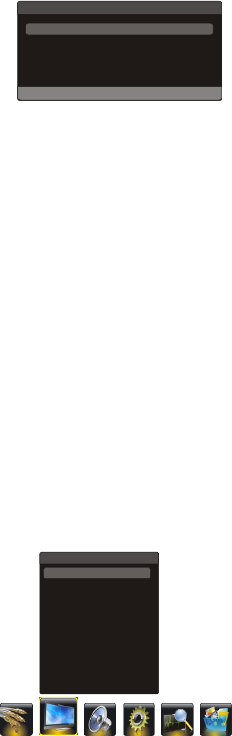
If a channel was stored twice or its reception is poor, you
can simply skip it. The skipped channels can not be
selected by pressing the CH.+/- buttons.
1. select the
CURRENT NO. option and press the left or right
the
SKIP option and press the left or right
Press the up or down direction button to
direction button to select the channel number to be
skipped.
2. Press the up or down direction button to select
direction button
to select ON.
3. Press MENU to return or EXIT to close the menu.
Swapping Two Channels
1. select the
CURRENT NO. option and press the left or right
the
SWAP NO. option and press the left or right
Press the up or down direction button to
direction button to select a channel number.
2. Press the up or down direction button to select
direction
button to select the channel number to be swapped.
Skipping a Channel
Channel Edit
You can use this function to swap two channels or skip a
channel.
1. Activate the CHANNEL menu and p
the CHANNEL EDIT option.
2. Press the right direction or OK button to enter the
CHANNEL EDIT menu.
ress the up or down
direction button to select
CHANNEL EDIT
MENU KEY TO RETURN EXIT KEY TO EXIT
CURRENT NO.
SWAP NO.
SWAP
SKIP
1
1
?
OFF
< > < >
< > < >
< > < >
< > < >
3. Press the up or down direction button to select
direction or OK
button to swap.
the
SWAP option and press the right
5 Use more of your TV
The menus for adjusting the picture are used to obtain the
best picture setting according to your preference, the type
of programme you are watching and the ambient lighting.
Display the menu by pressing the MENU button. Press the
left or right direction button to select the PICTURE icon
and press the or down direction or OK button to display
the Picture menu. The Picture options are as below:
Note: Some options may be not available for certain
signal sources.
BACK LIGHT:
up
this option can be used to adjust the
brightness of the backlight, depending on room lighting.
Use the left or right direction button to adjust.
80
STANDARD
FULL
50
50
50
50
0
NORMAL
OFF
OFF
BACK LIGHT
PICTURE MODE
SCALE
BRIGHTNESS
CONTRAST
SATURATION
SHARPNESS
COLOR TONE
NATURAL LIGHT
HUE
PICTURE
< > < >
< > < >
< > < >
< > < >
DCC
< > < >
PICTURE MODE: use the direction or OK
through the picture preset settings:
STANDARD, BRIGHT, SOFT or ,
SCALE: use the direction or OK
through the picture size: FULL, 4:3,
, WIDE SCREEN,
(Note: For some models, the
BRIGHTNESS:
CONTRAST:
:
right
right
button to
display the selectable options, then press the up or down
direction button to scroll
PERSONAL and press
OK to confirm.
button to display
the selectable options, then press the up or down direction
button to scroll
SUBTITLE NATURE and
and press OK to confirm.
adjusts the brightness of the picture.
adjusts the difference between the light and
dark areas of the picture.
adjusts the richness of color.
ORIGINAL
ORIGINAL option is not
available),
SATURATION
Note: NATURE is available only in PC and HDMI-PC
mode. You are recommended to use the full screen
mode. Do not use the display mode with black bands
on both sides of the picture (such as 4:3) for long
time, otherwise the LCD screen may be damaged
permanently.
Note: When selecting STANDARD, BRIGHT, SOFT,
the BACK LIGHT will restore to the defaulted setting in
factory.
10 EN
Adjusting the Picture