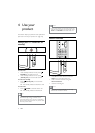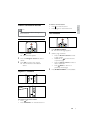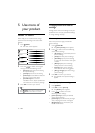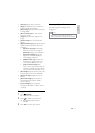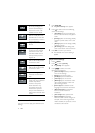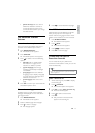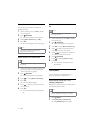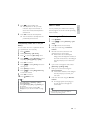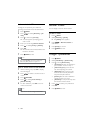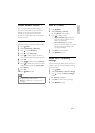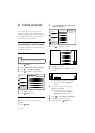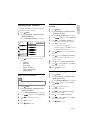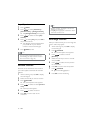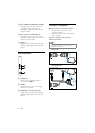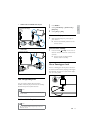16
Use the TV clock
You can display a clock on the TV screen.
Set the TV clock
1 Press MENU.
2 Select [Features] > [Clock]
The » [Clock] menu appears.
3 Press or Numeric buttons to
enter time.
4 Press [Done] to confirm.
5 Press MENU to exit.
Change TV preferences
1
Press MENU.
2 Select [Installation] > [Preferences] .
3 Press to enter [Preferences].
• [Location]Optimises TV settings for
your location - home or shop.
• [Volume bar]Displays the volume
bar when adjusting the volume.
• [EasyLink]Enables one-touch play
and one-touch standby between
EasyLink-compliant devices.
• [Colour] Sets the colour television
standard used in your area.
• [E-sticker]For shop mode only. Sets
the location of the e-sticker.
4 Press to select your preference.
5 Press OK.
6 Press MENU to exit.
Lock or unlock the TV
Locking the TV prevents your child from
accessing all channels and connected devices.
1 Press MENU.
2 Press to select [Features] > [TV
lock].
3 Press to enter the [TV lock].
A screen appears prompting you to »
enter a code.
4 Enter your code using Numeric buttons.
5 Press to select [Lock] or [Unlock].
6 Press OK.
All channels and connected devices are »
locked or unlocked.
7 Press MENU to exit.
Note
If you select • [Lock], you have to enter your
code every time you turn on your TV.
Lock or unlock one or more channels
1 When watching TV, press OK to display
the channel grid.
2 Press to select a channel to lock or
unlock.
3 Press OPTIONS.
4 Press to select [Lock channel] or
[Unlock channel].
5 For each selection, press OK to lock or
unlock the channel.
Note
Restart the TV for the change to take effect. •
EN