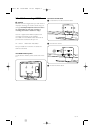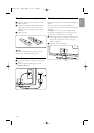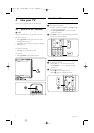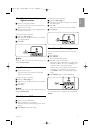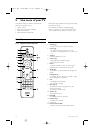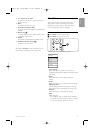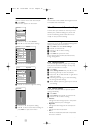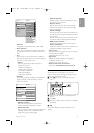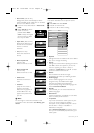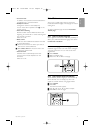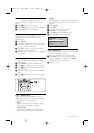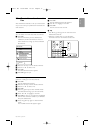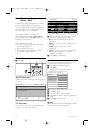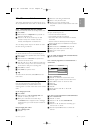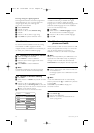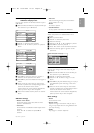Use more of your TV
• Auto format (Not for PC.)
Enlarges the picture automatically to fill the
screen. Subtitles remain visible.You can set Auto
format in two different modes.
‡ In the TV menu, select Picture > Auto format
mode.
® Select Auto-fill to fill the
screen as much as
possible. Select Auto-
zoom to keep the original
picture format but black
bars may be visible.
• Super zoom (Not for HD.)
Removes the black bars on
the side of 4:3 broadcasts.
There is a minimal
distortion.
• 4:3 (Not for HD.)
Shows the classical 4:3
format.
•Movie expand 14:9
(Not for HD.)
Scales the format to 14:9.
•Movie expand 16:9
(Not for HD.)
Scales the format to 16:9.
• Wide screen
Stretches the format to
16:9.
• Unscaled
(Only for HD and PC.)
Maximum sharpness.
Distortion may appear on
borders. Black bars may
appear with pictures from
your PC.
rNote
Do not forget to name the connection in the
Connection menu. See section 7.5.1 Naming your
devices.
5.3.5 Sound settings
This section describes how to adjust all sound
settings.
‡ Press Menu and select Sound.
® Press π to enter the list.
Ò Press o or œ to select a setting.
• Equalizer
Changes the bass and treble of the sound. Select
each bar to change the setting.
•Volume
Changes the volume.When adjusting the volume
with V a volume bar appears. If you do not
want it to appear go to Menu > Setup >
Installation > Preferences and press π to enter
the list and select Volume bar off.
• Balance
Sets the balance of the left and right
loudspeakers to fit best your listening position.
• Audio language
A list of audio languages for the current
programme may be available when digital
channels are installed and broadcasted.
To permanently change the audio language, see
section 6 Channel installation.
• Dual I/II
If broadcasted, you can choose between two
different languages.
• Mono/stereo
If stereo broadcasting is available, you can select
Mono or Stereo per TV channel.
• TV speakers
If you have connected an audio system to your
TV, you can switch off the TV speakers.
This option is only available if EasyLink is set to
On. See Menu > Setup > Installation >
Preferences > EasyLink.
Select Automatic (EasyLink) to have the sound
from your TV automatically reproduced by your
audio system.
TV m
e
n
u
Soun
d
E
q
ualize
r
V
o
l
u
m
e
B
a
l
a
n
ce
Audio lan
g
ua
ge
Settin
g
s assistan
t
F
ea
t
u
r
es
Setu
p
TV s
p
eakers
Dual I
/
I
I
Mono
/
Stere
o
Surround mode
Headphone volume
A
u
t
o
v
o
l
u
m
e
l
e
v
e
l..
.
D
e
lt
a
v
o
l
u
m
e
A
u
t
o
su
rr
ou
n
d
Soun
d
Smart settin
g
s
Pi
c
t
u
r
e
14
2720.1 EN 15-05-2008 12:53 Pagina 14