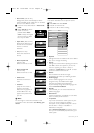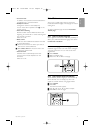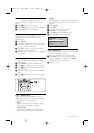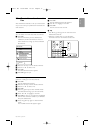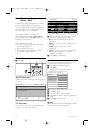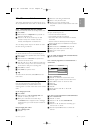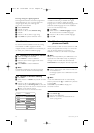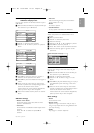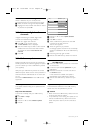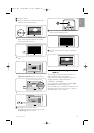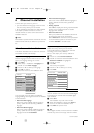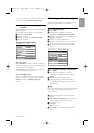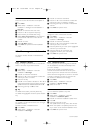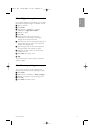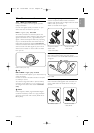Watch a slideshow with background music
Watch a slideshow of your stored pictures
accompanied with your stored background music.
‡ Select an album of songs first and press
OK.
® Highlight the Picture folder and select an album
of pictures and press
OK.
5.10 Listen to digital radio
channels
If digital broadcasting is available, digital radio
channels are installed during installation.
To listen to a digital radio channel:
‡ Press
OK on the remote control.
The All channels menu is displayed.
® Use the number keys to select a radio channel
available from channel number 400 onwards.
To reorder see section 6.3.3 Reorder the
channels.
Ò Press
OK.
5.11 Software update
Philips continually tries to improve its products.To
benefit, update the TV software regularly.To update
your TV software you need a USB Memory device
(not supplied).
Verify that your USB memory device has at least
48Mb free space. Make sure the write protection is
switched off. Some USB devices do not work with
our TV.
See section 8 Technical data for the USB formats
supported.
5.11.1 Update assistant
The Update assistant helps you to update the TV’s
software.
Step 1:TV identification
The TV has to identify with your USB memory
device.
‡ Press Menu > Setup.
® Press π.
Ò Press o or œ to select Software update.
† Press π.
º Press o or œ to select Update assistant.
◊Press π.
‹Press
OK to activate.
≈Insert a USB memory device into the USB
connector at the side of the TV.
The TV menu appears.
Ú Press the green key to proceed.
A message appears that the TV has successfully
written its identification file to the USB memory
device.
œ Press the green key again to finish.
πRemove the USB memory device from the TV.
Step 2:Software download from the PC to
the USB device
‡ Insert the USB memory device into a PC linked
to the internet.
® Locate and open the file update.htm on your
USB device.
Ò Read the instructions on screen and click on
the Send
ID button.
If new software is available, the update is
downloaded on the USB memory device.
† Remove the USB memory device from your
PC.
Step 3: Software update transfer to the TV
The downloaded software on the USB memory
device must now be uploaded to your TV.
ç Caution
• Never remove the USB memory device from the
TV during the software update.
• If a power drop occurs during the update, do not
remove the USB memory device from the TV.
When the power retuirns, the TV continues to
update.
Setu
p
Software u
p
dat
e
U
p
date assistan
t
C
urrent software ..
.
Local u
p
dates
Ann
ou
n
ce
m
e
n
t
In
s
t
a
ll
a
ti
on
Software u
p
dat
e
22 Use more of your TV
2720.1 EN 15-05-2008 12:53 Pagina 22