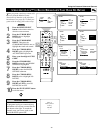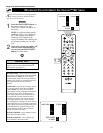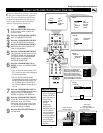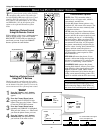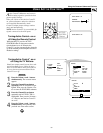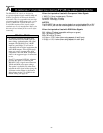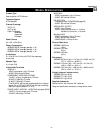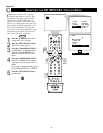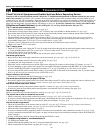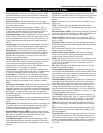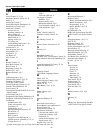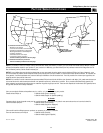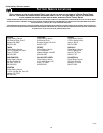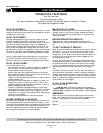TROUBLESHOOTING
Check This List of Symptoms and Possible Solutions Before Requesting Service
You may be able to solve the problem yourself. Charges for TV installation and adjustment of customer controls are not covered
under your warranty. If you need to call a customer service representative, please know the model number and serial number of your
product before you call. This information is displayed on the back of the product. Also, please take a moment to identify the problem you
are having, and be prepared to explain this to the representative. If you believe the representative will need to help you with operations,
please stay near the product. Our representative will be happy to assist you. To reach our Customer Care Center, call 1-800-531-0039.
General Information:Troubleshooting
Difficulties and Possible Solutions (*Q refers to the Quick Use and Setup Guide that came with your TV.)
The TV remote control does not work
• Check that the batteries are installed correctly. See page Q-2*.
• If the batteries are dead, replace them with two “AA” size heavy duty (zinc chloride) or alkaline batteries. See page *Q-2.
• Be no farther than 30 feet from the TV when using the remote control and point the remote toward the remote-sensor window on the
TV. See page *Q-2 for the location of the remote-sensor window.
• Clean the remote control and the remote-sensor window on the TV. See page *Q-2 for the location of the remote-sensor window.
• Check the TV power cord. Unplug the TV, wait 10 seconds, then reinsert the plug into the outlet and push the remote power or TV
power/standby button again. To locate the TV power/standby button, see page *Q-2.
• If you have your TV plugged into an AC power strip, ensure that the fuse on the power strip is not blown.
• Check to see if the TV is on a wall switch.
The TV has no power
• Check the TV’s power cord. Unplug the TV, wait 10 seconds, then reinsert the plug into the outlet and push the remote-control power
or TV power/standby button again. The location of the TV power/standby button is illustrated on page *Q-2.
• Check that the outlet is not on a wall switch.
• If you are using an AC power strip, be sure the fuse on the power strip is not blown.
You cannot get a picture
• Be sure that you have made signal connections correctly and securely. See pages *Q-1, *Q-2, 6–8, and 10–14.
• Check the Tuner Mode control for the correct tuner setting. See page *Q-4.
• Try running the Auto Program feature. See page *Q-4.
• Ensure that you have selected the correct picture signal source using the AV (remote) or Source Select (TV) buttons. See page 22.
• If you are attempting to view a picture from a progressive-scan-capable DVD player connected to the HD INPUT-AV 4 jacks, ensure that
you have switched the DVD player to progressive-scan mode. See 11, as well as the DVD player’s directions-for-use manual.
• If you are using an HD receiver, ensure that its output is set correctly (HD or SD) based on the connection to the TV you have made.
Refer to the directions-for-use manual that came with the HD receiver.
Picture is fuzzy or out of focus
• Check the set’s convergence and adjust if necessary. See page *Q-8.
You cannot see a picture when you play a VCR tape
• Press the AV button on the remote control or the Source Select button on the TV until you have selected the source to which you con-
nected the VCR. See page 22 (AV button on remote control) or page *Q-2 (Source Select button on TV).
You cannot access a particular channel
• Use the number buttons on the remote instead of the CH +/– buttons. See page *Q-3 (remote-control buttons).
• If necessary, select the Tuner Mode and run Auto Program to store channels to the set’s memory. See page *Q-4.
You see scrolling images
Check to ensure that you have made connections correctly. See pages *Q-1, *Q-2, 6–8, and 10–14.
The picture has no color or colors are not correct
• Check to ensure that you have made connections correctly. See pages *Q-1, *Q-2, 6–8, and 10–14.
• If you have connected digital equipment to the HD inputs, check/change the color-space setting on the equipment or TV. See page 56.
• If the picture has red or blue fringes, you may need to adjust the convergence. See page *Q-8.
You are not able to get sound
• Check the Volume buttons on the remote control or on the TV. See pages *Q-2 (TV buttons) and *Q-3 (remote-control buttons).
• Check the Mute button on the remote. See page *Q-3 for the location of the Mute button.
• Check the Audio Out and Speaker controls. See page 9.
• If you have connected auxiliary equipment, check to ensure that you have made the audio connections correctly. See pages 6–14. (If
you have connected an external audio hi-fi system, see page 9 to ensure that you have made the connections and set the AUDIO OUT
control correctly.)
• If using a DVD player, check the sound settings through the DVD disc’s menu.
TV displays wrong channel or no channels above 13
• Try selecting the channel again.
• Add the desired channel numbers into the TV using the Channel Edit control. See page *Q-5.
• Check to ensure that the Tuner Mode is properly set. See page *Q-4.
58