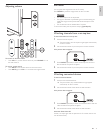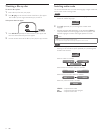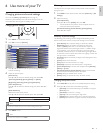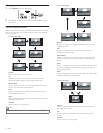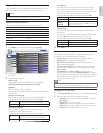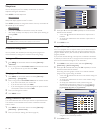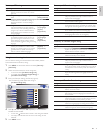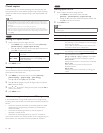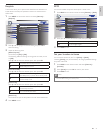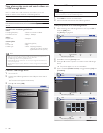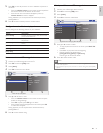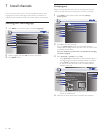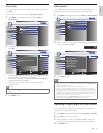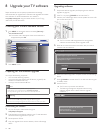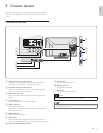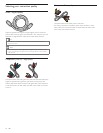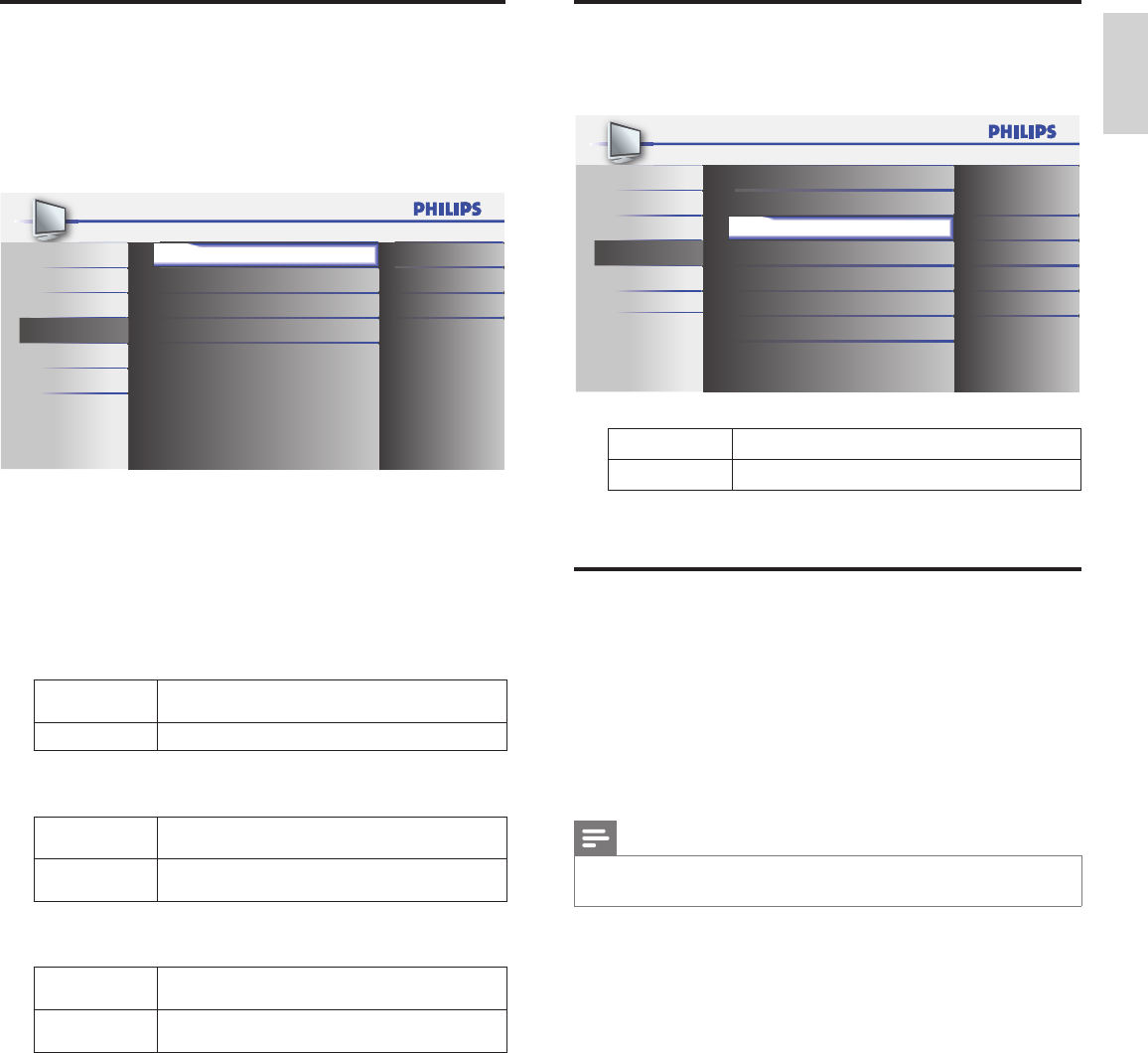
21EN
English
ECO
You can set whether the power consumption is saved or not.
1 Press MENU on the remote control and select
[
Features
]
>
[ ECO]
.
Picture Closed Caption
Sound Child Lock
Setup ECO
On
Features
PC Settings
EasyLink
Location
Current Software Info
Home
Language
USB
2 Press
Î
or
ï
to select the desired mode, then press OK.
On
Select if you want to reduce power consumption.
Off Sets the backlight brighter.
3 Press MENU to exit.
Set your location to home
You can set the location of your TV to
[
Home
]
or
[
Retail
]
.
Choosing
[
Home
]
gives you full fl exibility to change predefi ned settings
for picture and sound.
1 Press MENU on the remote control and select
[
Features
]
>
[
Location
]
.
2 Select
[
Home
]
and press OK to confi rm your choice.
3 Press MENU to exit.
Note
• You must set
[
Home
]
. Otherwise, personalized picture and sound settings will not be
memorized after the unit goes to standby mode.
EasyLink
This function allows you to operate the linked functions between our
brand devices with EasyLink capabilities and this unit connected via a
HDMI cable.
1 Press MENU on the remote control and select
[
Features
]
>
[
EasyLink
]
.
Picture Master EasyLink On
On
On
Sound Auto Device Off
Setup Auto TV On
Features
Device List
Language
USB
2 Press
Î
or
ï
to highlight the desired setting and press OK to
select the setting.
3 Adjust the following items.
[
Master EasyLink
]
Set the EasyLink
[
On
]
or
[
Off
]
.
The following additional settings will be grayed out when you set
to
[
Off
]
.
Press
Î
or
ï
to select the desired option, then press OK.
On
Select if you have connected an external device that
is compatible with the EasyLink function.
Off Disable all EasyLink function.
[
Auto Device Off
]
Press
Î
or
ï
to select the desired option, then press OK.
On
Your connected EasyLink device goes into standby mode
automatically when you put this unit into standby mode.
Off
Your connected EasyLink device stays on even if unit
goes into standby mode.
[
Auto TV On
]
Press
Î
or
ï
to select the desired option, then press OK.
On
This unit turns on automatically when you turn on your
connected EasyLink device.
Off
This unit remains in standby mode even if you turn on
your connected EasyLink device.
[
Device List
]
This function lets you see the product name of connected devices.
4 Press MENU to exit.