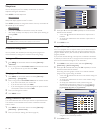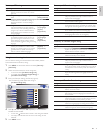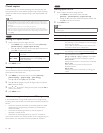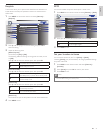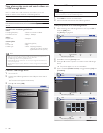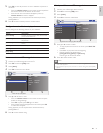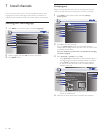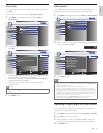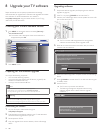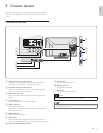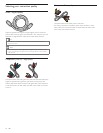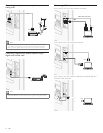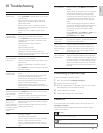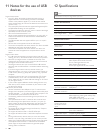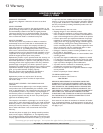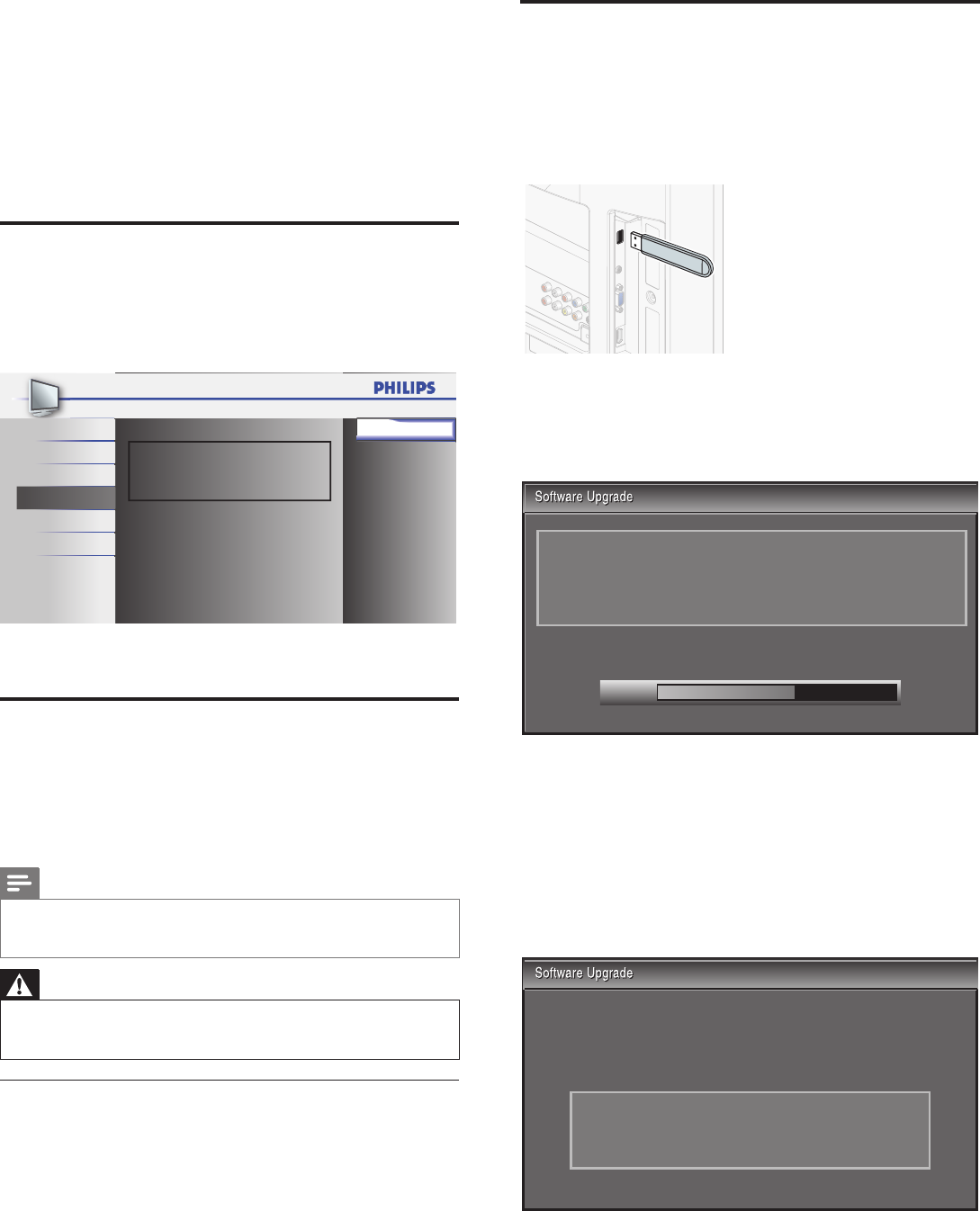
26
8 Upgrade your TV software
Philips continuously tries to improve its products and we strongly
recommend that you upgrade the TV software when upgrades are available.
New software can be downloaded from our website at
www.philips.com/support using the model number of your TV (e.g.
46PFL3706 ) to fi nd information.
Checking your current software version
1 Press MENU on the remote control and select
[
Features
]
>
[
Current Software Info
]
.
» The version and a description of the current software is
displayed, then press OK.
Release Version:
XXXXXXX_XXX_X_XXXX
Picture Back
Sound
Setup
Features
Language
USB
2 Press MENU to exit.
Preparing for the software upgrade
You require the following equipment:
• A PC with web browsing capability.
• An archive utility that supports the ZIP-format (e.g. WinZip for
Windows or StuffIt for Mac OS).
• An empty clean formatted USB stick.
Note
• Only FAT/DOS-formatted portable memory is supported.
• New software can be downloaded from www.philips.com/support
• Use only software upgrades that can be found on the Philips web site.
Warning
• When the software upgrade is running, don’t press any buttons.
• Do not remove the USB storage device during the software upgrade.
• If an error occurs during the upgrade, retry the procedure or contact your dealer.
Downloading the software
1 On your PC, open a web browser and go to
www.philips.com/support
2 Find information and software related to your TV and download
the latest software upgrade fi le to your PC.
3 Decompress the ZIP-fi le.
4 Copy the upgrade fi le to the root directory of the USB storage
device.
Upgrading software
1 Prepare the software upgrade (see ‘Preparing for the software
upgrade’ on page 26).
2 If the TV is on, press
.
POWER at the side of the TV.
3 Connect your USB storage device with the update fi le to the USB
port on the side of your TV.
4 Switch on the TV.
» The TV scans the USB storage device for the upgraded
software and automatically enters upgrade mode.
5 Read the on-screen instructions and confi rm that you want to
continue with the installation.
60%
Software upgrade in progress. Please wait.
Do not remove the USB storage device or turn the TV off
while upgrade is in progress.
Downloading...
6 When the software upgrade is complete, remove the USB storage
device.
7 Press
.
POWER at the side of the TV to make sure the unit goes
to standby mode.
8 Switch on the TV.
» The TV starts up with the new software.
• The following messages are displayed without starting
software upgrade when it doesn’t fulfi ll the upgrade
conditions.
The version of this update fi le is the same or older
than the current version.
Please check the fi le and try again.
EN