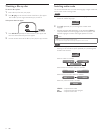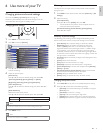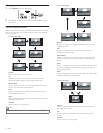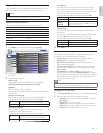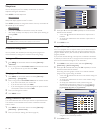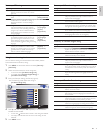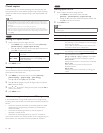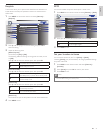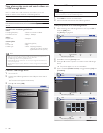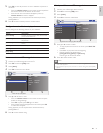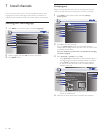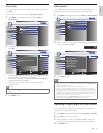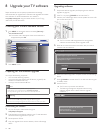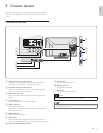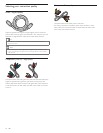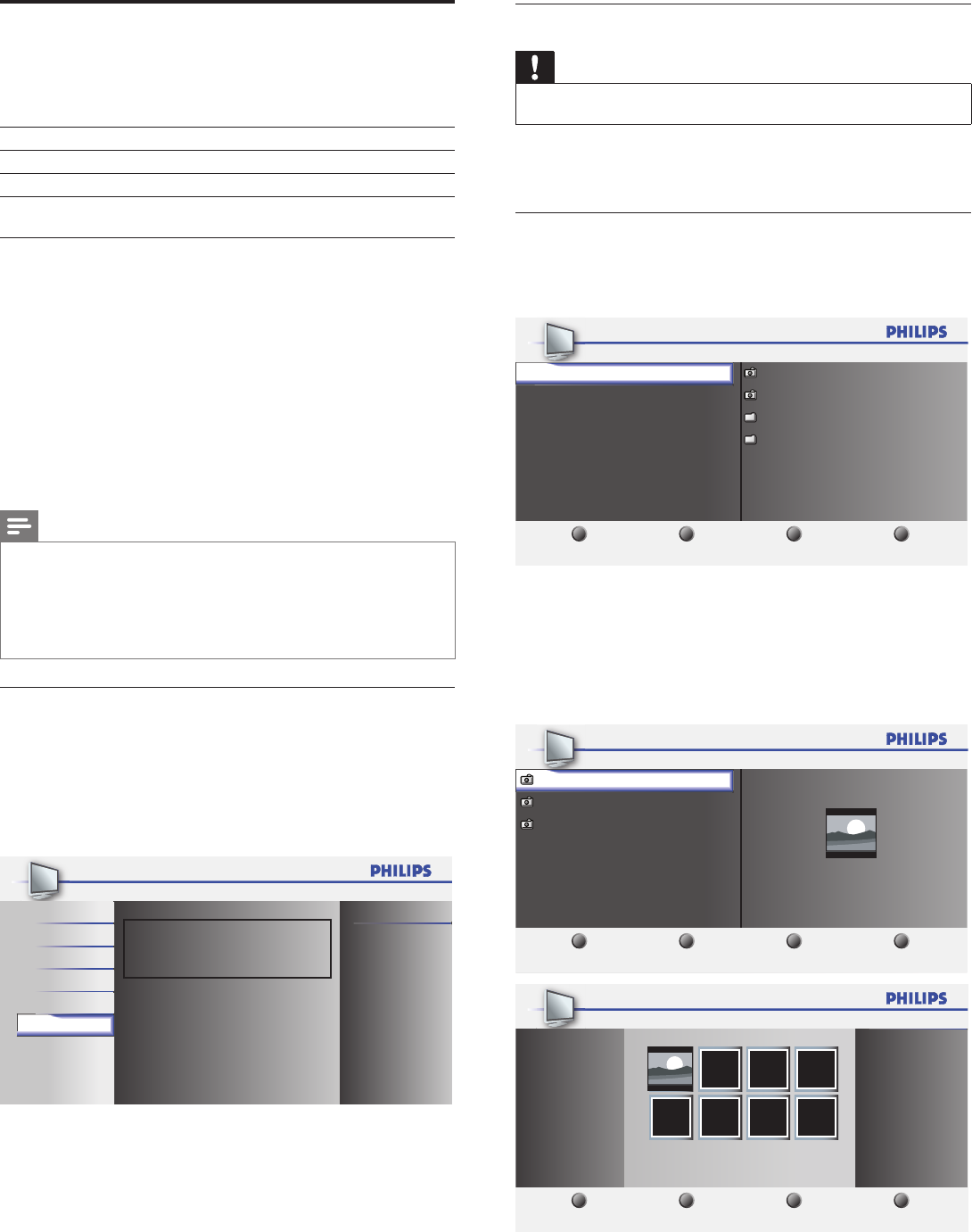
22 EN
View photos, play music and watch videos on
a USB storage device
Your TV is fi tted with a USB connection that enables you to view
photos or listen to music stored on a USB storage device.
Supported formats Not-supported formats
JPEG Progressive JPEG fi les
MP3 File name exceeding 128 characters
FAT / DOS-formatted memory
devices
File names containing a dot character
It is recommended that fi les to be played back in this unit are
recorded under the following specifi cations:
<MP3>
• Sampling frequency : 32kHz or 44.1kHz or 48kHz
• Constant bit rate : 32kbps - 320kbps
<JPEG>
• Upper limit : 24Mpixel
<Motion JPEG>
• Size : 320 x 240 (QVGA)
• Frame rate : 30fps
• Audio type : LPCM - Sampling frequency
- (32 kHz, 44.1 kHz or 48 kHz)
- Quantization bit rate (16 bit)
Note
• Philips can not be held responsible if your USB storage device is not supported, nor
will Philips accept any liability for damage or loss of stored data.
• The USB storage device is not supplied with the TV.
• Motion JPEG fi le with an extension of “.avi” can only be recognized. An extension of
“.mov” is not supported.
• This unit doesn’t support “pause”, “forward” or “reverse” during video (Motion JPEG)
playback.
Connect a USB storage device
1 Turn on the TV.
2 Connect the USB storage device to the USB port on the side of
your TV.
» The main menu appears automatically.
3 Press
Î
or
ï
select
[
USB
]
.
USB
USB0
Picture
This menu allows you to enjoy
your pictures, music and videos
via your USB device.
Sound
Setup
Features
Language
Disconnect a USB storage device
Caution
• To avoid damaging the USB storage device always exit the on-screen menu and wait
fi ve seconds before you remove the USB storage device.
1 Press MENU to exit the on-screen menu.
2 Wait fi ve seconds then remove the USB storage device.
View your pictures on a USB storage device
1 After connecting your USB storage device to the TV, press OK to
enter the
[
USB
]
menu.
»
[
Picture
]
is highlighted.
1 2 3 4
Image1.JPG
Image2.JPG
Folder 1
Folder 2
USB0
Picture
Music
Video
Picture
Thumbnails
Press “OK” key to play/pause.
2 Press OK to enter the
[
Picture
]
folder.
3 Press
Î
or
ï
to select a picture or an album on the USB storage
device.
» The pictures appear in a list or as thumbnails.
4 Press a number 2
(
Number buttons
)
to toggle between
[
List
]
and
[
Thumbnails
]
.
1 2 3 4
USB0
Image1.JPG
Image2.JPG
Image3.JPG
Image1.JPG
Image1.JPG
Thumbnails
Press “OK” key to play/pause.
Picture
1 2 3 4
Image1.JPG
USB0
Image1.JPG
List
Press “OK” key to play/pause.
Picture