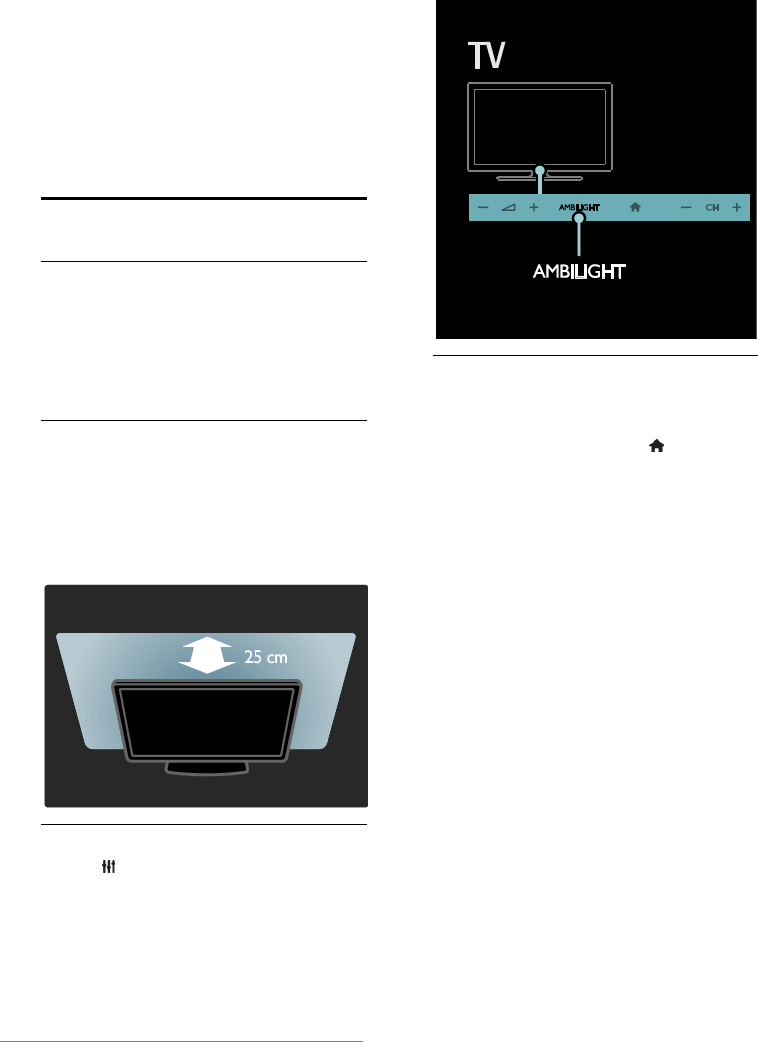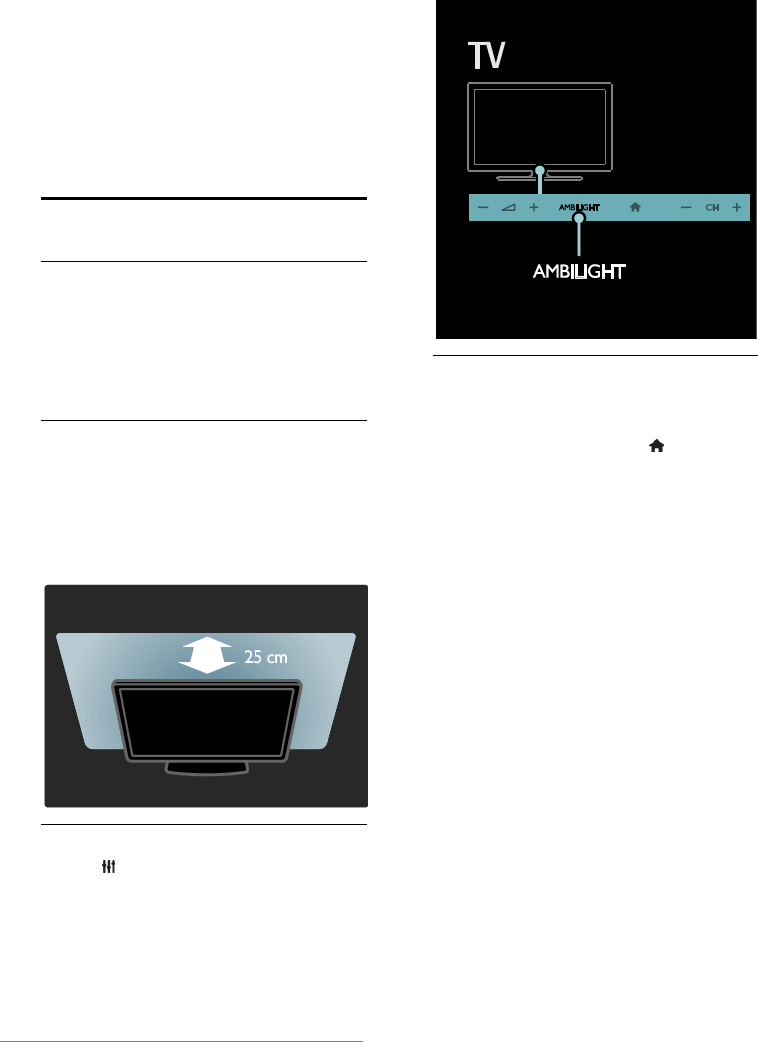
EN 18
[Shuffle off] / [Shuffle on]: Enable or
disable random display of pictures in
the slideshow.
[Slideshow speed]: Set the display time
for each picture in the slideshow.
[Slideshow transition]: Set the
transition from one picture to the next.
[Set as Scenea]: Set the selected
picture as wallpaper on TV.
Ambilight
What you can do
*Available on certain models only.
Ambilight gives a more relaxed viewing
experience. It automatically adjusts the
colour and brightness of the light to match
the TV picture.
What you need
For the best Ambilight effect, position
the TV 25 cm away from the wall.
Keep the remote control away from
the TV, as it can interfere with the
infrared signals.
Dim the light in the room.
Switch on
1. Press ADJUST.
2. Select [Ambilight], then press OK.
3. To switch Ambilight on or off, select [On]
or [Off].
You can also press AMBILIGHT on the TV
to switch Ambilight on or off.
Change settings
In the Ambilight menu, you can access more
Ambilight settings.
1. While you watch TV, press > [Setup].
2. Select [TV settings] > [Ambilight].
3. Select a setting to adjust:
[Dynamic]: Adjust Ambilight between
relaxed and dynamic levels. Available
only if Ambilight [Colour] is set to
[Dynamic].
[Brightness]: Adjust the brightness of
Ambilight.
[Colour]: Select a predefined colour.
[Custom colour]: Set your own
Ambilight colour. To access this option,
set [Ambilight] > [Colour] >
[Custom].
[Separation]: Adjust the difference in
colour levels on each side of the TV.
Turn off this feature for a dynamic and
uniform Ambilight colour.
[TV switch off]: Select how Ambilight
switches off when the TV is switched
off.
[Lounge light mood]: Select a lounge
light mode. The lounge light comes on
when the TV is in standby.
Downloaded From TV-Manual.com Manuals