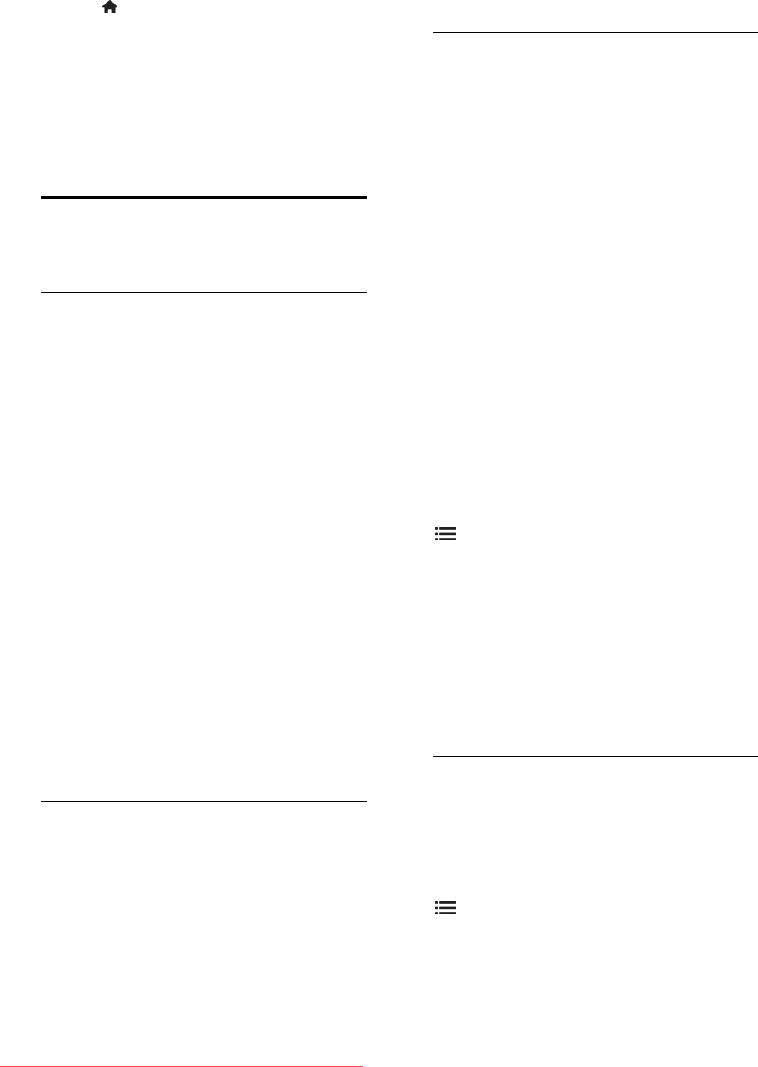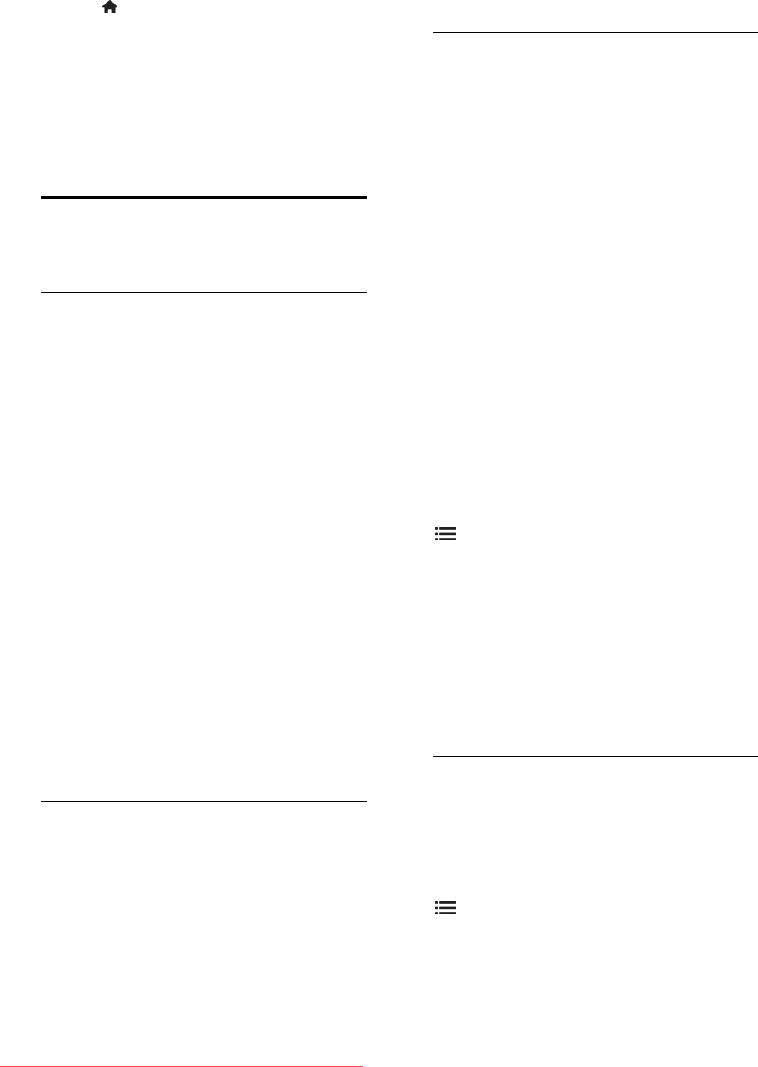
EN 24
Watch video
1. Press , select [Browse Net TV].
The installed video stores are displayed.
2. Select the video store where you rented
the video, then press OK.
3. With your log-in information, enter the
online video store.
4. Select the video from the list of
downloaded videos, then press OK to play.
Use Multimedia Home
Platform
What you can do
Available in Italy only
Multimedia Home Platform (MHP) is an
interactive TV service provided by digital TV
broadcasters.
If your TV is connected to a home network
(with Internet connection), you can
experience true interactivity and respond
directly to the MHP application.
With MHP, you can view:
TV programme information
Government services
Weather forecasts
You can respond to MHP applications, for
example:
Vote
Shop online
Request customised information
Answer a quiz, contest or game
Pay for a video-on-demand (VOD)
programme
What you need
To enjoy MHP interactive services, you need
the following:
digital channels with interactive services
a wired or wireless home network,
connected with a Universal Plug and
Play router (uPnP).
For network connection, see Setup your TV
> Computers and the Internet (Page 53).
To find out what interactive services are
available, contact your broadcasters.
Access application
1. Switch to a channel with digital TV
interactive services.
A blinking symbol is displayed when the
application is loading. Once complete, an
icon is displayed.
2. Press the Red button to launch the
interactive application.
3. Follow the onscreen instructions to use
the application.
4. Press EXIT to exit.
Note: If the MHP application does not load,
enable MHP auto-start. See Use your TV >
Use Multimedia Home Platform > Auto-
start (Page 24).
Select application
If the application you want to access does
not load, the channel might have two or
more MHP applications. Disable Auto-start
and select the application you want to
access.
1. While you are watching the channel, press
OPTIONS.
2. Press Navigation buttons to select [MHP
applications], then press OK.
A menu is displayed.
3. Select [Disable MHP auto start], then
press OK.
Auto-start is disabled, and the list of
applications in the menu is enabled.
4. Select an application, then press OK.
The selected application starts to load.
Auto-start
If you switch to a channel with an MHP
application, the interactive application starts
automatically. You can disable or enable this
automated behaviour.
1. While you watch an MHP channel, press
OPTIONS.
2. select [MHP applications], then press OK.
3. Select [Disable MHP auto start] or
[Enable MHP auto start], then press OK.
Auto-start is disabled or enabled.
Downloaded From TV-Manual.com Manuals