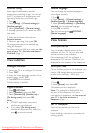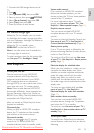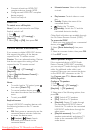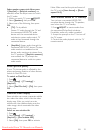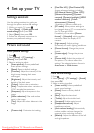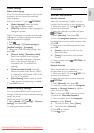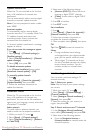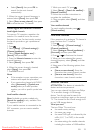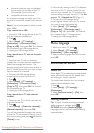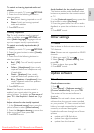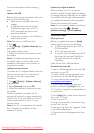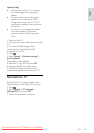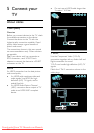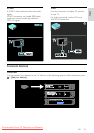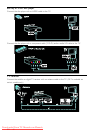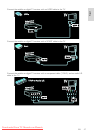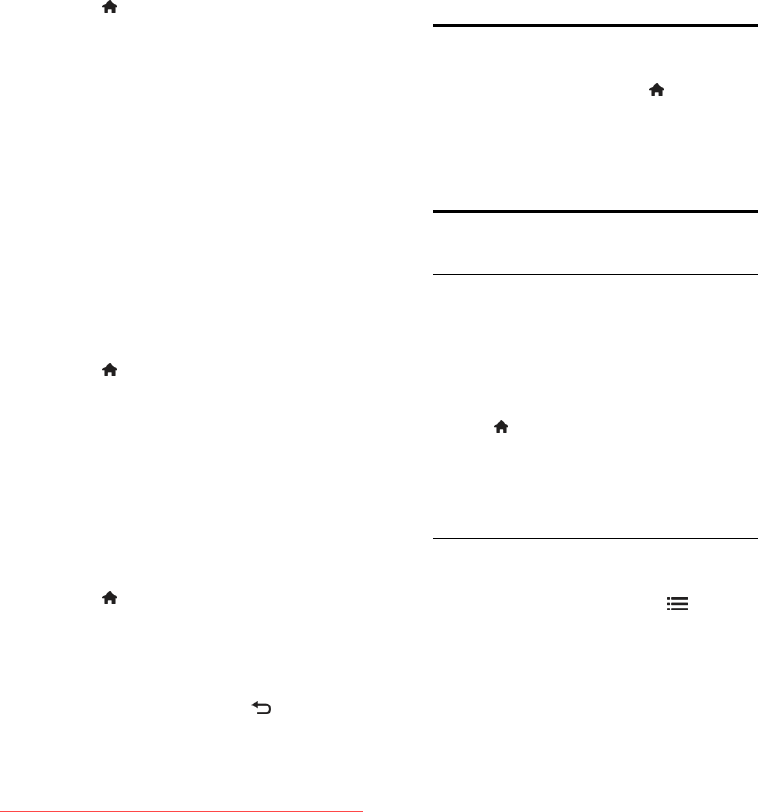
EN 40
the same hardware type, as indicated
by the sticker on the back of the TV,
(for example Qxxx.xx.Lx), and
compatible software versions.
An onscreen message will notify you if the
channel list cannot be copied to the second
TV.
Note: If you are prompted to enter a code,
enter '8888'.
Copy channel list to USB
1. Connect a USB storage device to the TV
with the channels installed on it.
2. Press .
3. Select [Setup] > [TV settings] >
[Preferences] > [Channel list copy] >
[Copy to USB], then press OK. The channel
list is copied to the USB storage device.
4. Unplug the USB storage device.
Copy channel list to TV with no channels
installed
1. Switch on the TV with no channels
installed on it to start the initial installation.
Select the language and country. The
country setting must be the same as that of
the TV whose channel list you want to copy.
Skip the search for channels.
2. Connect the USB storage device
containing the channel list to the TV.
3. Press .
4. Select [Setup] > [TV settings] >
[Preferences] > [Channel list copy] >
[Copy to TV], then press OK.The channel
list is copied to the TV.
5. Unplug the USB storage device.
Copy channel list to TV with channels
installed
1. Switch on the TV on which you want to
copy the channel list.
2. Press .
3. Select [Setup] > [Search for channels] >
[Reinstall channels], then press OK.
You will be prompted to select the country
where the TV was installed. Make a note of
the current setting and press followed by
[Cancel] to exit.
4. If the country setting on the TV is different
from that of the TV whose channel list you
want to copy, reinstall the TV and select the
country setting to match the first TV. See Set
up your TV > Reinstall the TV (Page 43).
5. Connect the USB storage device
containing the channel list to the TV where
you want to copy the channel list.
6. Select [Setup] > [TV settings] >
[Preferences] > [Channel list copy] >
[Copy to TV], then press OK. The channel
list is copied to the TV storage device.
7. Unplug the USB storage device.
Menu language
1. While you watch TV, press .
2. Select [Setup] > [TV settings] >
[Preferences] > [Menu language].
3. Select a menu language from the list, then
press OK.
Set universal access
Switch on
Some digital TV broadcasters provide special
audio and subtitle features for people who
are hearing or visually impaired.
To enable these features, turn on universal
access in the preference menu.
1. Press .
2. Select [Setup] > [TV settings] >
[Preferences].
3. Select [Universal access] > [On], then
press OK.
Hearing impaired
Tip: To verify whether a hearing impaired
audio language is available, press
OPTIONS and select [Audio language].
Languages with an ear icon support hearing
impaired audio.
Downloaded From TV-Manual.com Manuals