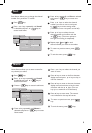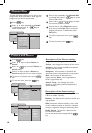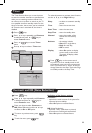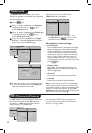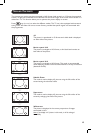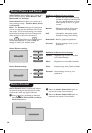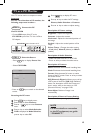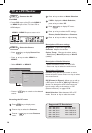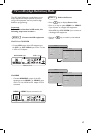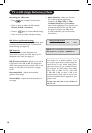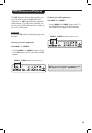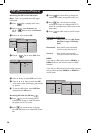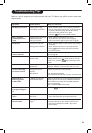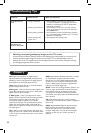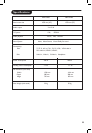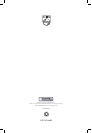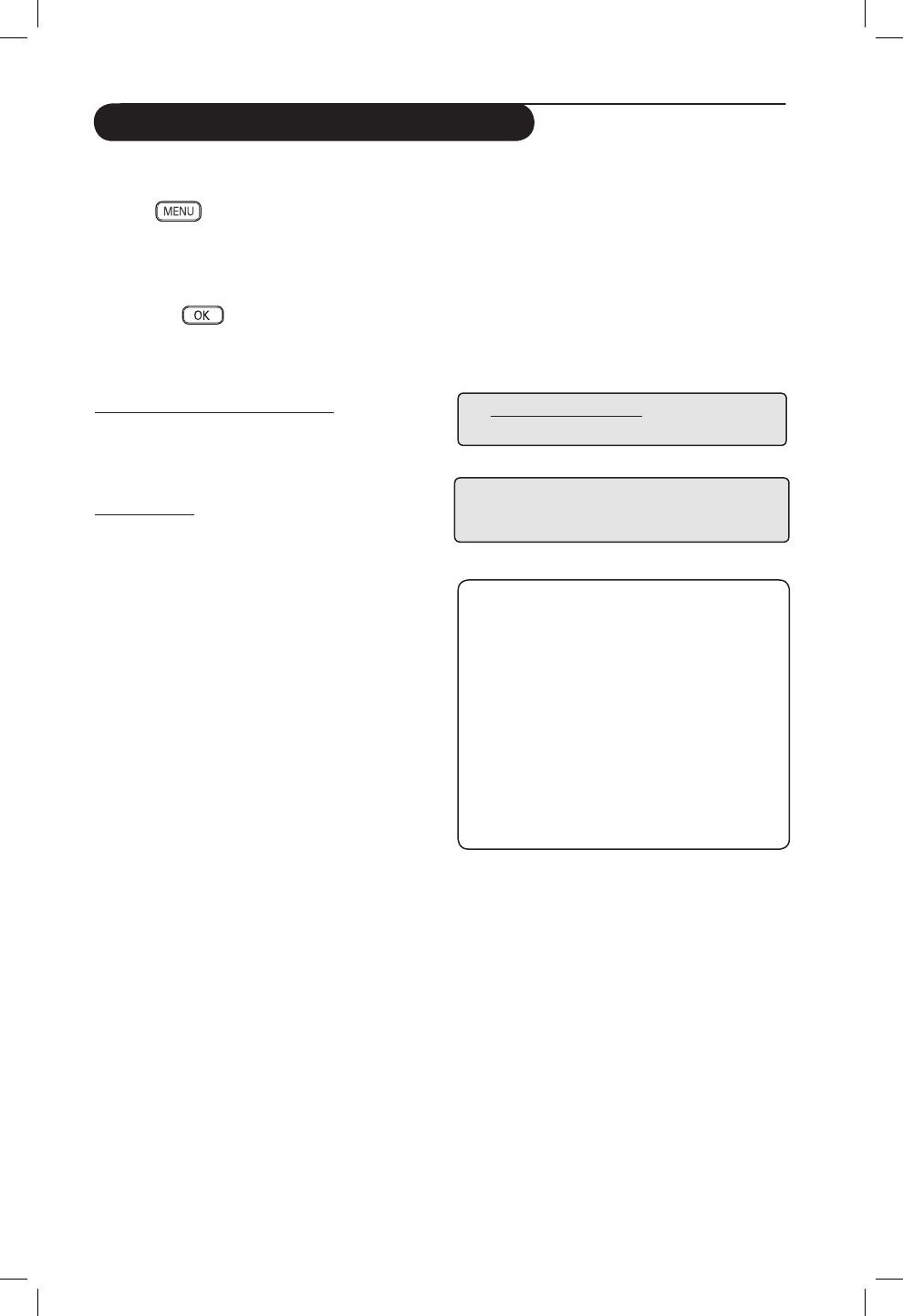
18
NOTE :
For more details on connection to the
HD equipment,
see guide “ CONNECT”.
Supported HD format
480p 576p 720p 1080i
Your Philips TV is HDMI compliant. If you
do not get a good picture, please change the
video format on your device (DVD player,
cable set-top box, etc.) to a standard format.
For example, for DVD player, select 480P,
576p, 720p or 1080i. For PC, select 640
x 480, 800 x 600 or 1024 x 768. If the
problem persists, please refer to your PC user
manual on possible software upgrades to your
graphics card.
Please note that this is not a defect of
the TV set.
Accessing the HD menu
– Press
key to display the HD menu.
– Press Î ï key to select the HD settings :
Picture, Sound or Features.
– Press Æ /
key to access selected setting.
– Press Í Æ key to select and adjust setting.
HD Picture and Sound settings
Functions of HD Picture and Sound settings work
in exactly the same way as the TV Picture and
Sound settings (see page 10).
HD Features
Timer: Functions of the Sleeptimer and
Timer work in exactly the same way as the TV
Sleeptimer and Timer (see page 11).
PIP (Picture-in Picture): Allows you to call up
a PIP screen of the TV or PC. For description
of PIP menu items and how it works, refer to the
section on “PIP (Picture-in-Picture)” on pages
19-20.
Horizontal Shift : Adjust the horizontal
position of the image.
Vertical Shift : Adjust the vertical position of
the image.
TV in HD (High Definition) Mode
* Mode Selection : When you connect
PC or HD equipment supporting
resolutions of 480p, 576p or 720p,
the Mode Selection in the Features
menu will be highlighted. This will allow you
to select between the PC and HD mode.
If it does not support the 480p, 576p
or 720p resolutions, you cannot access
this function.