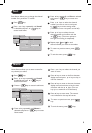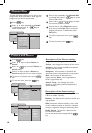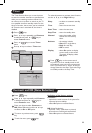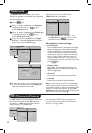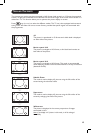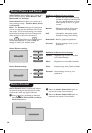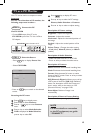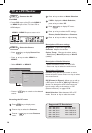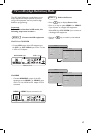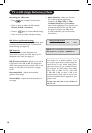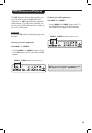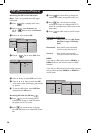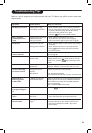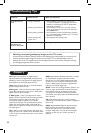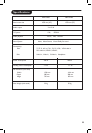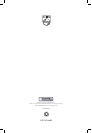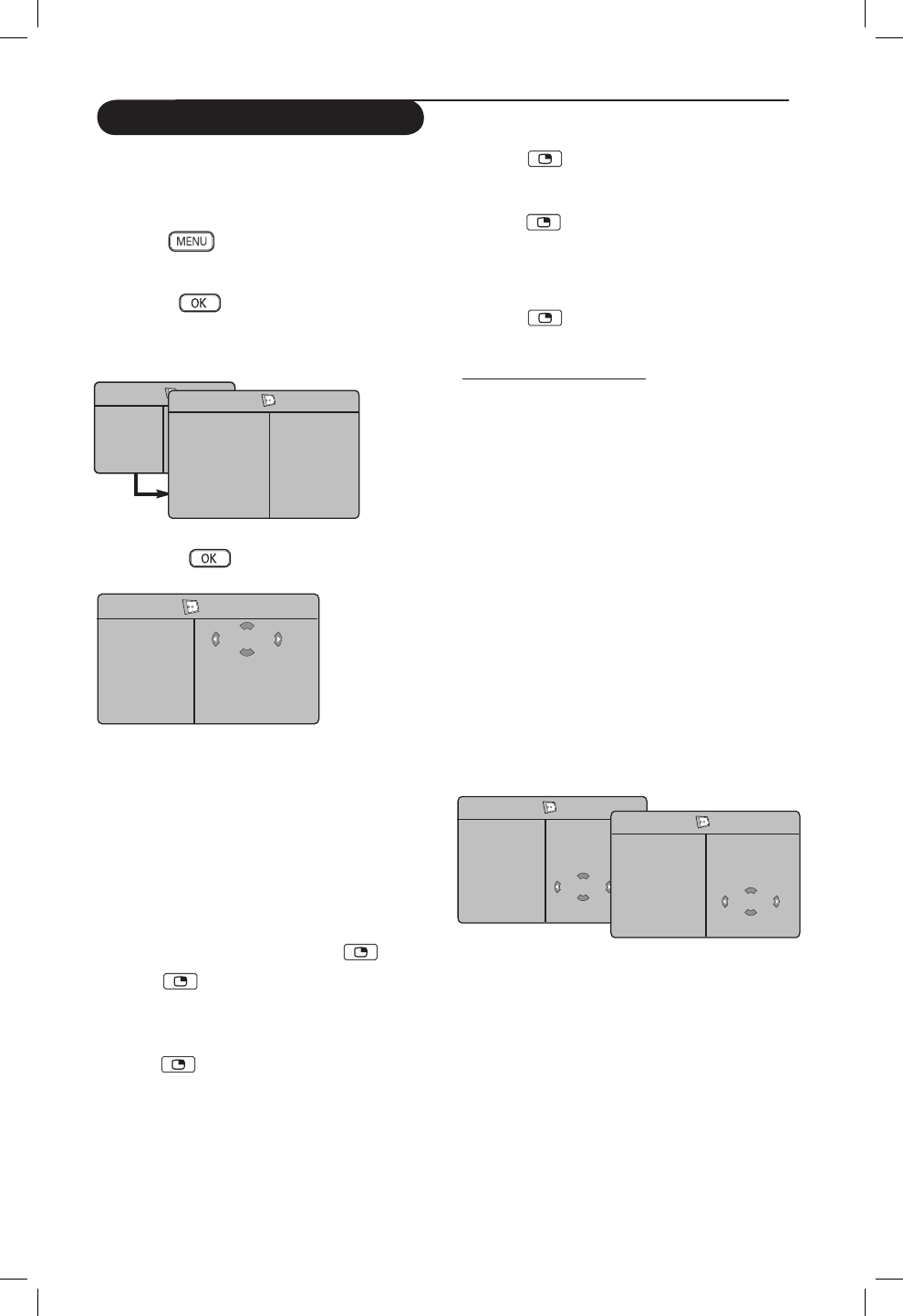
20
Accessing the PIP via the PIP menu
Note : This is only possible when PIP signal
is detected.
& Press key to display main menu.
é Press Î ï key, select Features and
the Æ /
key to enter the Features
menu.
“ Press Î ï keys to select PIP
‘ Press Æ /
key to enter PIP menu.
( Press Î ï keys to select PIP menu items.
§ Press Í Æ Î ï keys to access the PIP
menu items, make the following adjustments
or options.
è To exit the PIP screen, select PIP Size.
followed by the Off option.
Accessing PIP with the PIP key
& Press key on the remote control
to display PIP screen. A small PIP screen
will appear on the TV screen.
é Press key a second time to change
the small PIP screen to a medium PIP screen
size.
PIP
PIP Size
Horizontal
Vertical
HDMI
Æ
Æ
Æ
Æ
Off
TV Menu
Picture
Sound
Features
Install
Features
Timer
Child Lock
Contrast+
NR
PIP
Æ
Æ
Æ
Æ
Æ
• PIP Size
• Horizontal
• Vertical
• HDMI
PIP (Picture-in-Picture)
“ Press
key a third time to change the
medium PIP screen to large PIP screen size
‘ Press
key a fourth time to change
the large PIP screen to a Side-by-Side (a TV
screen on one side and the PIP screen on the
other side).
(
Press
key a fifth time to exit PIP screen.
Definitions of PIP items
PIP Size : Select your PIP size (Off, Small,
Medium, Large and Side-by-
Side).
Horizontal :
Move the PIP screen horizontally
from left to right and vice-versa.
Vertical :
Move the PIP screen vertically
from top to bottom and vice-versa.
HDMI
If you call up a PIP screen from the HDMI 1 or
HDMI 2 source, you have no access to HDMI
selection.
If you call up a PIP screen from the other sources,
you can select between HDMI 1 or HDMI 2 in
the PIP menu.
PIP
PIP Size
Horizontal
Vertical
HDMI
Æ
Æ
Æ
Æ
HDMI 1
PIP
PIP Size
Horizontal
Vertical
HDMI
Æ
Æ
Æ
Æ
HDMI 2