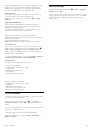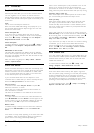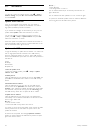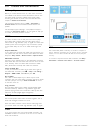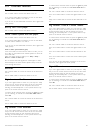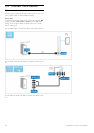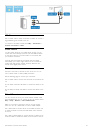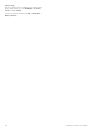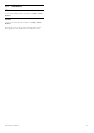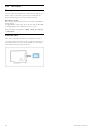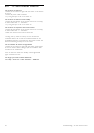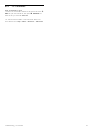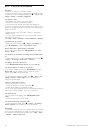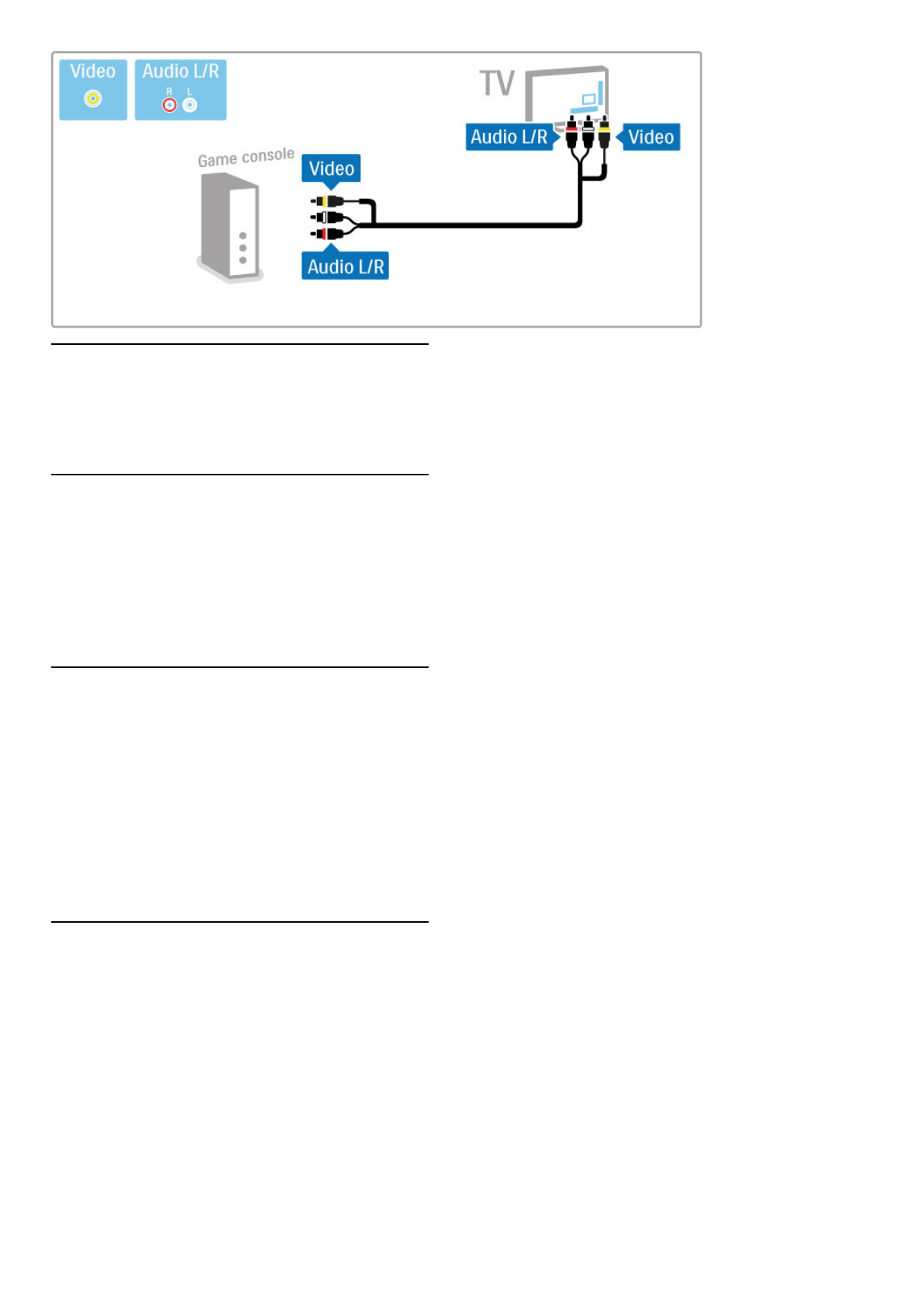
HD Game
Use an HDMI cable or YPbPr and Audio L/R cables to connect a
High Definition game console to the TV.
To connect a HD Game console, read Help > Connections >
Connect more devices > Game.
Photo camera
To view photos stored on your digital photo camera, you can
connect the camera directly to the TV. Use the USB connection
on the side of the TV to connect. Switch on the camera after
you made the connection.
If the list with the content of the camera does not appear
automatically, your camera might need to be set to transfer its
content with PTP (Picture Transfer Protocol). Read the user
manual of the digital photo camera.
Camcorder
Connect a camcorder to the side or back of the TV. You can
use an HDMI, YPbPr or Video (CVBS) connection.
See the following pages to connect your camcorder.
Use an HDMI cable to connect the camcorder to the side of the
TV.
Or use YPbPr and Audio L/R cables to connect the device to the
TV.
Or use Video and Audio L/R cables to connect the device to the
TV.
TV as PC monitor
You can connect the TV to your home network wireless. With
Wi-Fi MediaConnect, you can use the TV as a PC monitor. Read
Help > Setup > Network > Wi-Fi MediaConnect.
Read on to connect a computer to the TV as a PC monitor
wired. You can use a VGA cable or a DVI to HDMI adapter.
Use a VGA cable to connect the PC to the VGA connector and
an audio L/R cable to connect the VGA Audio L/R to the back
of the TV.
Use a DVI to HDMI adapter to connect the PC to HDMI and an
audio L/R cable to connect the Audio L/R to the back of the TV.
Connections / Connect more devices 47