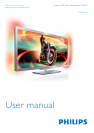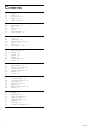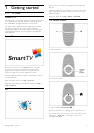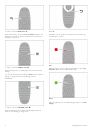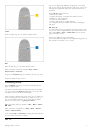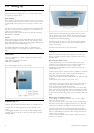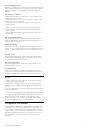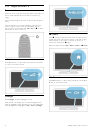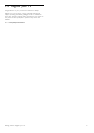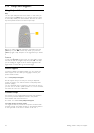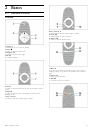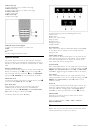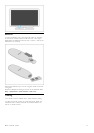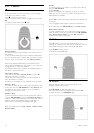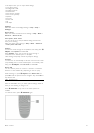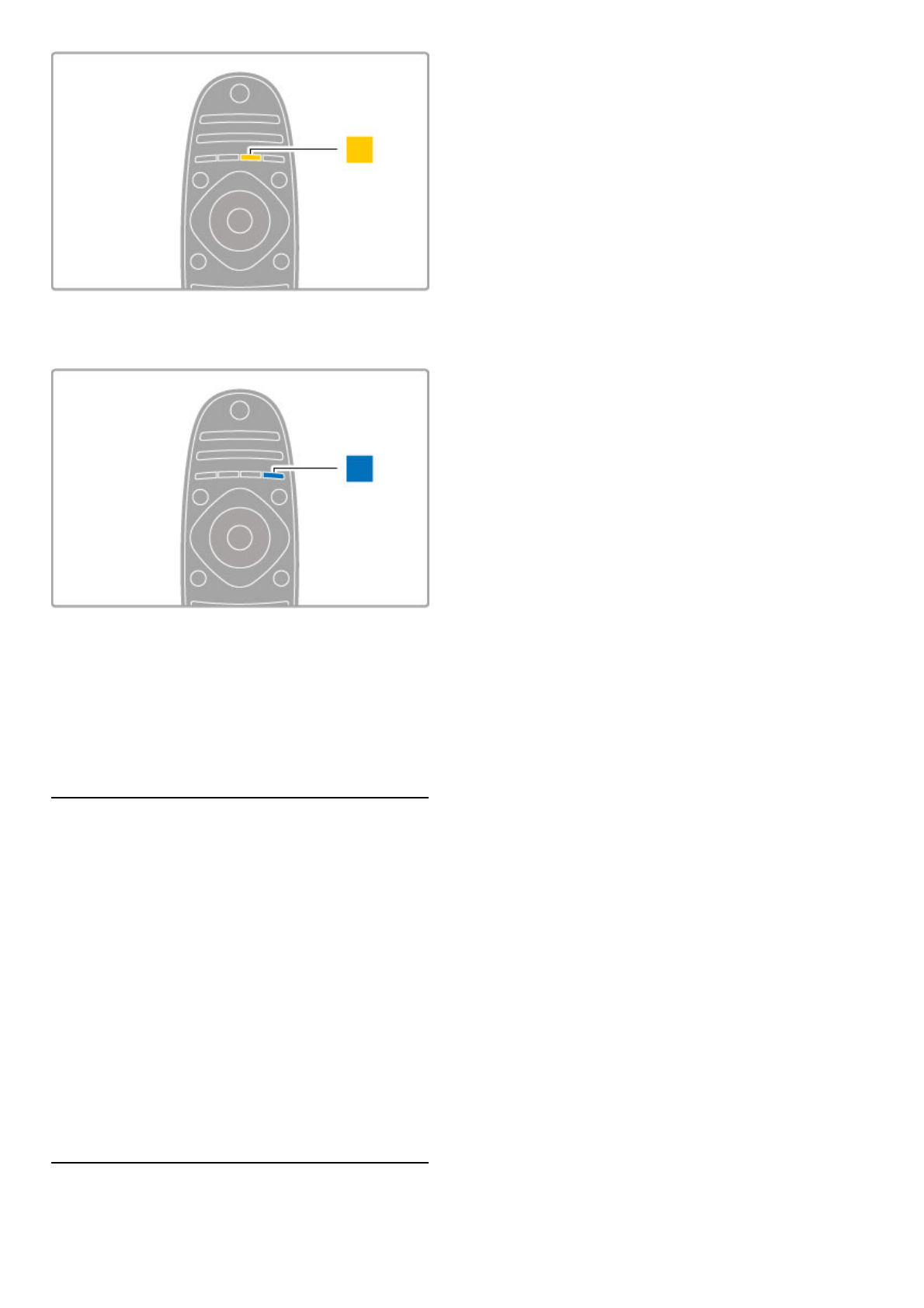
Yellow
With the yellow key, you can select the yellow option.
Blue
With the blue key, you can select the blue option.
Read more about the remote control in Help > Basics >
Remote control > Overview.
Or go to the ¬ Search page in this Help to look for any topic.
Press u to select the next TV tour.
Connecting devices
Use the HDMI™ connection to connect a DVD, Blu-ray Disc
player or game console.
The HDMI connection offers the best picture and sound quality
and, if your device has EasyLink (HDMI-CEC), the TV can add
the device to the Home menu automatically.
When a device is added to the Home menu, you can select it to
watch its programme. If the device has no EasyLink or you do
not use the HDMI connection, you must add the connected
device in the Home menu using Add your devices.
Read more about Add your devices in Help > Basics > Menus >
h Home.
Read more about using EasyLink in Help > Basics > Remote
control > Operate devices.
In the chapter Help > Connections, drawings like these will help
you to connect most common devices.
HD TV
This TV can display High Definition programmes, but to enjoy
HD TV you need to get programmes in HD first. If you are not
watching HD programmes, the picture quality will be that of a
normal TV.
Watch HD TV programmes from . . .
• a Blu-ray Disc player
• a digital HD receiver connected with HDMI and with a
subscription to HD programmes
• over-the-air HD broadcasts
• channels offering HD on a digital network
• an HD game console connected with HDMI and playing an
HD game
HD video clip
To experience the stunning sharpness and picture quality of HD
TV, you can start the High Definition video clip from the Home
menu. Press Home > Setup > Watch demos (on the second
page of the Setup menu).
Contact your dealer for more information.
Go to www.philips.com/support to find FAQs featuring the list of
HD channels or providers in your country.
Getting started / TV tour 5