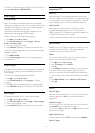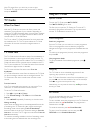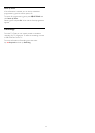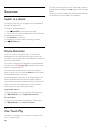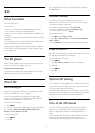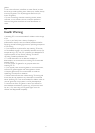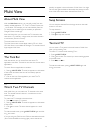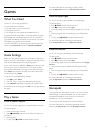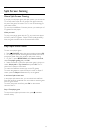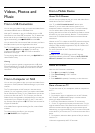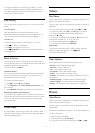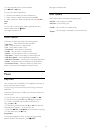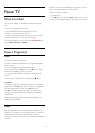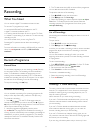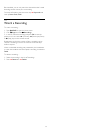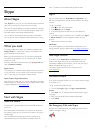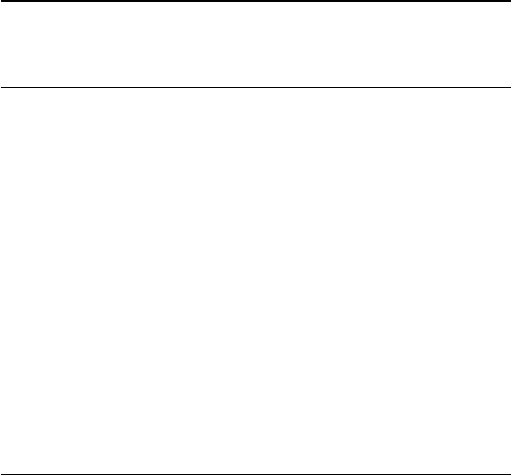
16.5
Split Screen Gaming
About Split Screen Gaming
If you play a multi-player game with split screens, you can set the
TV to show each screen as a full screen. Each player sees only
his part of the game, full screen. The TV uses 3D technology to
show both screens.
To view the two different full screen pictures, you need a pair of
3D glasses for each player.
What you need
To play a two-player game with this TV, you need a two-player
kit with 2 passive 3D glasses - Philips PTA436 (sold separately).
Also, the game console must be connected with HDMI.
Play a Split Screen Game
To start a two-player game . . .
1 - Press
SOURCES
, select the game console and press
OK
.
2 - On the game console, start the game and select the multi or
two-player mode. Select the mode for split screen viewing.
3 - On the TV, press
OPTIONS
, select
Picture and sound
,
select
Two-player gaming
and press
OK
.
4 - Select the format in which the split screen game is shown on
screen,
Side by side
or
Top / bottom
and press
OK
. The TV
shows the 2 screens as full screens.
To watch the 2 different screens, put on the 3D glasses.
To switch the glasses to watch the Player 1 screen or Player 2
screen, press the
Player 1/2
selection key on the glasses.
In and out of split screen view
In two-player split screen view, you can switch back and forth
from split screen to combined view, to be able to read the game
menu or game scores.
To switch views back and forth, press
OK
on the remote
control of the TV.
Stop a Two-player game
To stop the two-player split screen view, press
and select
another activity.
50