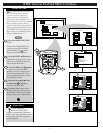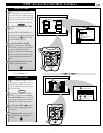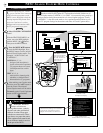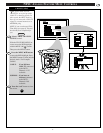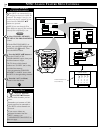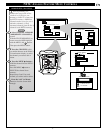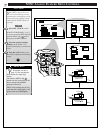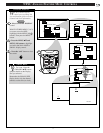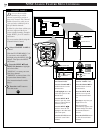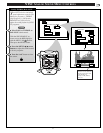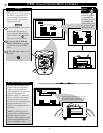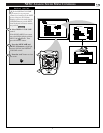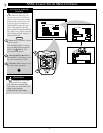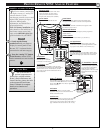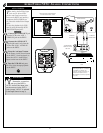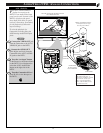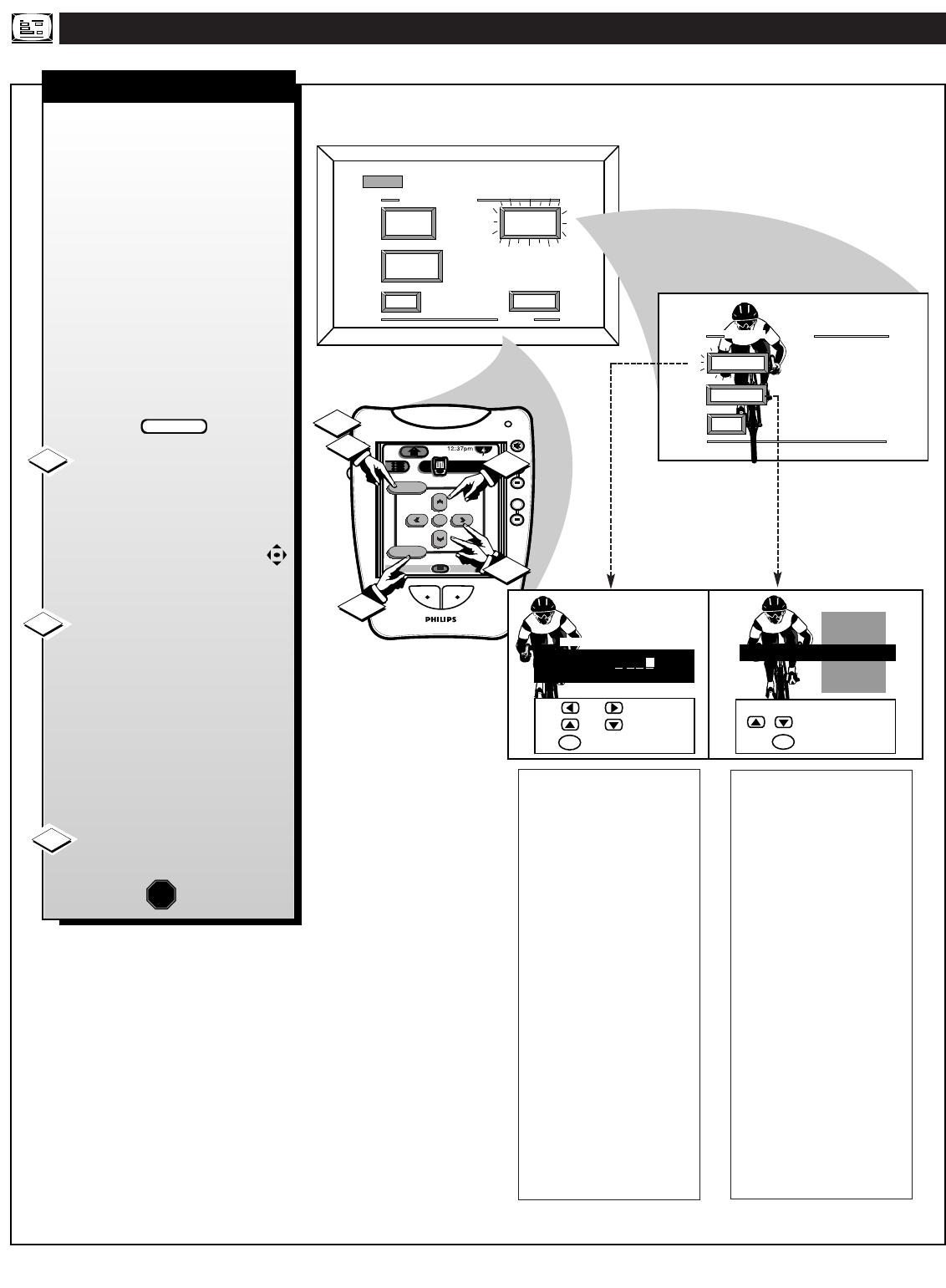
NTSC ANALOG FEATURE MENU CONTROLS
NTSCNTSC
++
++
mute
volume
channel
M
exit
menu
TV
Analog
DTV4/4
1
2
3
1
2
FEATURE MENU
EXIT
2 OF 2
SET
CLOCK
MORE...
CHANNEL
LABELS
CHANNEL
DISPLAY
Create Your Own
Choose From List
to EXIT
CHOOSE CHANNEL
M
to SELECT LABEL
BRV
CBN
CNBC
CMT
Channel 1 0
CBS
EXIT
CHANNEL LABELS
PRESETS
MANUAL
CHANNEL GUIDE LABEL
when FINISHED
to SELECT
M
to CHANGE
or
or
C H 1 0 C B S
CHANNEL LABELS
MANUAL- To create your
own Channel Label:
Press the Channel ▲▼ or
Number buttons to select
desired station.
A red highlight shows the
active letter space for the
channel label.
Press the MENU ▲ ▼
buttons to pick any of the
letters or symbols that are
given for your use.
Press the MENU ᮤ ᮣ
buttons to move the red
highlight to the other letter
spaces and repeat.
Press the STATUS button
to clear the screen when
finished.
PRESETS -To pick a Label
from the "LABEL" list:
Press the Channel ▲▼ or
Number buttons to select
desired station.
Press the MENU ▲▼
buttons to move up and
down the Channel Label
list.
Just stop on any label you
might want to use.
The selected label
automatically appears with
channel changes and when
the STATUS button is
pressed.
Press the STATUS button
to clear the screen when
finished.
18
FEATURES
EXIT
MAIN MENU
SOUNDPICTURE
1ST TIME SETUP
D
o you ever have trouble
remembering on which
channel a particular station or
network is located? The Channel
Labels Control is a quick way to
view and select channels from a
list of Labeled channels.
A Label is a four letter callout you
can set to appear with the on-
screen channel number. Example
Label: WXYZ - for a TV station's
call letters.
To create station labels using the
Channel Labels Control:
Select CHANNEL LABELS
control.
With the FEATURE MENU (2 of
2) on-screen, move the RED
highlight using the MENU (M)
buttons. Then press the MENU
(M) button.
Press the MENU ▲▼ and
MENU (M) buttons
to highlight
and select either:
"MANUAL" to create your own
label for a channel.
"PRESETS" to choose from a list
of prewritten channel labels.
(See instruction details on this
page.)
Press the “exit” button to
clear the screen.
STOP
1
2
3
BEGIN