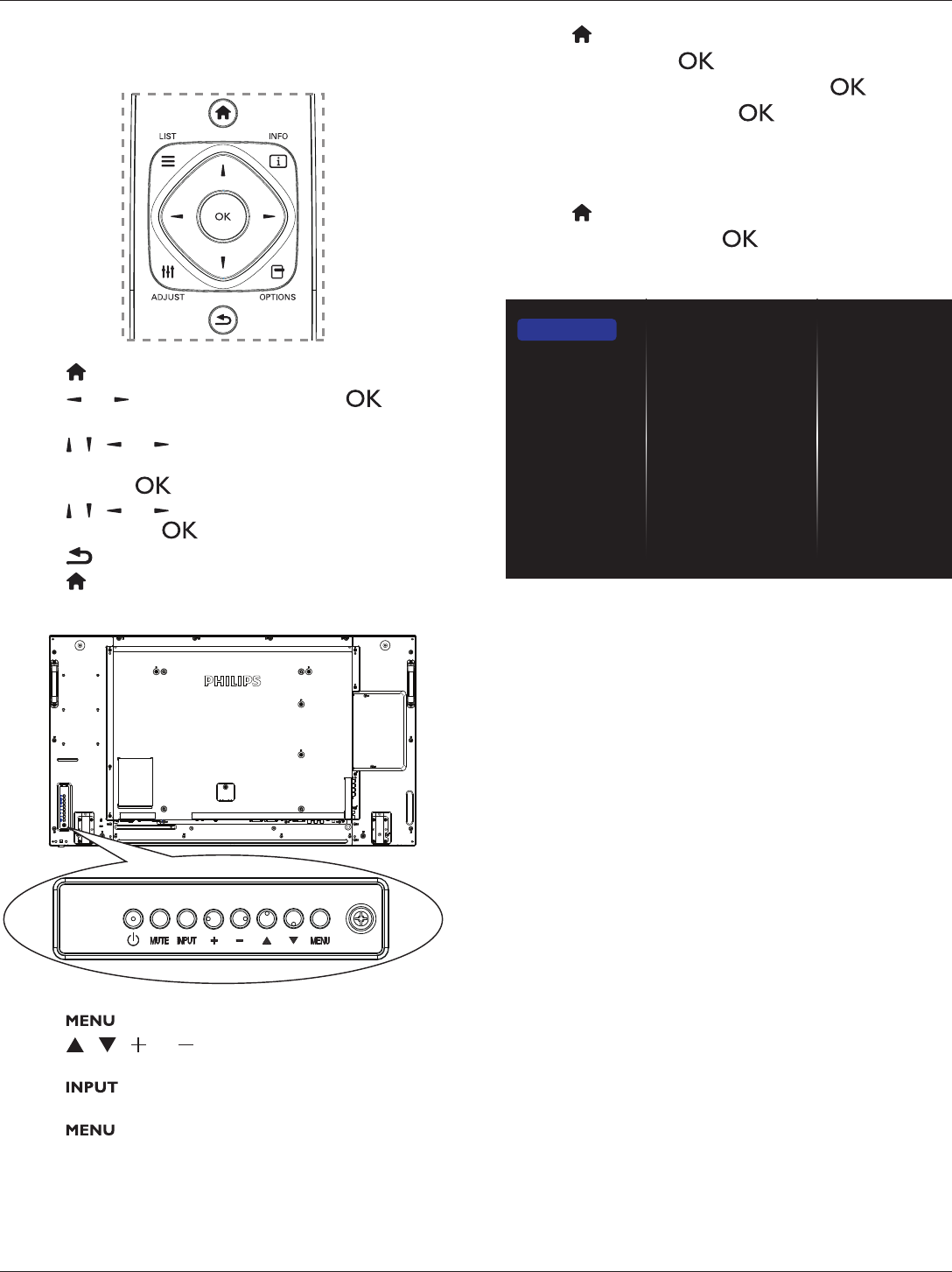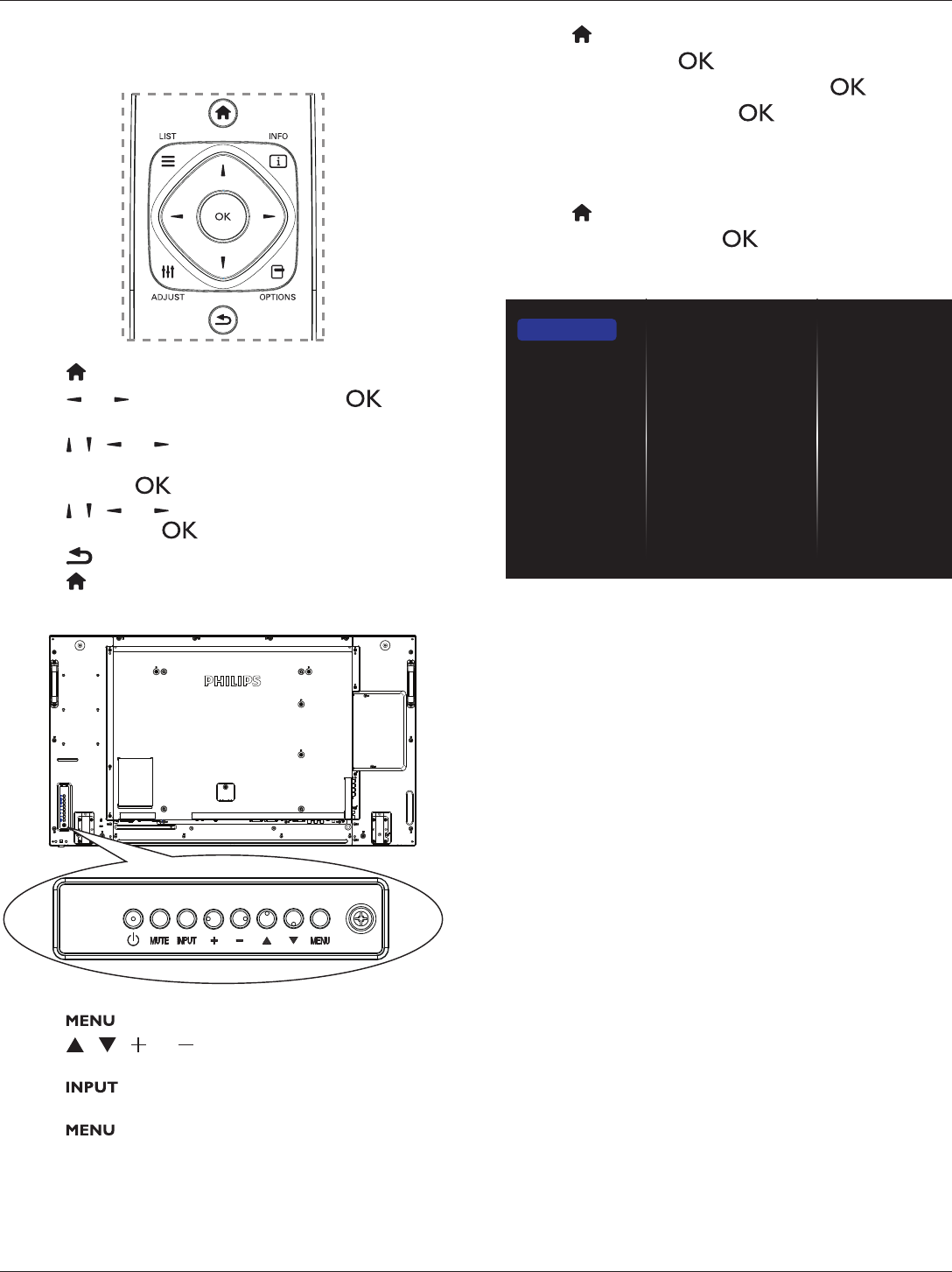
BDL4765EL
21
5. Change your settings
Using the remote control:
1. Press[ ] HOMEbuttontodisplaytheOSDmenu.
2. Press[ ] or[ ]buttontochoose
Setup
.Press[ ]button
toenter.
3. Press[ ] [ ] [ ] or[ ]buttontochoose
Quick picture and
sound
,
Settings
,
Connect to network
,or
Network
settings
.Press[ ]buttontoenter.
4. Press[ ] [ ] [ ] or[ ]buttontochooseitsmenuitemorto
adjustitsvalue.Press[ ]buttontoconrm.
5. Press[ ] BACKbuttontogobacktothepreviousmenulayer.
6. Press[ ] HOMEbuttontoexittheOSDmenu.
Using the display’s control buttons
1. Press[ ]buttontodisplaytheOSDmenu.
2. Press[ ][ ][ ]or[ ]buttontochoosemenuitemoradjust
itsvalue.
3. Press[ ]buttontoconrmmenuselectionandenterits
submenu.
4. Press[ ]buttontoexittheOSDmenu.
5.1. Quick picture and sound
Youcanchoosepictureandsoundsettingswiththehelpofthe
settingsassistant,whichdemonstratestheeffectofyourchosensetting
immediately.
1. Press[ ] HOMEbuttontodisplaytheOSDmenu.
2. Choose
Setup
.Press[ ]button.
3. Choose
Quick picture and sound
.Press[ ]button.
4. Choose
Continue
,thenpress[ ]button
5. Followtheon-screeninstructionstochooseyourpreferredsettings.
5.2. Settings
1. Press[ ] HOMEbutton,andgoto
Setup
menu.
2. Choose
Settings
andpress[ ]button.
5.2.1. Picture
menu
Picture style
Restore style
Backlight
Colour
Sharpness
Noise reduction
MPEG artifact reducti...
Digital Crystal Clear
Advanced
Game or computer
Foramat and edges
Picture
Sound
Tiling
General settings
Picture style
Chooseapredenedpicturesetting.
Restore style
Restorethelast-selectedpredenedpicturesetting.
Backlight
Adjustthebrightnessofthisdisplay’sbacklight.
Colour
Adjustthecoloursaturationofthepicture.
Sharpness
Adjustthesharpnessofthepicture.
Noise reduction
Choosetheamountofnoisereductionforthepicture.
MPEG artifact reduction
Smoothentransitionsandhazinessinthedigitalpicture.
Digital Crystal Clear
Fine-tuneeachpixeltomatchsurroundingpixelsandproduceabrilliant,
high-denitionimage.
• {Advanced sharpness}:Enablesuperiorsharpness,especiallyon
linesandcontoursinthepicture.
• {Dynamic contrast}:Dynamicallyenhancethedetailsinthe
dark,mediumandlightareasofthepicture.
• {Colour enhancement}:Dynamicallyenhancethevividnessand
detailsofcolours.
Advanced
Accessadvancedsettingssuchasgamma,tint,videocontrastandsoon.
• {Gamma}:Adjustthenon-linearsettingforpictureluminance
andcontrast.