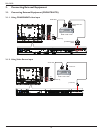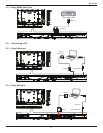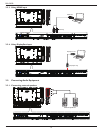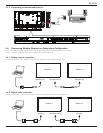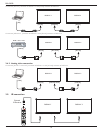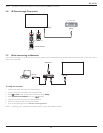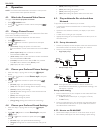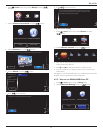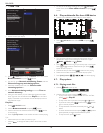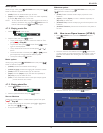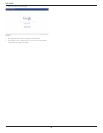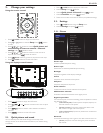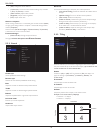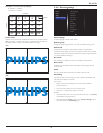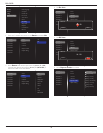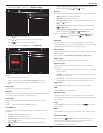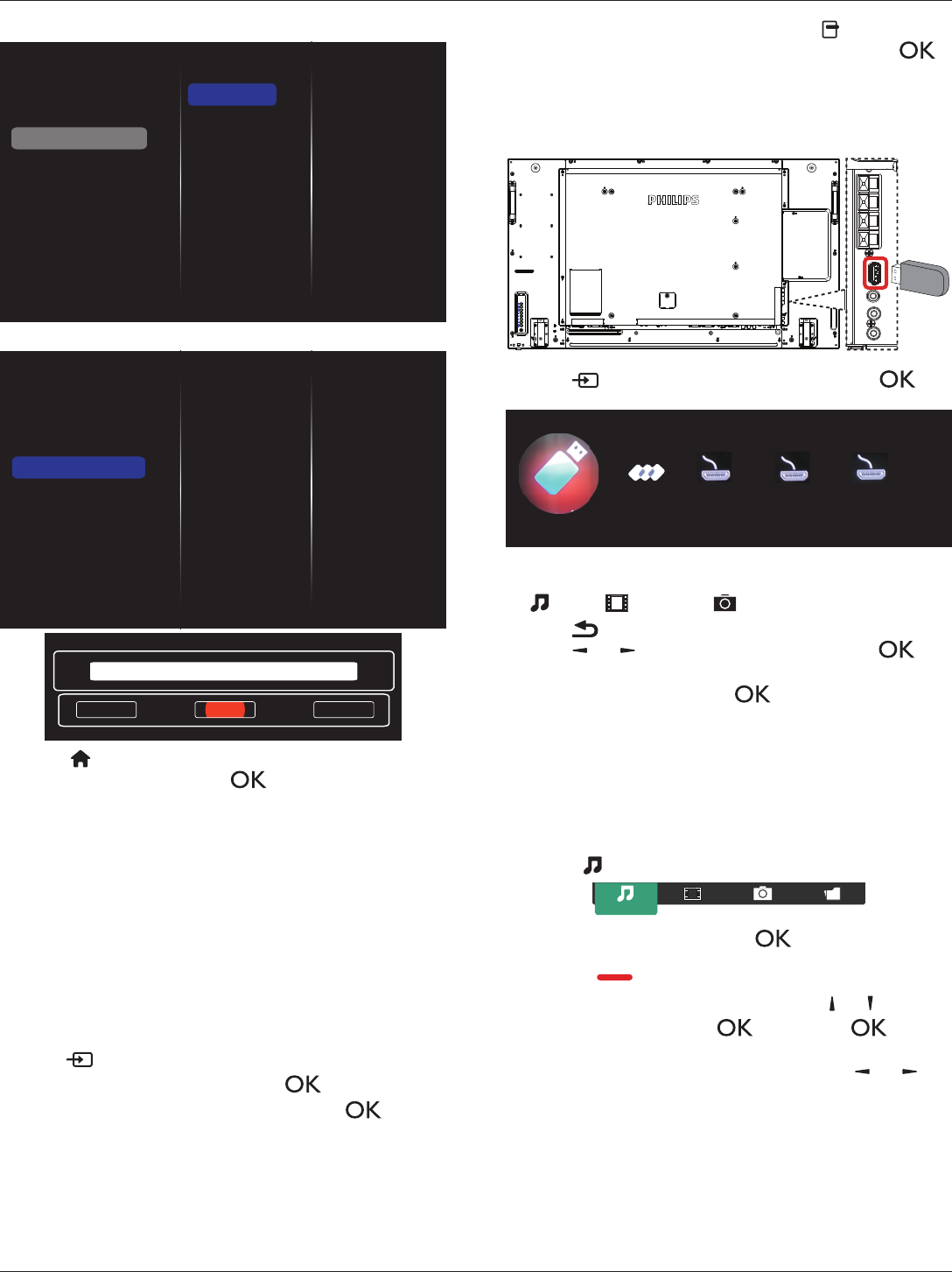
BDL4765EL
18
3. Set
DMR
as
ON
.
Off
On
View network settings
Network settings
Static IP configuration
Digital Media Renderer - D...
Network name
Clear Internet memory
4. Setthenameofyourdisplay.
View network settings
Network settings
Static IP configuration
Digital Media Renderer - D...
Network name
Clear Internet memory
Cancel
Done Clear
testabc
5. Press[ ] HOMEbutton,andgoto
Source
menu.Then,choose
Browse network
andpress[ ]button.
6. OnyourPC,goto
Network and Sharing Center
,andclick
Choose homegroup and sharing options
.
7. Checkthemediaformats.Then,click
Choose media
streaming options....
.
8. Goto
Advanced sharing settings
,andcheck
Turn on
network discovery
.
9. Now,gotothedirectoryofyourmediales.Choosethemedia
lebyrightclick.Onthesubmenufrom
Play To
,Youcanndall
displaysconnectedtoyournetwork.Choosethedisplay,andclick
themedialetoplay.
Play les
1. Press[ ] SOURCEbutton.
2. Choose
Browse network
,andpress[ ]button.
3. Choosealefromthecontentbrowser,andpress[ ]button
tostartplaying.
4. Pressthe[PLAY] buttonsontheremotecontroltocontrolplaying.
Tips:
• Choosethetopbartolteryourlesbytype.
• Choose
Sort
toarrangethelesbyalbumname,artist,orother
elds.
• Toclearthelistofofinemediaservers,press[ ] OPTIONS
button.Then,choose
Clear ofine servers
andpress[ ]
button.
4.6. Play multimedia files from USB device
1. ConnectyourUSBdevicetotheUSBportonthedisplay.
USB
2. Press[ ] SOURCEbutton,choose
USB
,andpress[ ]
button.
HDMI 2 DisplayPortHDMI 1
Browse USB
Network
3. TheconnectedUSBdeviceisdetectedautomaticallyforallits
playableles,whichwillbeautomaticallysortedinto3types:
Music
,
Movie
,and
Photo
.
4. Press[ ] BACKbuttontogouptothetoplayerinthescreen.
Press[ ]
or[ ]buttontochoosetheletype.Press[ ]
buttontoenteritsplaylist.
5. Choosetheleyouwant.Press[ ]buttontostartplaying.
6. Followtheon-screeninstructiontocontroltheplayoption.
7. Press[PLAY] buttons(
H F G I J
)tocontrolplaying.
4.7. Play options
4.7.1. Playing music files
1. Choose
Music
inthetopbar.
Music
2. Chooseonemusictrack,andpress[ ]button.
• Toplayallthetracksinafolder,chooseonemusicle.Then,
press[ ] to
Play All
.
• Toskiptothenextorprevioustrack,press[ ] or [ ]button.
• Topausethetrack,press[ ]button.Press[ ]button
againtoresumeplayback.
•
Toskipbackwardorforward10seconds,press[ ]or[ ]
button.
• Tosearchbackwardorforward,press[
G
]
or
[
J
]button,
pressrepeatedlytotogglebetweendifferentspeeds.
• Tostopthemusic,press[
H
]button.