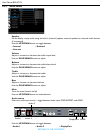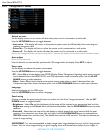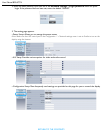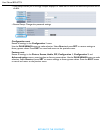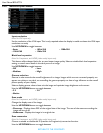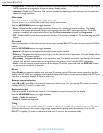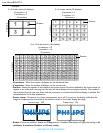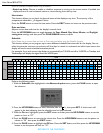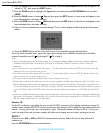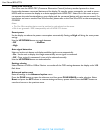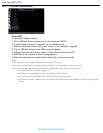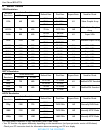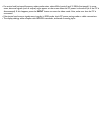User Manual BDL4771V
RETURN TO THE CONTENTS
• Progressive - Enable the IP conversion function (recommended). Once enabled, the interlace input signal
will be converted to progressive format for better display quality.
• Interlace: Disable the IP function. This mode is suitable for displaying motion pictures, but increases the
chance of image retention.
Film mode
Note: For Component, and HDMI (video mode) inputs only.
Choose to turn on or off the film mode frame conversion function.
Use the UP/DOWN button to toggle between
• Auto - Enable the film mode frame conversion function for movies and motion pictures. The display
converts a 24 frames-per-second (24 fps) input signal format into DVD video signal format. Once this
function is enabled, we recommend that you set the Scan conversion function to Progressive.
• Off - Disable the film mode frame conversion function. This mode is suitable for TV broadcasting and VCR
signals.
IR control
Select the operation mode of the remote control when multiple BDL4771V units are connected via RS-232C
cables.
Use the UP/DOWN button to toggle between
• Normal - All units can be operated normally by the remote control.
• Primary - Designate this display as the primary unit for remote control operation. Only this display will be
operated by the remote control.
• Secondary - Designate this display as the secondary unit. This display can not be operated by the remote
control, and will only receive the control signal from the primary unit via the RS-232C connection.
• Lock - Lock the remote control function of this display. To unlock, press and hold the DISPLAY button
on the remote control for 5 seconds.
IR out
Select Enable to operate multiple units with one IR remote control. Point the remote control to the first
display which IR OUT port connects to the second display’s IR IN port, and the second display’s IR OUT port
connects to the third display’s IR IN port, and so on.
Remote control selection
Select IR or RF according to the remote control you wish to use. You can use the RF remote to control
multiple BDL4771V units in a video wall.
Keyboard control
Choose to enable or disable the function of the keyboard (control buttons) on the display.
Use the UP/
DOWN button to toggle between
• Lock - Disable the keyboard.
• Unlock - Enable the keyboard.
Tiling
Note: This function is not available when PIP is turned on. Disable PIP to make Tiling accessible from the OSD menu.
With this function you can create a single large screen matrix (display wall) that consists of up to 150
BDL4771V displays (10 units on the vertical side and 15 units on the horizontal side).