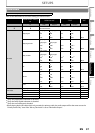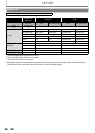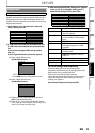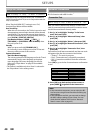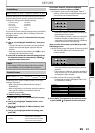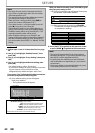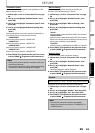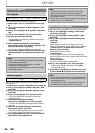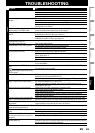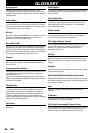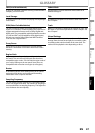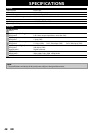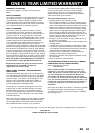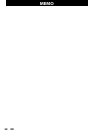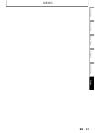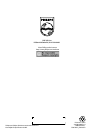45EN
TROUBLESHOOTING
Problem Tip
POWER
No reaction to the remote control. Connect the product to the power outlet.
Point the remote control at the product.
Insert the batteries correctly.
Insert new batteries in the remote control.
No video signal on the display
device.
Turn on the TV.
Set the TV to the correct external input.
Select the correct video resolution using [HDMI] .
Press and hold [B (PLAY)] on the front panel for 5 seconds to change the
setting back to its default.
No audio / video signal on the
display device via HDMI cable.
If the unit is connected to the unauthorized display device with an HDMI
cable, the audio/video signal may not be output.
No high-definition video signal on
the TV.
Does the disc contain high-definition video? High-definition video is not
available when the disc does not contain it.
Does the TV support high-definition video? High-definition video is not
available when the TV does not support it.
No audio signal from the
loudspeakers of the TV.
Assign the audio input of the TV to the corresponding video input.
No audio signal from the
loudspeakers of the audio system.
Turn on the audio system.
Set the audio system to the correct external input.
Increase the volume level of the audio system.
GENERAL
Cannot play back a disc. Make sure that the product supports the disc.
Make sure that the Blu-ray Disc player supports the region code of the DVD or BD.
(BD: A: DVD: All or 1)
For DVD-RW/-R, make sure that the disc is finalized.
Clean the disc.
SD Memory Card cannot be read. The format of the card does not match that accepted by this unit or the card
is not compatible.
Cannot play back JPEG files from a
disc.
Make sure that the disc was recorded in the UDF, ISO9660 or JOLIET format.
in the upper right hand corner
of the screen.
The operation is not possible.
Cannot find a JPEG file. Make sure that the selected group (folder) does not contain more than
9,999 files for DVD, and 999 files for CD.
Make sure that the file extension is .jpg, .JPG, .jpeg or .JPEG.
Error message appears when I
select “Auto” in the “Player Menu”.
Make sure that the unit is connected to the PHILIPS brand EasyLink TV and
the “EasyLink (HDMI CEC)” is set to “On”
This error message may appear when your TV’s OSD language is not
supported by this unit.
Cannot connect to the network. Check if the LAN cable connection is properly made.
Turn on the modem or broadband router.
Check the network settings.
Check if the broadband router and/or modem is correctly connected.
Check the “BD-Live Setting”.
Cannot connect to the network while
my PC is connected to the network.
Check the content of your Internet service contract to see if your Internet
Service Provider prevents multiple terminals connecting at the same time.
The capacity of the SD Card
decreased.
The data may be written to the SD card when a BD-video that supports the
virtual package is used and an SD card is in the slot.
MPEG-2 video and audio on the SD
card cannot be played back.
MPEG-2 is noncompliant on this unit.
The contents of the card cannot be
read.
The card is not compatible or the contents on the card may be damaged.
Turn off and then turn the unit on again.
Cannot use the BD-Live function or
download of data does not perform
properly.
Incert an SD card with enough space(1GB or more).
Check if an SD card is correctly inserted.
Cannot play back BD-video(BD-
ROM Profile 2.0).
Insert an SD card(1GB or more) which is formatted on this unit.
Some discs with BD-Live function require memory when playing back the content.
Do not remove the card during playback.
Introduction Connections Basic Setup Playback OthersFunction Setup