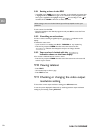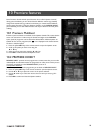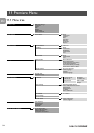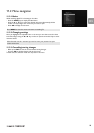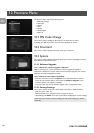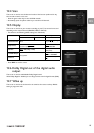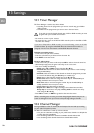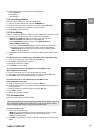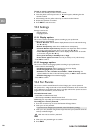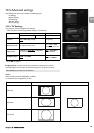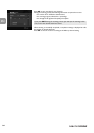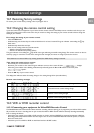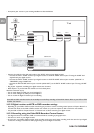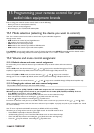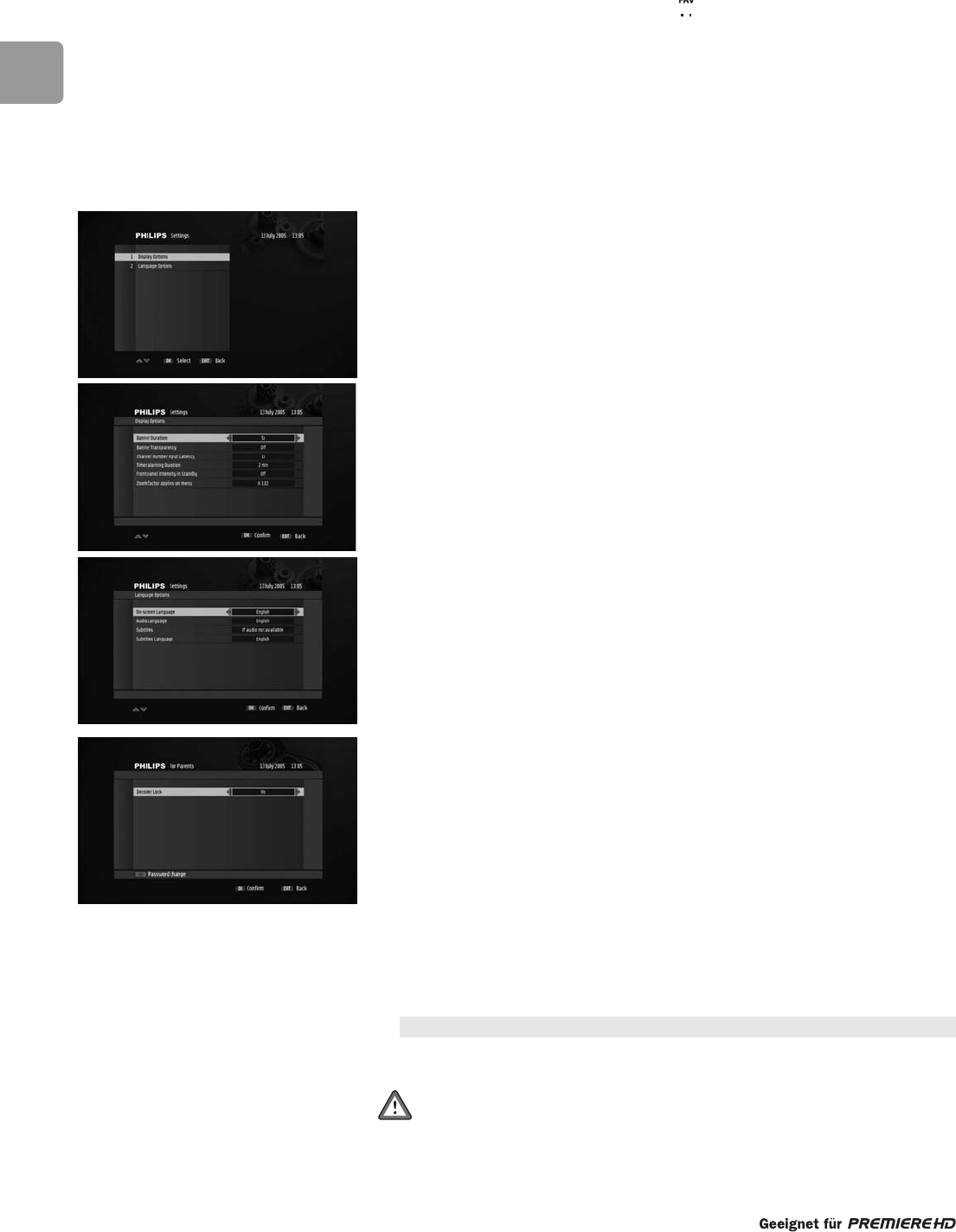
80
EN
To lock or unlock a particular channel:
1 Scroll to the channel you want to lock or unlock.
2 Press the yellow colour key to lock it.A mark appears, indicating that the
channel is locked.
3 Alternatively,press the yellow colour key to unlock a locked channel.
4 Repeat this operation as needed.
5 Press EXIT to exit the screen.
13.3 Settings
Settings is used to set:
• Display options
• Language options
13.3.1 Display options
This screen is used to set display options according to your preferences.
- Select values for the following:
• Banner Duration: select a banner display duration, from 2 to 8 seconds using
the uor ikey.
• Banner Transparency:select On to enable banner transparency.
• Channel Number Input Latency: select the time lapse after which a number
key press is taken into account, from 1 to 5 using the uor ikey.
• Timer Warning Duration: select a banner display duration, from 15 seconds
to 5 minutes using the uor ikey.
• Front panel intensity in Standby: Low or High
• Zoom factor applies on menu: from 1.0 (no zoom) to 1.2 (+20 % zoom)
- Press OK to confirm.
13.3.2 Language options
This screen is used to set language options according to your preferences.
- Select values for the following:
• On-Screen Language: select a language for on-screen display
• Audio Language: select your audio language
• Subtitles: select On, “If audio not available”,“Hard of hearing” for
special subtitles for deaf or Hard of Hearing viewers, or Off to disable subtitles.
• Subtitles Language: select subtitles language.
- Press OK to confirm.
13.4 For Parents
This screen is used to enable Parental Lock and change your receiver password.
The password is a 4-digit code used to lock channels and features of the receiver.This
code is different from the PIN code, which is a 4-digit code used to prevent access to
programmes not intended for persons under 18.
To enable Parental Lock:
- Select Ye s to enable Parental Lock.
- Alternatively,select No to disable Parental Lock.
Additionally, you may modify your receiver password from this screen.
To modify your receiver password:
1 Press the red colour key to access the Password Change feature.
2 Enter your current password.
If you have never changed your password, enter 1234 (factory setting).
3 Enter your new password using number keys. Note that your password cannot be
made up of identical digits.
1911 must not be used as a password!
4 Enter your new password again to confirm.
5 Press EXIT.