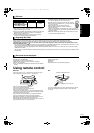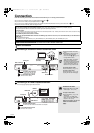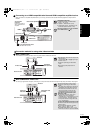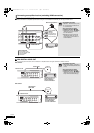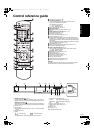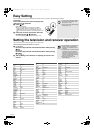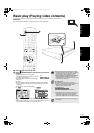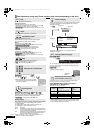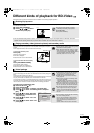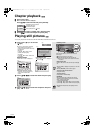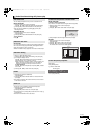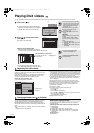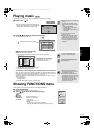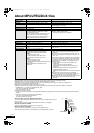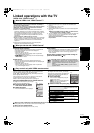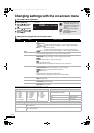13
RQT9038
Different kinds of playback for BD-Video [BD-V]
Some discs permit a variety of interactive functions in addition to the ordinary playback operation.
Showing Pop-up menu
The Pop-up menu is a special feature available with some BD-Video discs. This menu may vary with discs. For the operating method, refer to
the instructions for the disc.
1 Press [POP-UP MENU].
2 Press [3, 4, 2, 1] to select
the item and press [OK].
TIPS
≥Pop-up menu also appears by pressing
[OPTION] and selecting “Pop-up Menu”.
To exit the screen
≥Press [POP-UP MENU].
Next
Previous
e.g.,
≥The
Final Standard Profile
[“Picture-in-picture”, “Virtual Package” (> below), etc.] is a new playback function of BD-Video. Contents of
playback and the operating method may vary with the disc. For details, refer to the instructions for the disc.
Playing secondary video (picture-in-picture) and secondary audio
Secondary video can be played from a disc compatible with the picture-in-picture
function.
For the playback method, refer to the instructions for the disc.
To turn on/off secondary video
Press [PIP].
Secondary video is played.
≥“PiP ON” is displayed.
≥Press the button to turn it ON and OFF.
To turn on/off audio with the secondary
video
Press [SECONDARY AUDIO].
The secondary audio is played.
≥“Secondary Audio ON” is displayed.
≥Press the button to turn it ON and OFF.
NOTE
≥Only the primary video is played during search/
slow-motion or frame-by-frame.
≥When “BD-Video Secondary Audio” in “Digital
Audio Output” is set to “Off”, secondary audio
will not be played even if [SECONDARY AUDIO]
is pressed. Please check that “BD-Video
Secondary Audio” is set to “On” (> 23).
Secondary video
Primary video
Virtual package
For a disc compatible with the virtual package (> 32), data is copied to other media
(> 32, Local storage) from the disc to use the different functions while playing the
data.
For this unit, data is copied to an SD card.
The methods for copy and playback and the required available capacity on the card
may vary with the disc. For details, refer to the instructions for the disc.
To use the above functions, it is recommended that you format the card on this unit.
Format the card using the following procedures. BD-Video data, such as secondary
video recorded on the card, can also be erased with the following procedures.
Formatting SD cards/Deleting data
1 Insert an SD card (> 14).
2 Press [FUNCTIONS].
3 Press [3, 4] to select “To Others” and press [OK].
4 Press [3, 4] to select “Card Management” and press
[OK].
5 Press [3, 4] to select “BD-Video
Data Erase” or “Format SD Card”
and press [OK].
6 Press [2, 1] to select “Yes” and
press [OK].
7 Press [2, 1] to select “Start” and
press [OK].
NOTE
TIPS
≥If the SD card is removed from this unit when
using data that was copied with the virtual
package function, disc playback stops.
≥Images and audio may freeze momentarily
during playback.
≥Data cannot be copied in the following cases.
–The card is protected.
–Available capacity on the card is too small.
Delete unnecessary data or use a new card.
≥When the function fails to work properly, even if
the data is copied, format the card again with
this unit. (In this case, all data will be erased.)
≥If an SD card with files in different formats is
used, images and audio may not play back
properly. It is recommended that you use an SD
card with no data or an SD card formatted on
this unit.
NOTE
≥It is impossible to restore data after formatting
the card or erasing the data.
Once a card is formatted, all data including
those recorded on the PC is erased as well,
even if the data were protected with other
equipment.
Confirm whether the card can be formatted.
Card Management No. of Files 6
Free space 300 MB
SD CARD
Format this SD Card.
OK
RETURN
BD-Video Data Erase
Format SD Card
Playback
DMP-BD30EG-RQT9038_eng.book 13 ページ 2008年1月26日 土曜日 午後7時49分