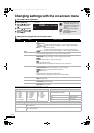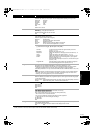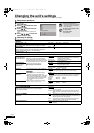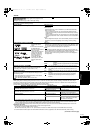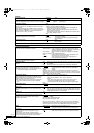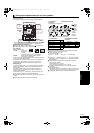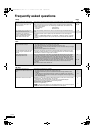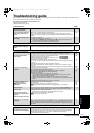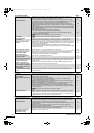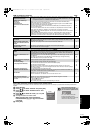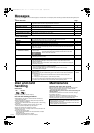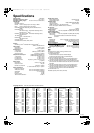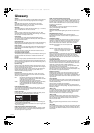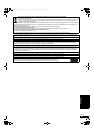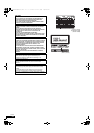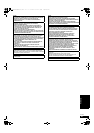28
RQT9038
TV screen and video Page
Sound
HDMI connections
(Continued on the next page)
The images from this unit do
not appear on the television.
Picture is distorted.
≥Make sure that the television is connected to the VIDEO OUT terminal, S VIDEO OUT
terminal, COMPONENT VIDEO OUT terminals or HDMI AV OUT terminal on this unit.
≥Make sure that the television’s input setting (e.g., AV 1) is correct.
≥
An incorrect resolution is selected in “Component Resolution”, when the television is connected to
COMPONENT VIDEO OUT terminals. While stopped, press and hold [
∫
]
and [
1
](PLAY)
on the main
unit at the same time for more than 5 seconds to cancel this setting. Set the item again.
≥If “BD-Video 24p Output” is turned “On” when the unit is connected to a TV through any
terminal other than HDMI, images may not display properly. In this case, turn “BD-Video 24p
Output” to “Off”.
≥The unit and television are using different video systems. While stopped, keep pressing [∫]
and [< OPEN/CLOSE] on the main unit for 5 or more seconds. The system switches from
PAL to
NTSC
or vice versa.
≥The system used on the disc doesn’t match your television.
–PAL discs cannot be correctly viewed on an NTSC television.
–This unit can convert NTSC signals to PAL60 for viewing on a PAL television (“NTSC
Contents Output” in the “Picture”).
≥[DivX] Images may not be output due to how files were created.
6, 7
—
24
24
—
—
22
—
Picture stops. ≥[DivX] Picture may stop if the DivX files are greater than 2 GB. —
The screen changes
automatically.
≥When the “Screen Saver Function” in the Setup menu is set to “On”, the display may return to
the screen saver mode automatically if there is no operation for 10 minutes or more.
24
Video is not output in high
definition.
≥High definition video cannot be output through the VIDEO OUT or S VIDEO OUT terminals.
≥Confirm that the “HDMI Video Mode”, “HDMI Video Format”, and “Component Resolution” in
the Setup menu are set properly.
≥The video output resolution is restricted to “576p/480p” when DVD-Video, DivX and
BD-Video discs recorded at a rate of 50 frames per second is output from the COMPONENT
VIDEO OUT terminals.
—
24
—
Status messages do not appear.
≥Select “Automatic” in “On-screen Messages” in the Setup menu. 24
The 4:3 aspect ratio picture
expands left and right.
Screen size is wrong.
≥Use the television to change the aspect. Refer to your television’s operating instructions.
≥When using a component video cable, set “Progressive” to “Off”. If the situation is not
restored after that, set “TV Aspect” to “4:3 Pan & Scan”.
—
21, 24
There is a lot of after-image
when playing video.
≥Turn “3D NR” or “Integrated NR” off if it is on.
21
When playing DVD-Video using
progressive output, one part of
the picture momentarily
appears to be doubled up.
≥Set “Progressive” of “Picture” menu on the on-screen menu to “Off”. This problem is caused
by the editing method or material used on DVD-Video, but should be corrected if you use
interlace output.
≥When the unit is connected using HDMI terminal, refer to “HDMI connections” (> below).
21
—
There is no apparent change in
picture quality when adjusted
with the “Picture” menu in the
on-screen menu.
≥The effect is less perceivable with some types of video.
—
The masked-off area is masked
in gray.
≥If the “Screen Saver Function” in the Setup menu is set to “Off”, the masked-off area is
displayed in black.
24
No sound.
Low volume.
Distorted sound.
Cannot hear the desired audio
type.
≥Check the connections and the “Digital Audio Output” settings. Check the input mode on the
amplifier/receiver if you have connected one.
≥Press [AUDIO] to select the audio.
≥Turn off “V. Surround” in the following cases.
–When using discs that do not have surround sound effects such as Karaoke discs.
–When playing bilingual broadcast programmes.
≥Match the speaker settings with the connected equipment. Change multi channel speaker
settings by selecting “Multi-Channel” in “Speaker”.
≥The sound effects (Re-master, V. Surround, etc.) will not work when the bitstream signal is
output from the HDMI AV OUT terminal or the DIGITAL AUDIO OUT terminal.
≥When “BD-Video Secondary Audio” is set to “Off”, Dolby Digital Plus, Dolby TrueHD and
DTS-HD are output from the DIGITAL AUDIO OUT terminal as Dolby Digital or DTS Digital
Surround bitstream.
≥[DivX] Audio may not be output due to how files were created.
6–8, 23
12
21
24
—
—
—
Cannot switch audio. ≥There are discs for which audio cannot be changed because of how the disc was created.
≥When connecting an amplifier/receiver using a coaxial cable, optical digital audio cable or an
HDMI cable, you cannot switch the audio if “Digital Audio Output” is set to “Bitstream”. Set
“Digital Audio Output” to “PCM” or connect using audio cables.
—
7, 8, 23
The images from this unit do
not appear on the television.
Picture is distorted.
≥Press [∫] and [1] (PLAY) simultaneously on the unit for more than 5 seconds to shift the
mode to one more compatible with HDMI equipment. However, Dolby Digital Plus, Dolby
TrueHD, and DTS-HD audio are not output in bitstream. To output the bitstream, select
“Default Settings” to restore the factory presets and make proper settings.
≥To output video from a device connected with an HDMI cable, set “HDMI Video Mode” to “On”
in the Setup menu.
≥Picture may not be seen when more than 4 devices are connected with HDMI cables.
Reduce the number of connected devices.
≥When “BD-Video 24p Output” is set to “On”, HDMI authentication takes place where 24p
images switch to other images, and a black screen is displayed.
22
24
—
24
The 4:3 aspect ratio picture
expands left and right.
Screen size is wrong.
≥Change “TV Aspect” type to “16:9”.
24
DMP-BD30EG-RQT9038_eng.book 28 ページ 2008年1月26日 土曜日 午後7時49分