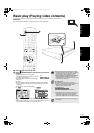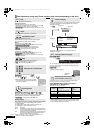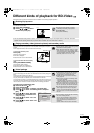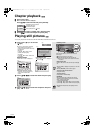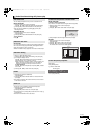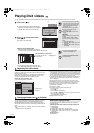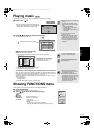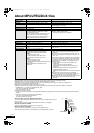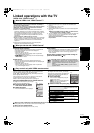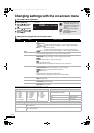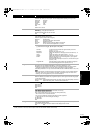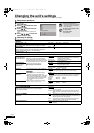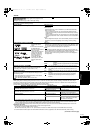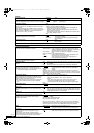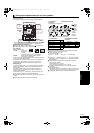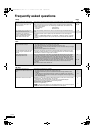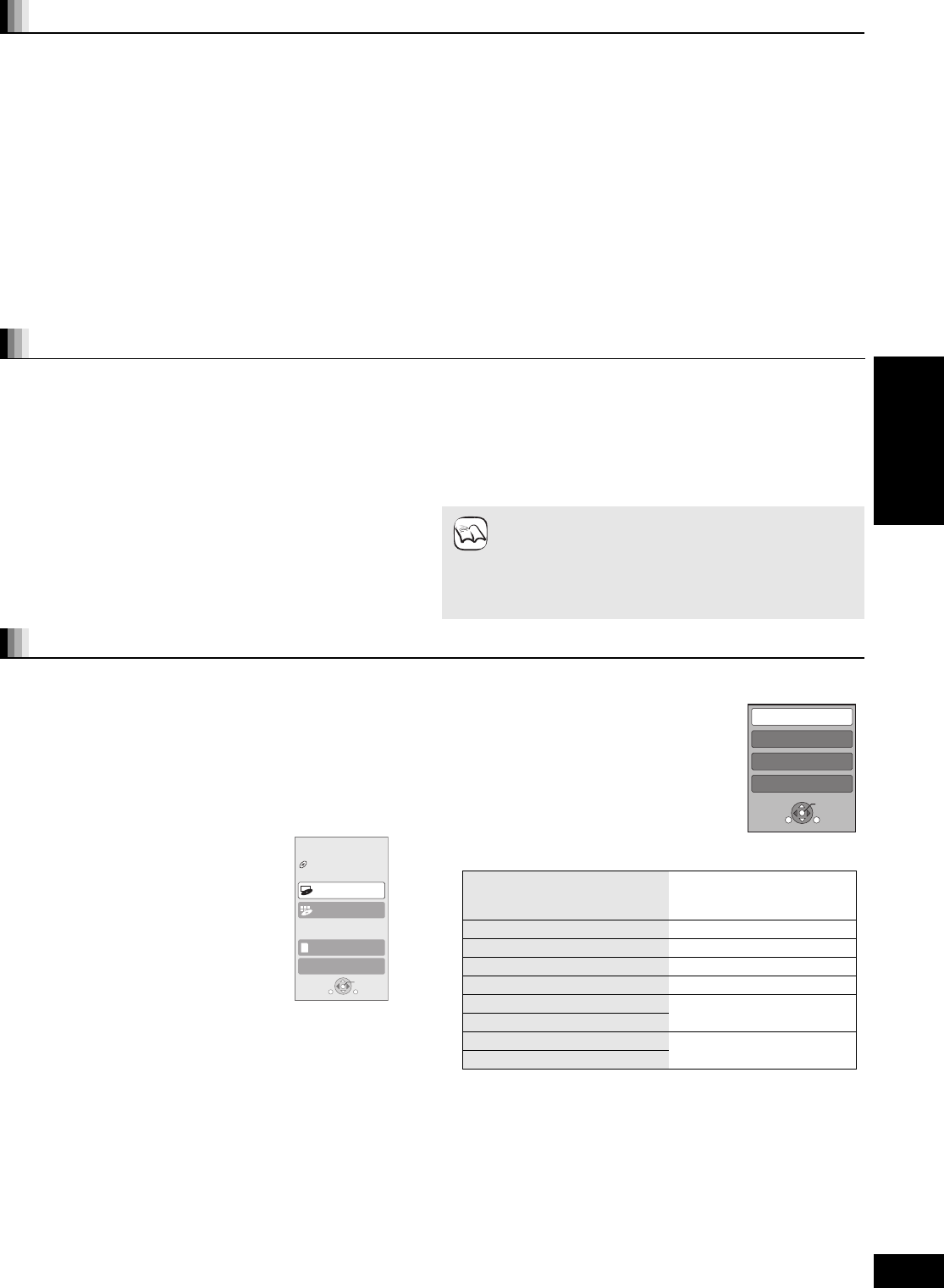
19
RQT9038
Linked operations with the TV
(VIERA Link “HDAVI Control
TM
”)
If you connect this unit to a TV that has “HDAVI Control 2” or “HDAVI
Control 3” function with an HDMI cable, you can operate this unit
using the following buttons on the TV remote control.
[3, 4, 2, 1], [OK], [RETURN], [EXIT], [OPTION] and coloured
buttons ([EXIT]: Exit the screen)
Use the remote control for this unit to operate any other buttons
(numbered buttons, etc.) that are not listed above.
≥Refer to the TV operating instructions for operating TV.
Using the FUNCTIONS menu to operate this unit
By using the TV remote control, you can play
media using the FUNCTIONS menu.
1 Press the button for VIERA
Link on the remote control.
2 Select the player.
≥The FUNCTIONS menu is displayed.
Using the OPTION menu to operate this unit
By using the TV remote control, you can play
discs using the “Control Panel” and display the
Top Menu (for BD-Video and DVD-Video) or
Pop-up Menu (for BD-Video).
1 Press [OPTION].
This can also be displayed by using the
VIERA menu screen.
[Note] You cannot use the OPTION menu
while the Top Menu for BD-Video or
DVD-Video is displayed.
2 Select an item, then press [OK].
∫ When you want to leave the TV on and set only this unit to standby mode
Press [Í BD] on this unit’s remote control and set to standby mode.
∫ When not using “HDAVI Control”
Set “VIERA Link” in the Setup menu to “Off”. (> 24)
What is VIERA Link “HDAVI Control”?
VIERA Link “HDAVI Control” is a convenient function that offers
linked operations of this unit, and a Panasonic TV (VIERA) or
receiver under “HDAVI Control”.
You can use this function by connecting the equipment with an
HDMI cable. See the operating instructions for connected
equipment for operational details.
≥VIERA Link “HDAVI Control”, based on the control functions
provided by HDMI which is an industry standard known as HDMI
CEC (Consumer Electronics Control), is a unique function that we
have developed and added. As such, its operation with other
manufacturers’ equipment that supports HDMI CEC cannot be
guaranteed.
≥This unit supports “HDAVI Control 3” function.
“HDAVI Control 3” is the newest standard (current as of December,
2007) for Panasonic’s HDAVI Control compatible equipment. This
standard is compatible with Panasonic’s conventional HDAVI
equipment.
≥Please refer to individual manuals for other manufacturers’
equipment supporting VIERA Link function.
Preparation
1) Connect this unit to your TV or receiver with an HDMI cable
(> 6–7).
2) Set “VIERA Link” to “On” (> 24).
(The default setting is “On”.)
3) Set the “HDAVI Control” operations on the connected equipment
(e.g., TV).
≥When using HDMI2 terminal of VIERA as “HDAVI Control”,
set the input channel to HDMI2 on VIERA.
4) Turn on all “HDAVI Control” compatible equipment and select this
unit’s input channel on the connected TV so that the “HDAVI
Control” function works properly.
Also when the connection or settings are changed, repeat
this procedure.
What you can do with “HDAVI Control”
Automatic input switching
When the following operations are performed, the television will
automatically switch the input channel and display the
corresponding action.
–When play starts on the unit
–When an action that uses the display screen is performed
(e.g., Direct Navigator screen)
≥[BD-V] [DVD-V] When playback stops, the TV will automatically
return to TV tuner mode.
Power on link
When the television is off and the following operations are
performed, the television will automatically turn on and display the
corresponding action.
–When play starts on the unit
–When an action that uses the display screen is performed
(e.g., Direct Navigator screen)
Power off link
All connected equipment compatible with “HDAVI Control”, including
this unit, automatically turns off when you switch the television off.
≥This unit automatically turns off even during playback or any
other operation.
Playing music continuously even after turning off
power to the television (> 17)
NOTE
≥When [1] (PLAY) is pressed on this unit for “Automatic
input switching” or “Power on link”, the playback image is
not immediately displayed on the screen and it may not be
possible to watch the contents from where playback
started.
In this case, press [:] or [6] to go back to where
playback started.
Easy control only with VIERA remote control
e.g.,
OK
RETURNOPTION
To Others
Top Menu
Menu
SD CARD
BD Player
FUNCTION MENU
DVD-Video
OK
RETURN OPTION
Control Panel
Screen Aspect
Top Menu
Pop-up Menu
e.g.,
Control Panel Control Panel is displayed.
Follow the indications on the
screen.
Screen Aspect (> 12)
Top Menu [BD-V] [AVCHD] [DVD-V] Top menu is displayed.
Menu [DVD-V] Menu is displayed.
Pop-up Menu [BD-V] [AVCHD] Pop-up menu is displayed.
Rotate RIGHT [JPEG] Rotate the still picture.
Rotate LEFT [JPEG]
Zoom in [JPEG] Enlarge or shrink the still
picture.
Zoom out [JPEG]
Playback
DMP-BD30EG-RQT9038_eng.book 19 ページ 2008年1月26日 土曜日 午後7時49分