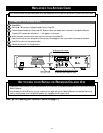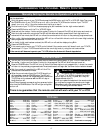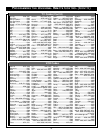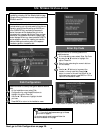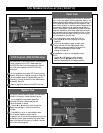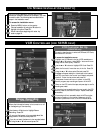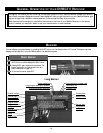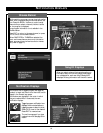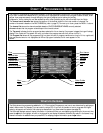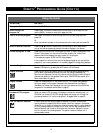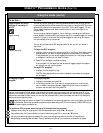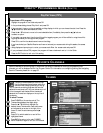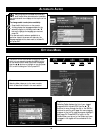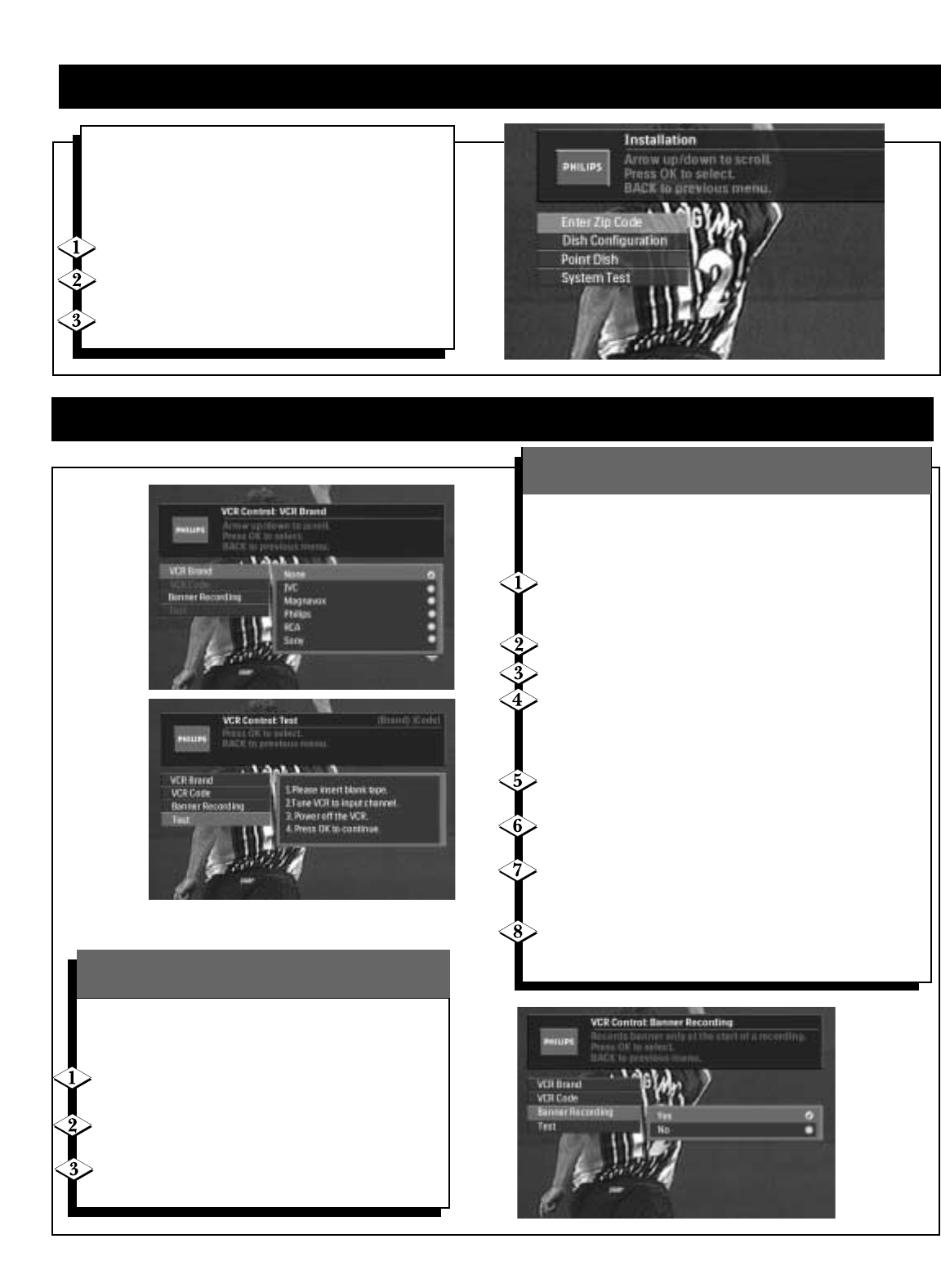
21
ON
SCREEN INSTALLATION (CONT’D)
VCR CONTROLLER (DSX 5375R ONLY)
After the initial installation, you may want to later
access the installation features, for example, if you have
moved the dish.The following sections describe the
steps in the Installation menu.
To access the installation menu:
Press the MENU button on the remote.
Choose Installation by using the ▼ button to
highlight this option. Press OK.
Follow instructions beginning with enter zip
code on page 19.
This section describes how to select a VCR Brand,VCR Code,
and make sure it all works.
To access the installation menu:
Highlight your VCR Brand in the list of VCR manufacturers
using the ▲ or ▼ buttons. Using PAGE+/- buttons will move
through the list more quickly. Press OK
Use the ▲ or ▼ buttons to highlight VCR Code. Press OK
Select the first code, if more than one, in the list. Press OK
Using the ▲ or ▼ buttons, select Test and press OK.
A message will appear asking for a blank tape to be inserted,
the VCR to be tuned to the correct input channel, and power
turned off. Follow the instructions and press OK
A sequence of events will occur to power on the VCR,
record a program, stop recording, and power off the VCR.
Power on the VCR, rewind the tape, and press play to see if a
recording was made.
If recording is not sucessful, select the next code in the VCR
code list, press OK, and return to step 4. Repeat these steps
as necessary.
If recording is still not successful, check the VCR controller,
cord, and connection to the receiver. Make sure the VCR
controller is positioned in front of the VCR infrared sensor.
Allows the information banner to be turned on or off
at the beginning of the recording.
Use the ▲ or ▼ buttons to highlight Banner
Recording. Press OK.
If you want the banner to be recorded, select Yes
using the ▲ or ▼ buttons and press OK.
If you do not want the banner to be recorded, select
No using the ▲ or ▼ buttons and press OK.
Banner Recording
(DSX5375R only)
VCR Controller Set Up
(DSX5375R only)