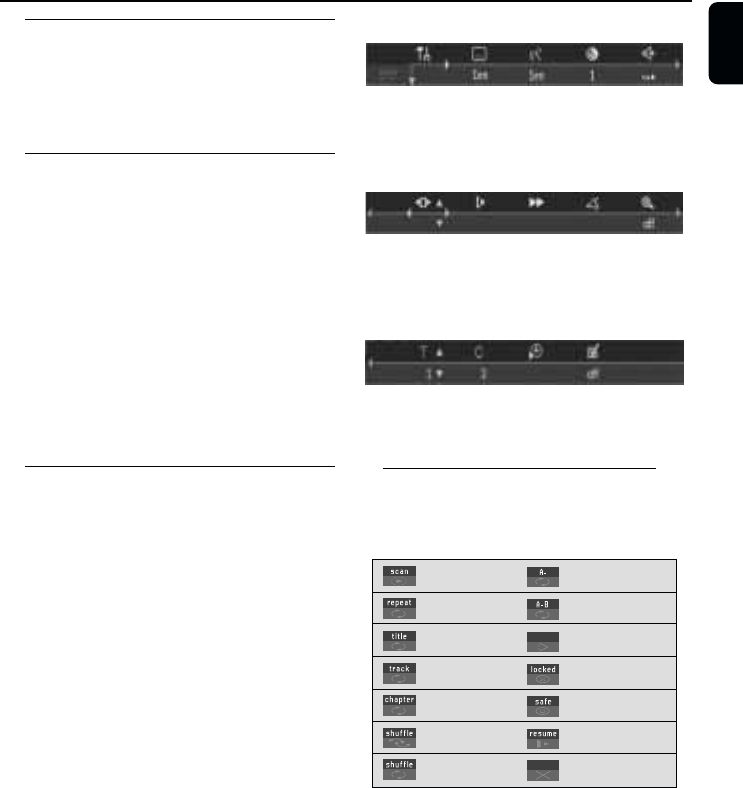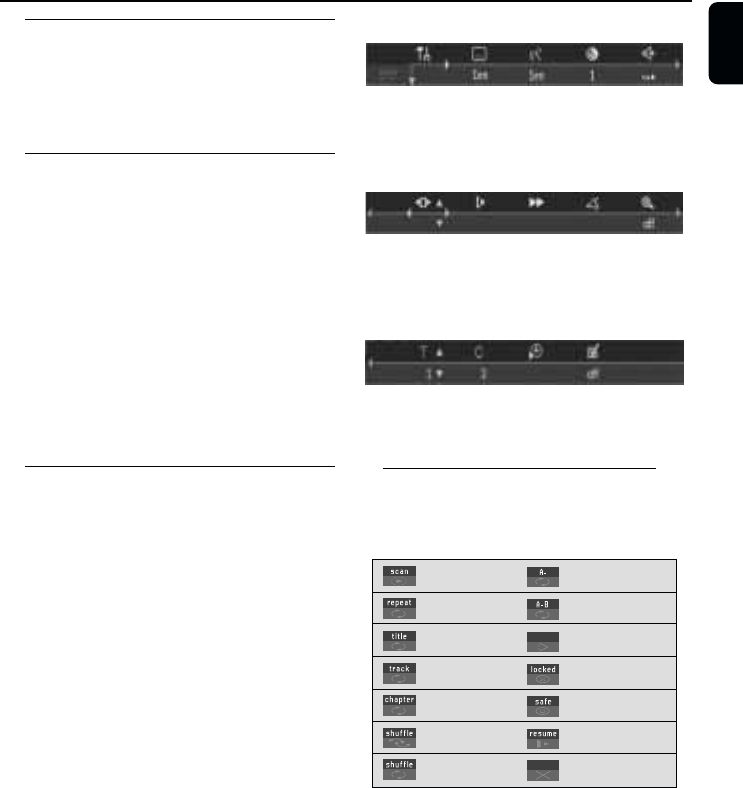
13
English
NTSC/PAL Conversion
This player is equipped with an NTSC/PAL
conversion feature that converts the video
output of the disc to match your TV system. To
activate the conversion refer to page 15.
Switching On
1 Connect the AC power cord to the power
outlet.
2 Switch on the TV and DVD player.
3 Set the TV to the correct Video IN channel. (eg.
EXT1, EXT2, AV1, AV2, AUDIO/VIDEO, etc.
(Refer to your TV owner’s manual for detail)
➜ The player display lights up and the default
screen appears on the TV.
4 If you are using an external equipment (eg. audio
system or receiver), turn them on and select the
appropriate input source that was used to
connect to the DVD player output. Refer to the
equipment owner’s manual for detail.
Menu Bars on TV Screen
● Operations can be carried out directly via the
multiple menu bars on the TV screen.
● The following functions are available via the
menu bars. Pressing SYSTEM MENU keys
repeatedly will toggle through menu bar 1, menu
bar 2, menu bar 3 and menu bar OFF:
Menu bar 1
From the left,
Personal Preferences ➜ Subtitle Language ➜
Audio Language ➜ Colour ➜ Sound
Menu bar 2
From the left,
Step by step playback ➜ Slow motion ➜
Fast motion ➜ Angle ➜ Zoom
Menu bar 3
From the left,
Title ➜ Chapter ➜ Time Search ➜
Favourite Track Selection (FTS)
Temporary Feedback Field Icons
These icons will appear on the top left hand
corner of your TV screen.
Scan
Repeat All
Repeat Title
Repeat Track
Repeat Chapter
Shuffle
Shuffle Repeat
Repeat A to end
Repeat A–B
Angle
Child Lock On
Child Safe
Resume
Action Prohibited
Preparation