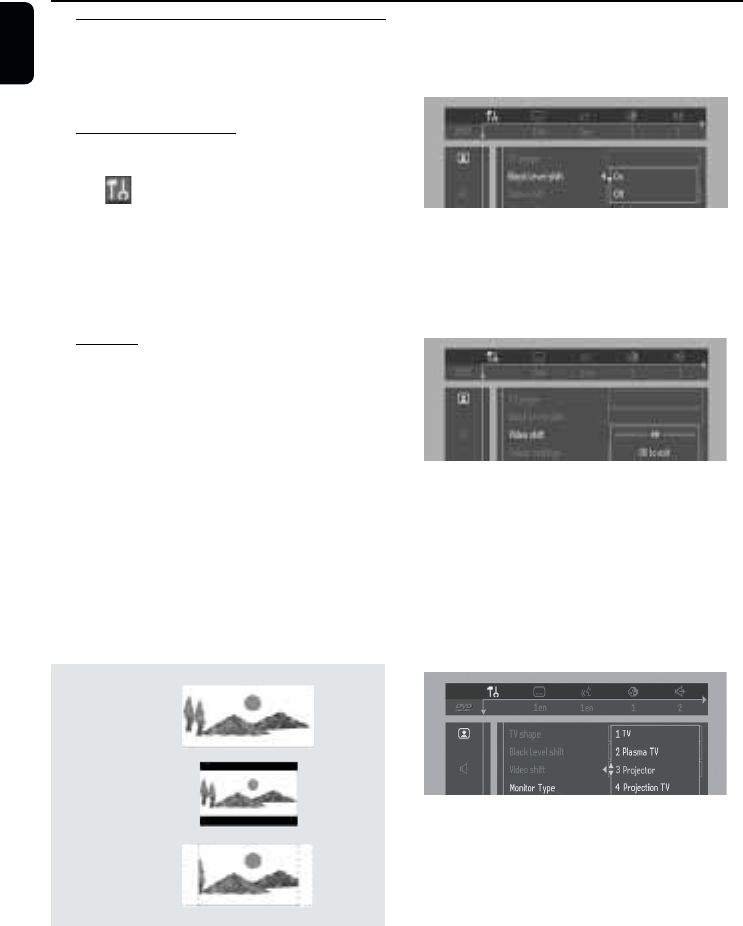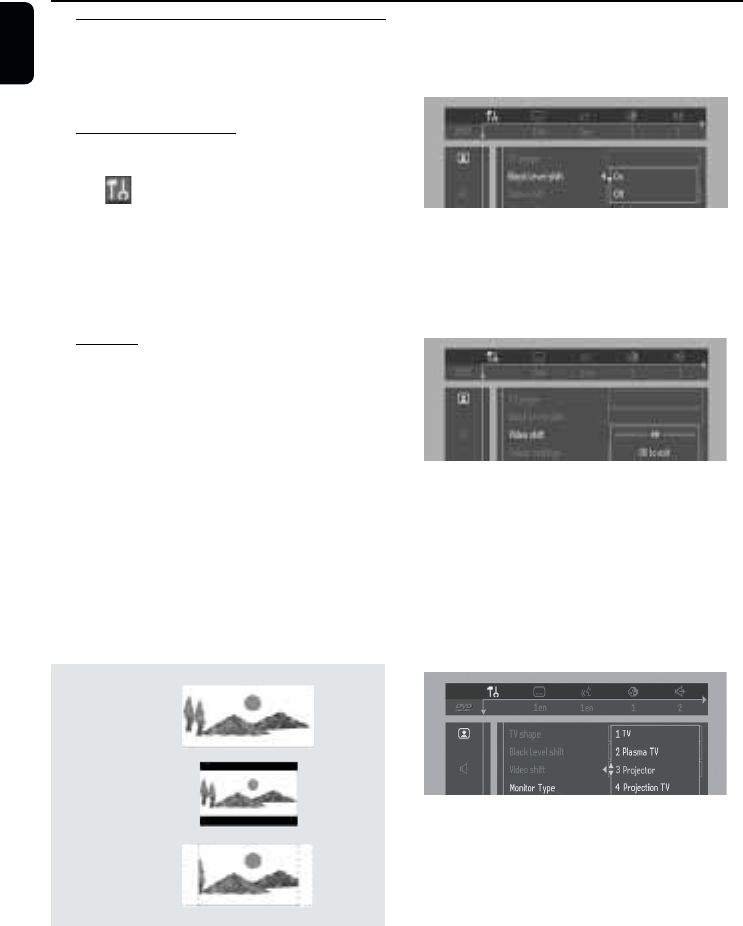
14
English
16:9
4:3
Letter Box
4:3
Pan Scan
Personal Preferences
In the Personal Preferences settings menu, you
can customize your player to suit your own
particular requirements.
General operation:
1 Press SYSTEM MENU on the remote control.
2 The will be highlighted in the menu bar.
3 Press 4 to activate the Personal Preferences
menu.
4 Use the 1 2 3 4 keys to toggle through the
functions and select your preferred option.
5 Press OK to confirm a highlighted selection.
The following items are available:
Picture
– TV Shape
Select the aspect ratio of the TV to be
connected.
16:9 ➜ when you connect a wide-screen TV to
the DVD player.
4:3 LETTER BOX ➜ when you connect a
normal TV to the DVD player. Displays a wide
picture with bands displayed on the upper and
lower portions of the TV screen.
4:3 PAN SCAN ➜ when you connect a
normal TV to the DVD player. Displays the wide
picture on the whole TV screen with a portion
automatically cut off.
Note:
– Pan Scan is subject to availability on the disc.
– Black level shift (NTSC output only)
Select ON for adapting the colour dynamics to
obtain richer contrasts.
– Video shift
Use this setting to personalize the position of
the picture on your TV by scrolling it to the left
or right.
– Monitor type selection
Allows you to select the type of display device
that is connected to the DVD Video player.
For each device, a set of predefined picture
settings (eg. Rich-Natural-Soft•Animation) is
available. Or choose “Personal” that allows you
to fine tune the brightness, saturation and
contrast according to your preference.
Notes:
– You can select one of the following display
devices: eg. TV, Plasma TV, Video Projector and
Projection TV.
Preparation