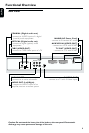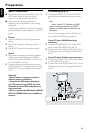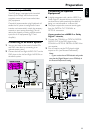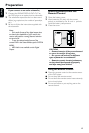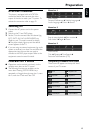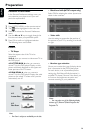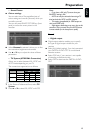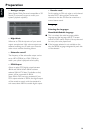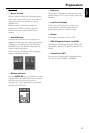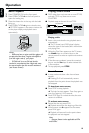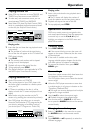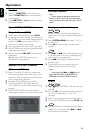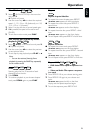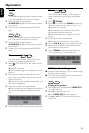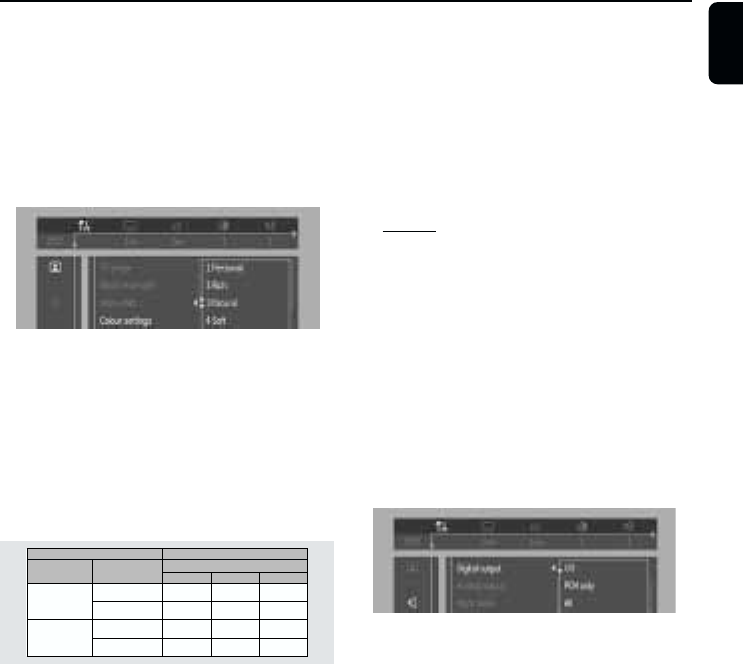
15
English
– Smart Picture
¶ Colour settings
You can select one of five predefined sets of
colour settings and one set (Personal) which you
can define yourself.
You can also press SMART PICTURE key (front
panel) to access the smart picture in the
menubar.
¶ When Personal is selected it allows you to fine-
tune saturation, brightness and contrast
¶ Use 3 or 4 keys to adjust the values of these
parameters.
– TV System (NTSC/PAL Conversion)
Allows you to select between PAL, NTSC and
AUTO mode depending on your TV.
The conversions supported are as follows:
NTSC
PAL
NTSC
Not
Supported
PAL
PAL
NTSC
PAL
NTSC
NTSC
PAL
PAL
Disc
Output format
Type
DVD
VCD
NTSC
Format
Selected mode
PAL
NTSC
PAL
NTSC
PAL
AUTO
1 In the Personal Preferences Menu, select TV
System.
2 Press 3 or 4 to select PAL, NTSC or AUTO.
Notes:
– If you have a PAL only TV, ensure that your
PAL/NTSC setting is PAL.
– AUTO can only be selected when using a TV
that has both the NTSC and PAL systems.
– This setting is applicable for CVBS output on
cinch and SCART only.
– Slight picture distortions may occur due to this
conversion. This is normal. Thus, the AUTO format
is most suitable for the best picture quality.
Sound
– Digital output
¶ Digital output selection enables you to specify
the type of digital output suitable for your
receiver.
¶ Select ALL (default setting), if you had connected
your DIGITAL AUDIO OUT to a multichanel
decoder receiver.
¶ Select PCM only if your receiver is not capable
of decoding multichannel audio.
¶ Select OFF to deactivate the DIGITAL AUDIO
OUT.
Preparation