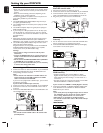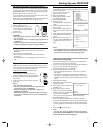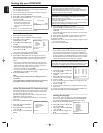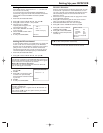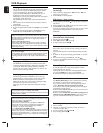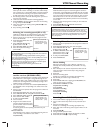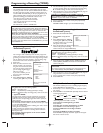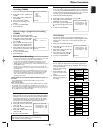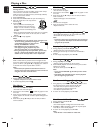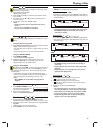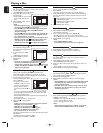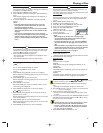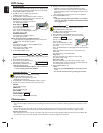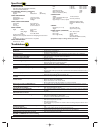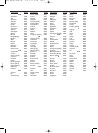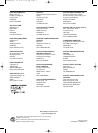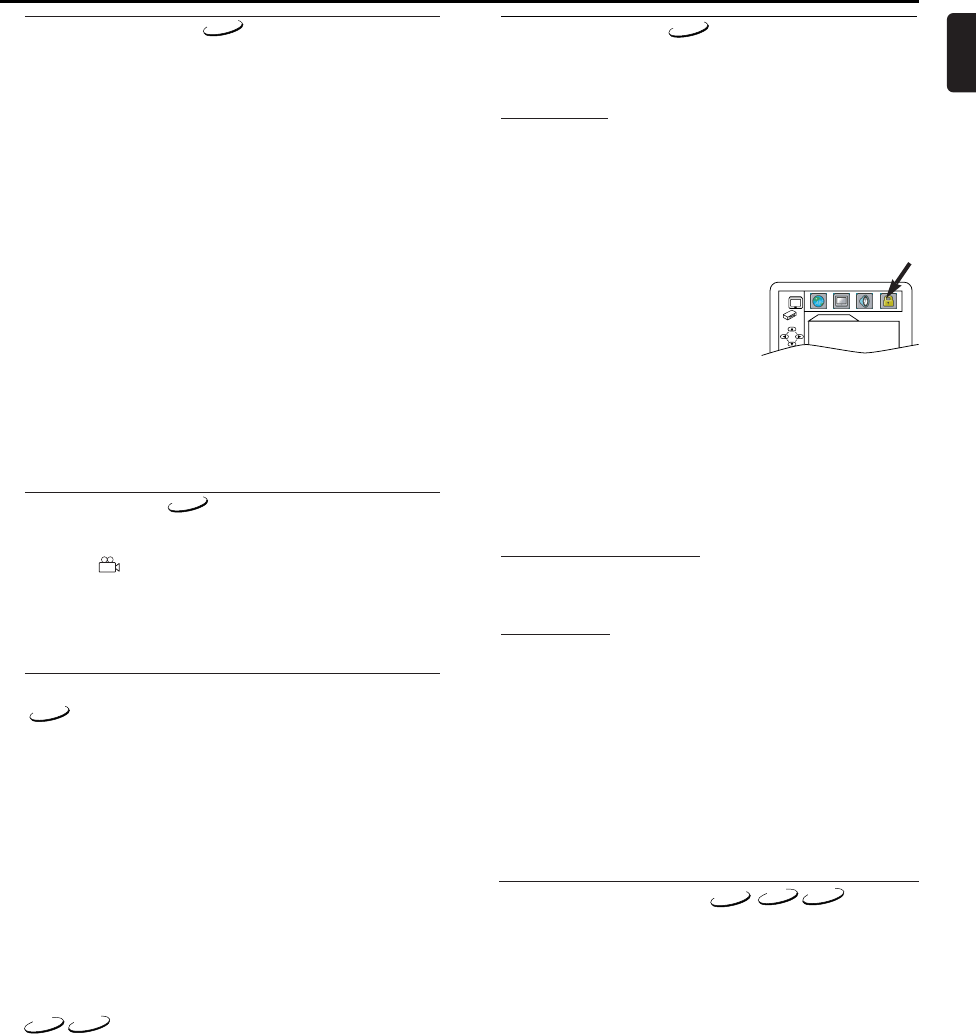
17
English
Parental Control
Parental Control limits the disc viewing that exceed your set-
tings.(with a password or playback will stop.)
This feature allows you to prevent discs with alternative scenes
from being played by your children.
Parental Level
Parental Level allows you to set the rating level of your DVD
discs.Playback will stop if the disc’s ratings exceed the level
you set.
1 Press SYSTEM MENU in STOP mode.
2 Press B to select CUSTOM, then press OK.
3 Press s or B to select PARENTAL,then press OK.
4 Enter your four-digit password then press OK.
5 Press K or L to select PARENTAL
LEVEL,then press OK.
6 Press K or L to select the desired
level,then press OK.
7 Press SYSTEM MENU to exit.
Notes:
- When doing this for the first time, enter any 4 digits.
(except for 4737) That number will be used as the pass-
word from the second time onward.
- To change the password,press K or L to select CHANGE,
then press OK.Enter the four-digit pass-word,then press
OK.
- With some DVDs, it may be difficult to find if they are com-
patible with parental lock.Be sure to check if the parental
lock function operates in the way that you have set.
- Record the password in case you forget it.
If You Forget the Password
1 Press 4,7, 3, 7 at step 4.
• Password will be cleared and parental level will be set to ALL.
2 Proceed the above steps 4-5 again.
Control Levels
ALL
All parental lock is cancelled.
Level 8
DVD software of any grade (adult/general/children) can be
played back.
Levels 7 to 2
Only DVD software intended for general use and children can
be played back.
Level 1
Only DVD software intended for children can be played back,
with those intended for adult and general use prohibited.
DVD-V
PARENTAL
PARENTAL LEVEL ALL
Changing the On-Screen Display
You can check information about the current
disc by pressing DISPLAY on the remote
control.
1 Press DISPLAY during playback to show current Chapter.
a The elapsed and remaining playing time of the current chap-
ter will be displayed.
2 Press DISPLAY again to show current Title.
a The elapsed and remaining playing time of the current title
will be displayed.
3 Press DISPLAY the third time.
a The BIT RATE, layer number (if available) and the current
repeat setting will be displayed.
4 Press DISPLAY the fourth time to remove the display.
1 Press DISPLAY during playback,the current Track will be dis-
played on the TV screen.
a The elapsed and remaining playing time of the current total
track will be displayed.
2 Press DISPLAY again to show current Total Track.
a The elapsed and remaining playing time of the current total
track will be displayed.
3 Press DISPLAY the third time to remove the display.
Subtitle Language
The DVD/VCR allows you to select a language for subtitle dur-
ing DVD disc (if available) playback.
1 Press DVD,then SUBTITLE during playback.
2 Press SUBTITLE repeatedly to select your desired subtitle lan-
guage.
• The selected language will be displayed on the display bar at
the top of the screen.
3 To turn off subtitles,press SUBTITLE repeatedly until OFF
appears.
Notes:
- Some discs allow subtitle language setting on the disc
menu.(Operation varies between discs, so refer to the
manual accompanying the disc.)
- If the desired language is not shown after pressing SUBTI-
TLE several times,the disc does not have subtitles in that
language.
- If you choose a Language that has a 3 letter language
code, the code will be displayed every time you change the
Subtitle language setting.If you choose any other lan-
guages,‘---’will be displayed instead.(Refer to back inside-
cover.)
Playing a Disc
CD
DVD-V
Camera Angle
Some DVD discs contain scenes which have been shot simulta-
neously from various angles.You can change the camera angle
when the ( ) icon appears on the screen.
1 Press DVD,then ANGLE during playback.
• The selected angle will be displayed on the display bar at the
top of the screen.
2 Press ANGLE repeatedly to select your desired angle.
DVD-V
DVD-V
Marker Setup Screen
Use markers to memorise your favourite places on a disc.
1
Press SEARCH MODE four times (CD:three times) during play-
back.
•
The display screen and Markers will appear on the TV screen.
2
Press s or B to select 1,2, 3,4, 5, 6,7, 8,9, or 10 and ensure that
“-- -- :--” appears in the display.
3 When reaches the desired point,press OK.
• The Title or Track and elapsed playing time will appear in the
TV screen.
4 To return to the Marker later,press SEARCH MODE four times
(CD/VCD:three times)
during playback and s or B to choose
the desired marker,then press OK.
Notes:
-
Opening the disc tray or turning off the power or select
AC at step 2 and press OK will erase all Markers.
-
To clear a marker,using s or B, position the cursor on
to the marker number to be cleared and press CLEAR.
-
You can mark up to 10 points.
5 Press SEARCH MODE or RETURN to exit.
DVD-V
CD
VCD
(without PBC function)
VCD
(without PBC function)