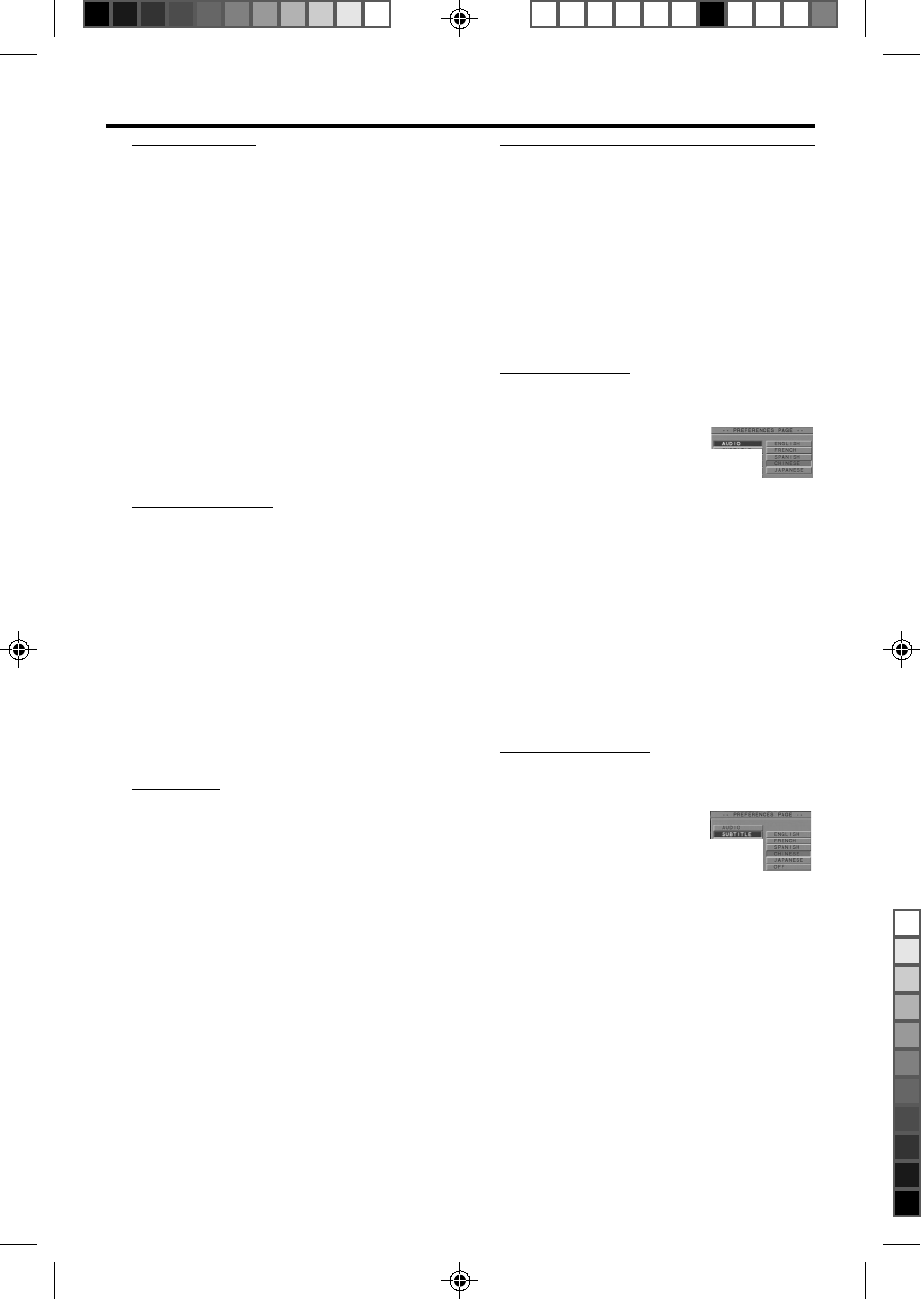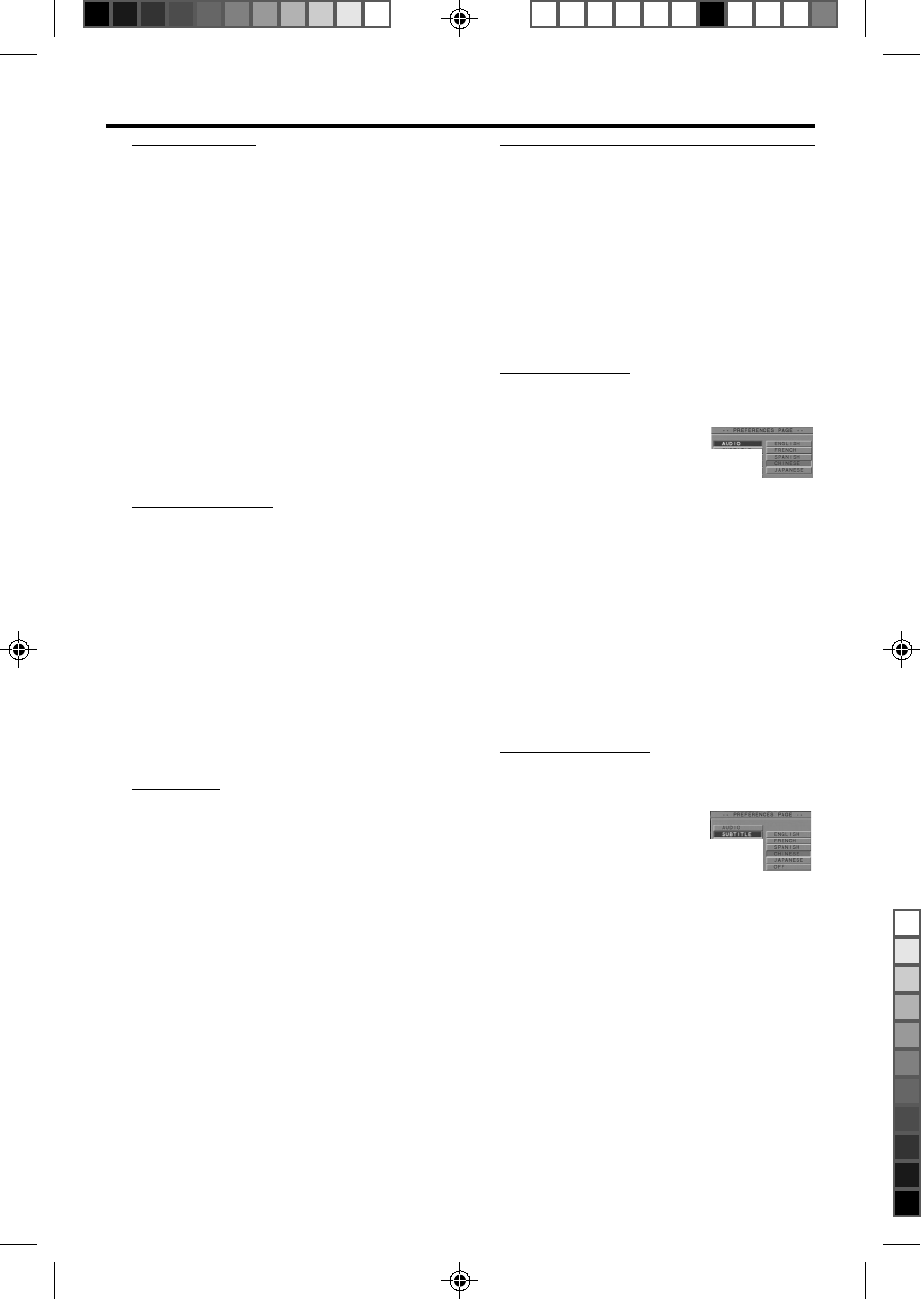
21
DVD616K IFU for /751 3141 016 18911
Setup Menu
Picture Source
For some DVD discs, DVD player may not
recognize properly if the disc type is progressive
or not, you’d better to select the correct disc type
manually for best video performance.
1 Press the 34 keys to highlight the PIC SOURCE
item in the VIDEO OUTPUT SETUP menu.
2 Press OK.
3
Enter its submenu by pressing the 2 key.
4 Move the cursor by pressing the 34 keys to
highlight the selected item.
➜ AUTO: playback the disc automatically.
➜ FILM: the DVD disc is progressive
➜ VIDEO: the DVD disc is interlaced
5 Press OK.
6 Press the 1 key to return to the VIDEO
OUTPUT SETUP menu.
Progressive Scan
This menu indicates the video output status
whether it is progressive scan or not.
1 Press the 34 keys to highlight the PROSCAN
item in the VIDEO OUTPUT SETUP menu.
2 Press OK.
To select the progressive scan mode to output
video signals for best video performance, first, be
sure you have connected the component video
cables between DVD player and TV set.
0 Press PROGRESSIVE SCAN on the front panel
to select progressive scan mode or not.
Brightness
1 Press the 34 keys to highlight BRIGHTNESS in
the VIDEO OUT SETUP menu.
2 Press OK to open its submenu.
3
Press the 2 key to highlight the item of the
submenu.
4 Press the 34 keys to adjust the brightness level.
5 Press OK.
6 Press the 1 key to return to the VIDEO
OUTPUT SETUP menu.
Preferences setup
There are items included in PREFERENCES menu
as AUDIO, SUBTITLE,
DISC MENU, PARENTAL CONTROL,
PASSWORD, DEFAULT and SMART NAV.
1 Press the STOP key twice.
2 Press SYSTEM MENU to enter its menu.
3 Highlight the PREFERENCES item by pressing the
34 keys.
4 Press OK to confirm your selection.
Audio language
DVD discs are available for multiple audio
languages. Use this item to
choose your preferred default
audio language.
1 Press the 34 keys to highlight
the AUDIO item.
2 Press OK to open its submenu.
3 Enter its submenu by pressing the 2 key.
4 Move the cursor by pressing the 34 keys to
highlight the selected item.
5 Press OK.
6 Press the 1 key to return to the PREFERENCES
menu.
NOTE: Your DVD disc may not include the audio
language which you set in the SETUP menu. If so,
the player will use other audio language instead.
Subtitle language
DVD discs are available for multi-subtitle language.
This item is used to choose
default subtitle language.
1 Press the 34 keys to highlight
the SUBTITLE item.
2 Press OK to open its submenu.
3 Enter its submenu by pressing the 2 key.
4 Move the cursor by pressing the 34 keys to
highlight the selected item.
5 Press OK.
6 Press the 1 key to return to the PREFERENCES
menu.
NOTE: Your DVD disc may not include the subtitle
which you set in the SETUP menu. If so, the player
will use other audio language and subtitle instead.
DVD 765K/751 English IFU 2002.3.20, 1:33 PM21
”«