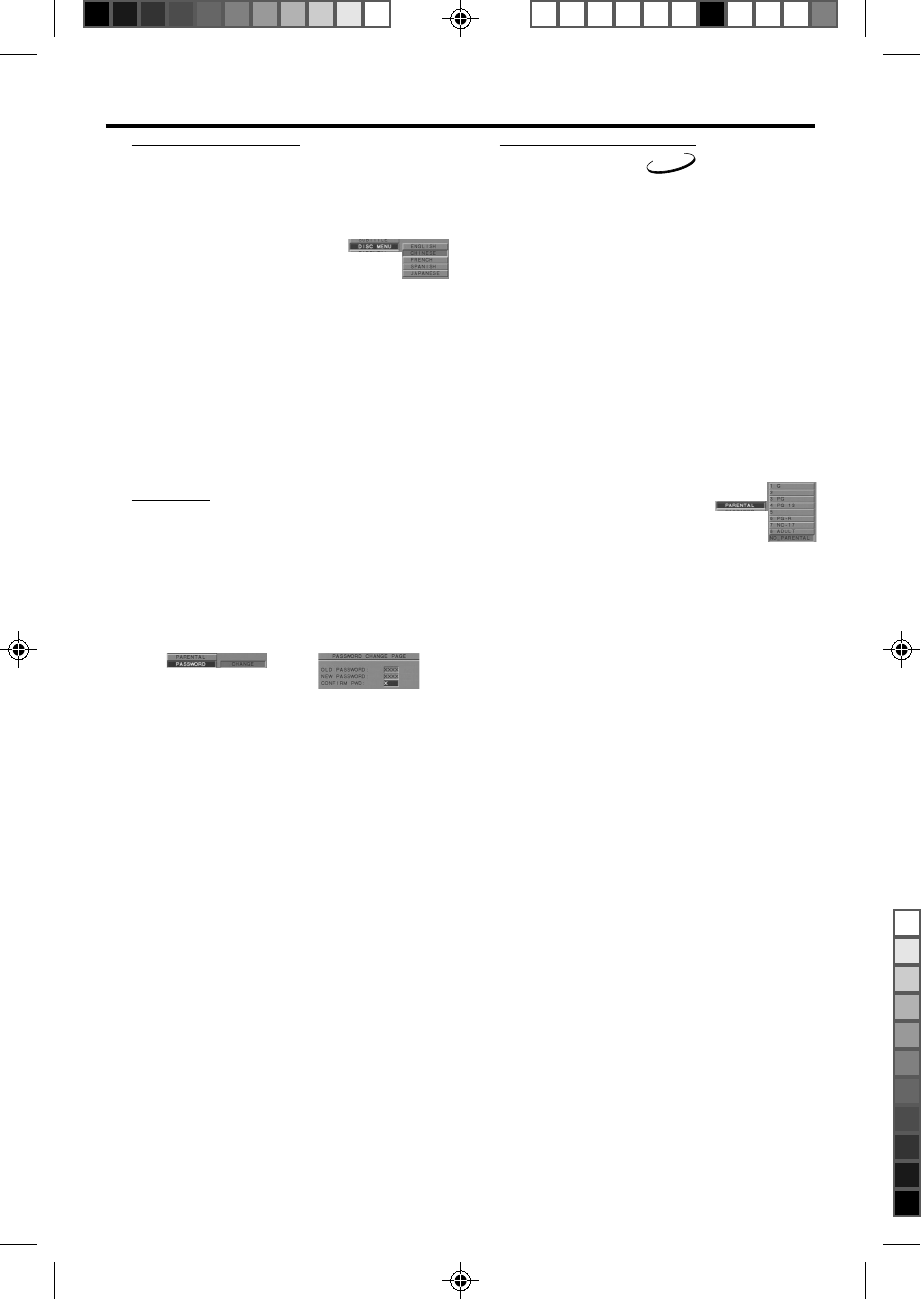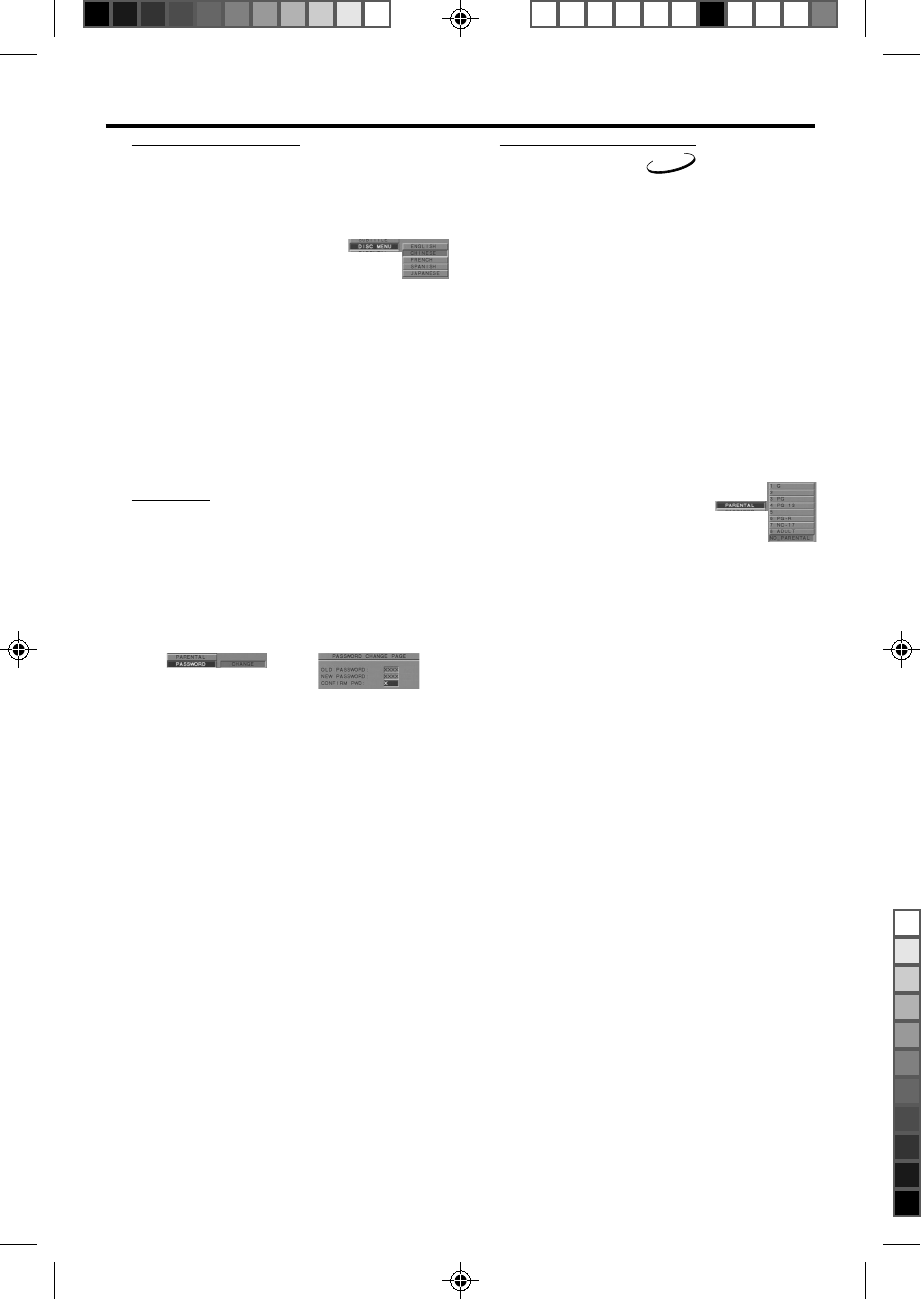
Parental Control
DVD
Movies on DVDs may contain scenes not suitable
for children. Therefore, discs may contain ‘Parental
Control’ information which applies to the
complete disc or to certain scenes on the disc.
These scenes are rated from 1 to 8, and
alternative, more suitable scenes are available on
the disc. Ratings are country dependent. The
‘Parental Control’ feature allows you to prevent
discs from being played by your children or to
have certain discs played with alternative scenes.
0 VCD, SVCD, CD has no level defination, so
parental control function has no effect on those
kinds of discs as well as most of illegal DVD discs.
0 You can follow the steps below to setup the
parental control:
1 Press the 34 keys to highlight
the PARENTAL item.
2 Press OK to open its menu.
3 Move to its submenu by pressing
the 2 key.
4 Then use the 3/4 keys to highlight a rating from
1 to 8 for the disc inserted.
5 Press OK to confirm, then press the 1 key to
return to the PREFERENCES menu.
No Parental Control
Parental Control is not activated. The Disc will be
played in full.
1 Select NO PARENTAL item.
2 Press OK.
Ratings 1 to 8:
The disc contains scenes not suitable for children.
If you set a rating for the player, all scenes with
the same rating or lower will be played. Higher
rated scenes will not be played unless an
alternative which has the same rating or lower is
available on the disc. If no suitable alternative is
found, playback will stop and the 4-digit code has
to be entered.
Disc menu language
DVD discs are available for multiple disc menu
languages. This item is used to choose default disc
menu language.
1 Press the 34 keys to highlight
the DISC MENU item.
2 Press OK to open its submenu.
3 Enter its submenu by pressing the 2 key.
4 Move the cursor by pressing the 34 keys to
highlight the selected tem.
5 Press OK.
6 Press the 1 key to return to the PREFERENCES
menu.
NOTE: If your DVD disc doesn’t include disc menu
language you have set, the player will use other
recorded language instead.
Password
This password is used for the parental control
and disc lock. Enter your password when you are
required by the DVD player.
1 Press the 34 keys to highlight the PASSWORD
item.
2 Press OK to open its submenu.
3 Enter its submenu by
pressing the 2 key.
4 Move the cursor by pressing the 34 keys to
highlight the selected item.
5 Enter the current 4 digit code.
6 If successful, the player will prompt for a new one.
7 After that, enter the new password again to
reconfirm.
8 Press the PLAY key to return to the
PREFERENCES menu.
➜ The new 4 digit code will take effect.
NOTE:
1. You can change the setup of parental control
and disc lock with a recognise password being
entered.
2. If you forget the password, you can enter the
default password 3308 and replace your password
after logging on.
Setup Menu
DVD 765K/751 English IFU 2002.3.20, 1:33 PM22
”«