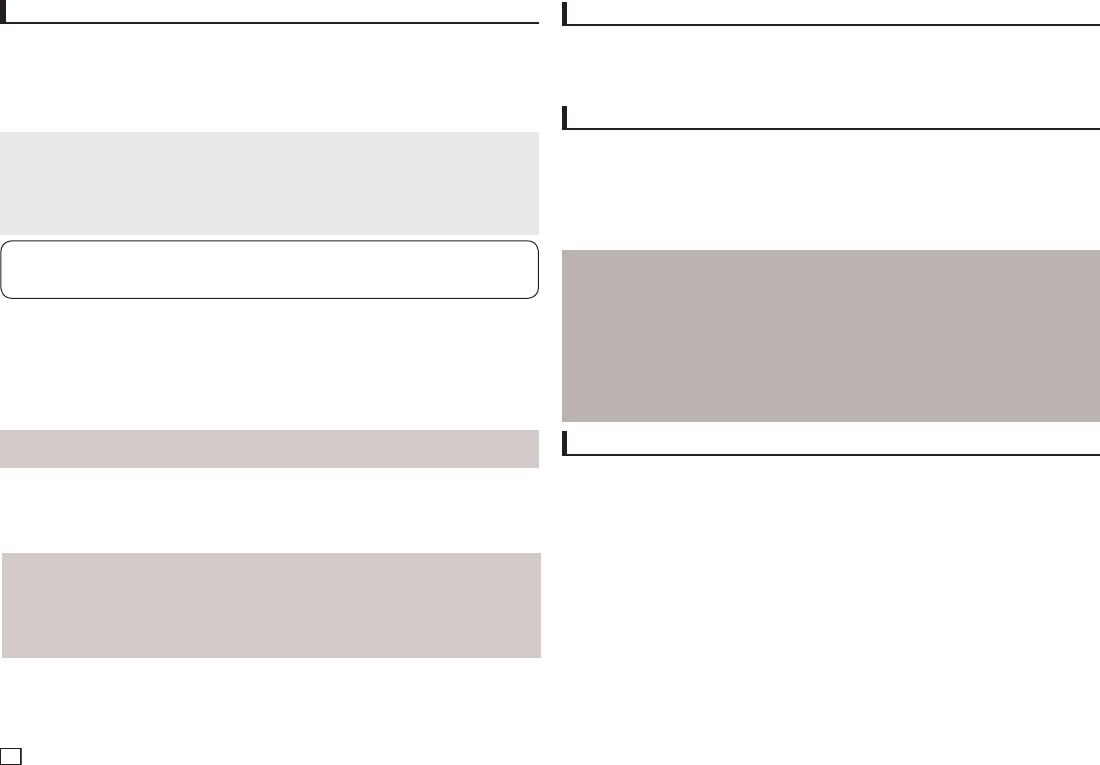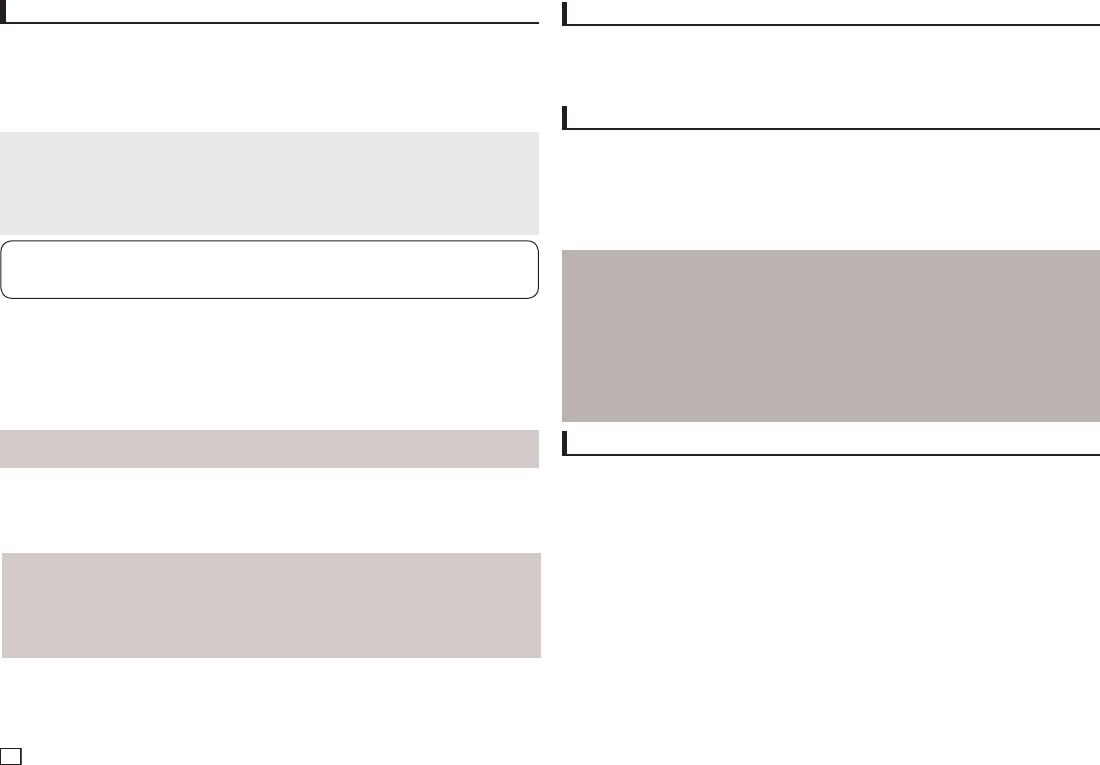
12
Manufactured under license from Dolby Laboratories. “Dolby” and the double-D symbol are trade-
marks of Dolby Laboratories.
Setting Up the Audio Options
Audio Options allows you to setup the audio device and sound status settings depending on the audio
system in use.
1. With the unit in Stop mode, press the MENU button. Press the √/® buttons to select SETTING,
then press the ENTER button.
2. Press the π/† buttons to select AUDIO, then press the ® or ENTER button.
3. Press the π/† buttons to select the desired item, then press the ® or ENTER button.
Note :
- When play a disc that has MPEG Audio and you have Bitstream selected in the Audio Options menu,
the Digital Audio jack may not output audio
- There is no analogue audio output when you play a sound disc.
- Even when PCM Down sampling is Off
•Somediscswillonlyoutputdownsampledaudiothroughthedigitaloutputs.
Setting Up the System Options
1. With the unit in Stop mode, press the MENU button. Press the √/® buttons to select SETTINGS,
then press the ENTER button.
2. Press the π/† buttons to select SYSTEM, then press the ® or ENTER button.
3. Press the π/† buttons to select the desired item, then press the ® or ENTER button.
Setting Up the Language Features
If you set the player menu, disc menu, audio and subtitle language in advance, they will come up
automatically every time you watch a movie.
1. With the unit in Stop mode, press the MENU button. Press the √/® buttons to select SETTINGS,
then press the ENTER button.
2. Press the π/† buttons to select LANGUAGE, then press the ® or ENTER button.
3. Press the π/† buttons to select the desired language, then press the ® or ENTER button.
Note
- The language is selected and the screen returns to Language Setup menu.
- To make the setup menu disappear, press the MENU button.
- If the selected language is not recorded on the disc, the original pre-recorded language is selected.
- Select “Original” if you want the defaultsoundtrack language to be the original language the disc is
recorded in.
- Select “Automatic” if you want the subtitle language to be the same as the language selected as the
audio language.
-
Some discs may not contain the language you select as your initial language; in that case the disc will use
its original language setting.
Setting Up the Security Options
The Parental Control function works in conjunction with DVDs that have been assigned a rating, which
helps you control the types of DVDs that your family watches. There are up to 8 rating levels on a disc.
Setting Up the Rating Level
1. With the unit in Stop mode, press the MENU button. Press the √/® buttons to select SETTINGS,
and then press the ENTER button.
2. Press the π/† buttons to select SECURITY, and then press the ® or ENTER button.
3. The first time you access security, you must enter the default password: 0000. To enter the default
password, highlight 0 on the screen and press the ENTER button 4 times. To change the default
password.
4. Press the π/† buttons to select PARENTAL, and then press the ® or ENTER button.
5. Press the π/† buttons to select the rating level you want, and then press the ENTER button.
The higher the rating level, the more mature the allowable content.
- If you select the Kid Safe level, discs rated level 2 or higher will not play unless you enter the pass
word.
Note
To make the setup menu disappear, press the MENU button.
Surround Sound Speaker Setup (Only DVD-E370, E365)
1. With the unit in Stop mode, press the MENU button. Press the √/® buttons to select SETTING,
then press the ENTER button.
2. Press the π/† buttons to select AUDIO, then press the ® or ENTER button.
3. Press the π/† buttons to select Speaker Setup, then press the ® or ENTER button.
4. Press the π/†/√/® buttons to select the desired item, then press the ENTER button to set
the speaker.
Setting up Test
The test output signals come clockwise starting from the Front Speaker(L).
Adjust Channel Balance so that speakers output equally in your room.
FRONT(L) ➝ CENTER ➝ FRONT(R) ➝ SURROUND(R) ➝ SURROUND(L) ➝ SUBWOOFER
Note
To make the Setup menu disappear or return to menu screen during set up, press RETURN
button.
•Thesubwoofertestoutputsignalislowerthantheotherspeakers.
•TheMPEGMultichannellogoisatrademarkregisteredbyPHILIPSCorporation.
•IfyousetFront(L,R)“Small”,LFE(Subwoofer)isset“On”automatically.