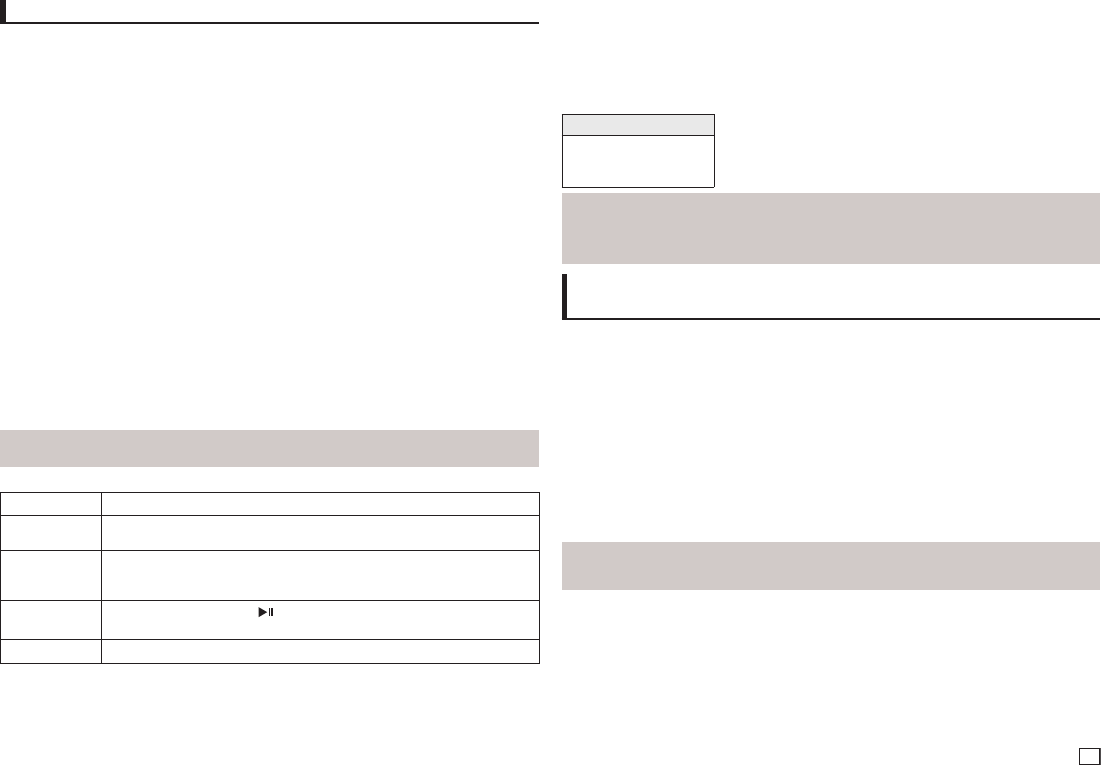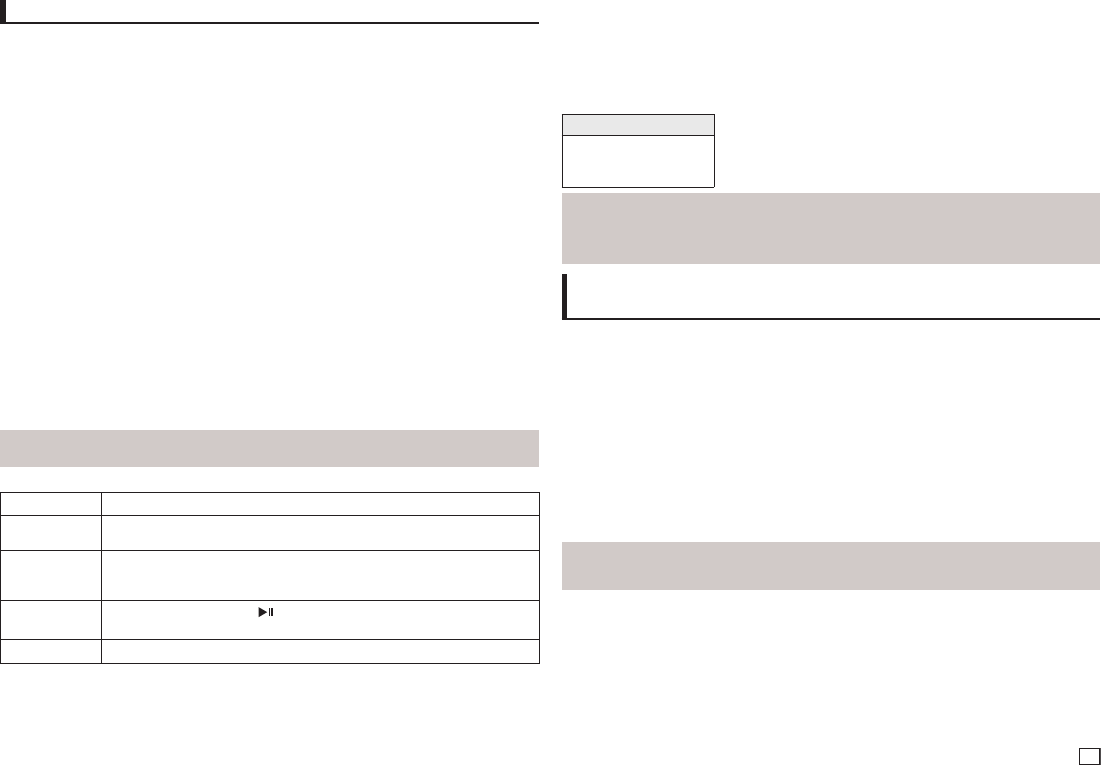
9
MPEG4 Playback
MPEG4 Play Function
AVI files are used to contain the audio and video data. Only AVI format files with the “.avi” exten-
sions can be played.
1. Open the disc tray. Place the disc on the tray. Close the tray.
2. Press the √/® buttons to select a Videos Menu , then press the ENTER. Press the π/† to
select an avi file (DivX) then press the ENTER.
Repeat and Repeat A-B playback
1. Press the REPEAT button , then press REPEAT or π/† buttons to change playback mode.
There are 3 modes, such as Off, Title and Folder.
- Off : No Repeat mode.
- Title : repeats the title that is playing.
- Folder : repeats the AVI files which have the same extension in the current folder.
- Repeat A-B
Repeat A-B playback
(Only DVD-E360K)
1. Press the REPEAT button on the remote control. The repeat screen appears.
2. Press the π/† button
to select the REPEAT A-B and then press ENTER.
3. Press the ENTER at the point where you want repeat play to start (A).
4. Press the ENTER at the point where you want repeat play to start (B).
Repeat A-B playback
(Only DVD-E370, E360, E365, E350)
1. Press the REPEAT A-B button on the remote control.
2. Press the REPEAT A-B button at the point where you want repeat play to start (A).
3.
Press the REPEAT A-B button at the point where you want the repeat play to stop (B)
- To return to normal play, press the REPEAT A-B
button until the display shows Repeat : Off
.
Note
-
A-B REPEAT allow you to set point (B) directly after point (A) has been set.
MPEG4 Function Description
Function Description
Skip
(|k or K|)
During play, press the |k or K| button, it moves to next or previous track.
Search
(k or K)
During play, press the SEARCH (k or K) button and press again to search at
a faster speed. Allows you to search at a faster speed in an AVI file. (2X, 4X, 8X,
16X, 32X)
Slow Motion Play
During play, press the PLAY ( ( ) button, and then press the SEARCH (K) button
to view video at a slower speed. (1/2, 1/4, 1/8, 1/16)
ZOOM
X1/X2/X3/X4/Normal in order
This unit supports all resolutions up to maximum below.
DivX5
720 x 480 @30fps
720 x 576 @25fps:
Maximum bitrate : 4Mbps
CD-R AVI fileThis
unit can play the following video compression
formats within the AVI file format:
- DivX 3.11 contents
- These functions may not work depending on MPEG4 file.
Possible warning messages that may appear
when trying to play DivX/AVI files are :
1. No Authorization
- File with bad registration code.
2. Unsupported Codec
- Files with certain Codec Types, Versions
(ex. MP4, AFS and other proprietary
codecs) are not suppoerted by this player.
3. Unsupported Resolution
- Files containing resolutions higher than the
player’s specification are not supported.
Note
•TheresolutionthatcanbesupportedbyDVD-E370,E360K,E360,E365,E350modelupto720x480
@30 frames/ 720 x 576 @25 frames.
•ThisunitsupportsCD-R/RWwritteninMPEG4inaccordancewiththe“ISO9660format”.
Playing Media Files Using the USB Host feature
(Only DVD-E370, E360K, E360)
You can enjoy the media files such as pictures, movies andtunes saved in an MP3 player, USB
memory or digital camera in high audio by connecting the storage device to the USB port of the
DVD Player.
Using the USB HOST feature
1. Connect the USB device to the USB port on the front of the unit.
2. The USB Menu screen appears. Press the √/® button to select Menu, then press ENTER.
3. Press the π/† buttons to select a file in the USB device. Press ENTER to Open the file.
Note
•
Depends on the file size and clip duration, loading time on USB may take longer than using CD or DVD
media.
Safe USB Removal
1. Press the USB button to return to disc mode or the main screen.
2. Press the STOP (■) button
3. Remove the USB cable.
Skip Forward/Back
During playback, press the (|k/K|) button.
•Whenthereismorethanonefile,whenyoupresstheK| button, the next file is selected.
•Whenthereismorethanonefile,whenyoupressthe|k button, the previous file is selected.
Switching Between DVD and USB
If you have a disk in the player, and you are viewing or listening to files on a USB device, or the
USB Menu is on the screen, you can switch from the USB device to the disc by pressing the USB
button on the remote.
Also, you can switch from the disc to the USB device by pressing the USB button on the remote.
“USB loading...” appears on the screen, and then the USB Menu appears.
- DivX 4 contents (Based on MPEG-4 Simple
Profile)
- DivX 5 contents (MPEG-4 simple profile plus
additional features such as bi-directional frames.
Qpel and GMC are also supported.)
DVD-RW & DVD+R
Format that support for DivX file :
- Basic DivX format DivX3.11 / 4.12/ 5.x
- DivX Pro
- File format : *.avi, *.div, *.divx.